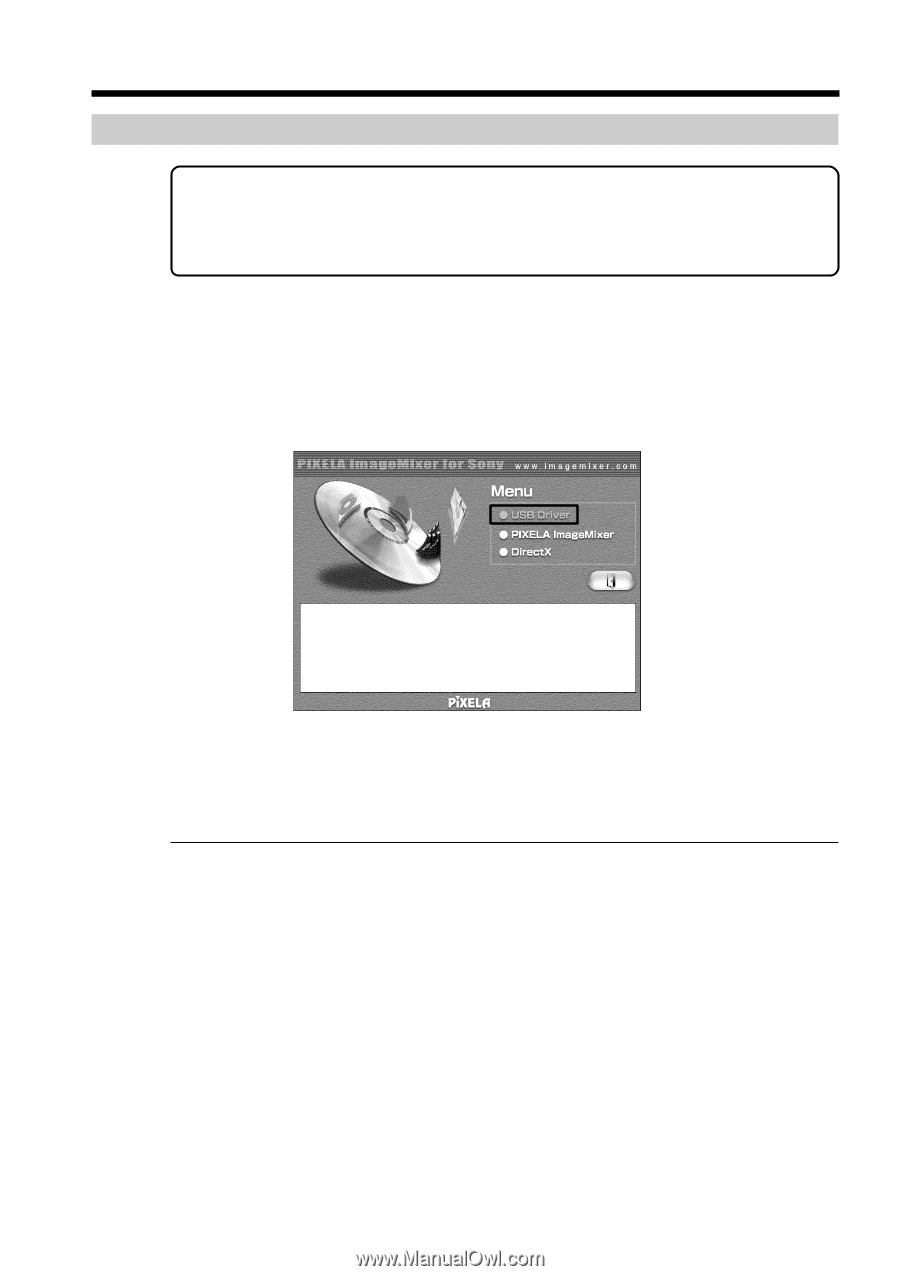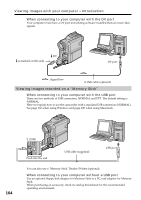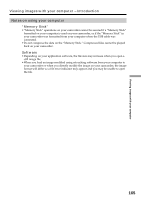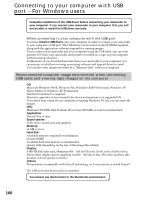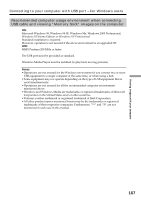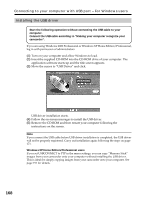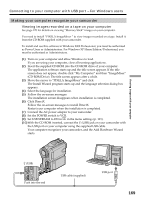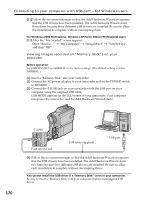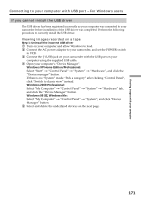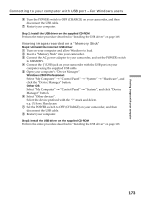Sony DCR PC101 Operating Instructions - Page 168
Installing the USB driver, Connecting to your computer with USB port, For Windows users
 |
View all Sony DCR PC101 manuals
Add to My Manuals
Save this manual to your list of manuals |
Page 168 highlights
Connecting to your computer with USB port - For Windows users Installing the USB driver Start the following operation without connecting the USB cable to your computer. Connect the USB cable according to "Making your computer recognize your camcorder". If you are using Windows 2000 Professional or Windows XP Home Edition/Professional, log in with permission of administrators. (1) Turn on your computer and allow Windows to load. (2) Insert the supplied CD-ROM into the CD-ROM drive of your computer. The application software starts up and the title screen appears. (3) Move the cursor to "USB Driver" and click. USB driver installation starts. (4) Follow the on-screen messages to install the USB driver. (5) Remove the CD-ROM and then restart your computer following the instructions on the screen. Note If you connect the USB cable before USB driver installation is completed, the USB driver will not be properly registered. Carry out installation again following the steps on page 171. Windows XP Home Edition/Professional users If you set USBCONNECT to PTP in the menu settings, you can copy "Memory Stick" images from your camcorder onto your computer without installing the USB driver. This is ideal for simply copying images from your camcorder onto your computer. See page 191 for details. 168