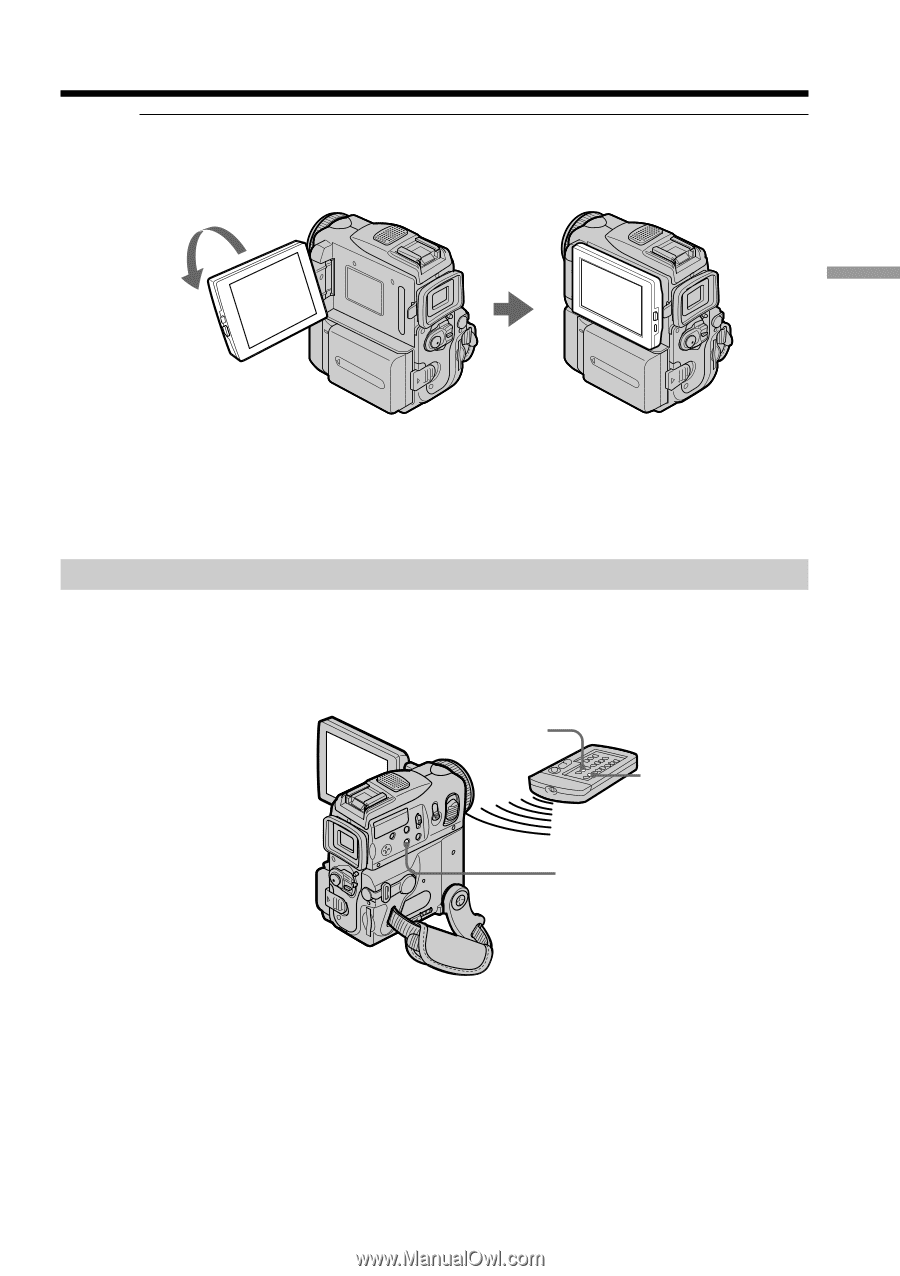Sony DCR PC101 Operating Instructions - Page 39
To display the screen indicators – Display function, About date/time and various settings
 |
View all Sony DCR PC101 manuals
Add to My Manuals
Save this manual to your list of manuals |
Page 39 highlights
Playing back a tape When monitoring on the LCD screen You can turn the LCD panel over and move it back to the camcorder body with the LCD screen facing out. Playback - Basics If you leave the power on for a long time Your camcorder gets warm. This is not a malfunction. When you open or close the LCD panel Make sure that the LCD panel is set vertically. To display the screen indicators - Display function Press DISPLAY/TOUCH PANEL on your camcorder or DISPLAY on the Remote Commander supplied with your camcorder. The indicators disappear from the screen. To make the indicators appear, press DISPLAY/TOUCH PANEL or DISPLAY again. DATA CODE DISPLAY DISPLAY/ TOUCH PANEL About date/time and various settings Your camcorder automatically records not only images on the tape but also the recording data (date/time or various settings when recorded) (Data code). Follow the steps on the next page to display the data code using the touch panel or the Remote Commander. 39