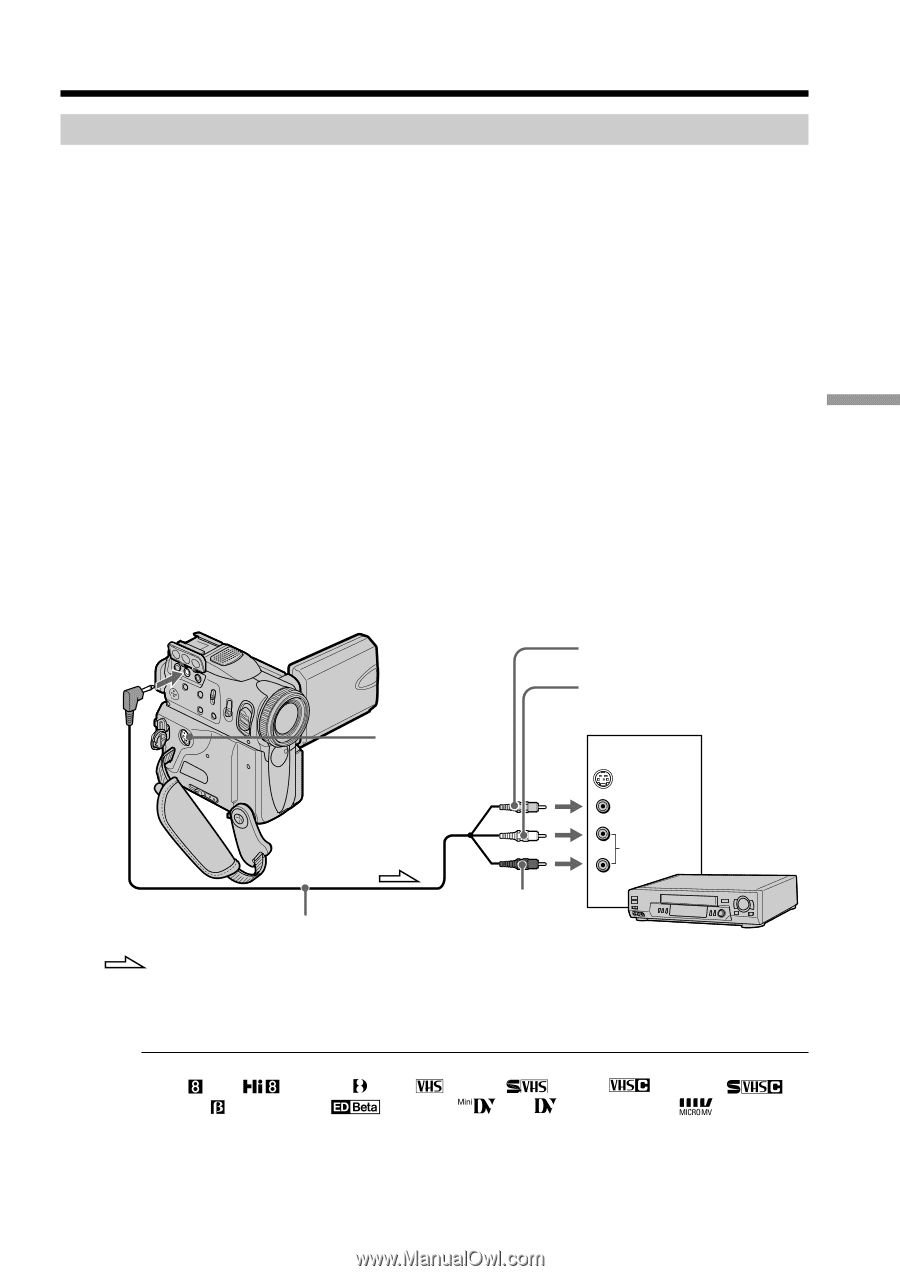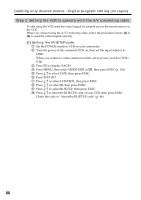Sony DCR PC101 Operating Instructions - Page 83
Editing, Dubbing a tape
 |
View all Sony DCR PC101 manuals
Add to My Manuals
Save this manual to your list of manuals |
Page 83 highlights
- Editing - Dubbing a tape Using the A/V connecting cable You can dub or edit on the VCR connected to your camcorder using your camcorder as a player. Connect your camcorder to the VCR using the A/V connecting cable supplied with your camcorder. Before operation •Set DISPLAY to LCD in the menu settings. (The default setting is LCD.) •Press the following buttons to make the indicator disappear so that they will not be superimposed on the edited tape: On your camcorder: DISPLAY/TOUCHPANEL On the Remote Commander: DISPLAY, DATA CODE, SEARCH MODE (1) Insert a blank tape (or a tape you want to record over) into the VCR, and insert the recorded tape into your camcorder. (2) Connect the A/V connecting cable to A/V jack. Prepare the VCR for recording, then set the input selector to LINE. Refer to the operating instructions of the VCR. (3) Set the POWER switch to VCR on your camcorder. (4) Play back the recorded tape on your camcorder. (5) Start recording on the VCR. Refer to the operating instructions of your VCR. Yellow A/V White Editing S VIDEO IN S VIDEO VIDEO AUDIO VCR Red A/V connecting cable (supplied) : Signal flow When you have finished dubbing a tape Press x on both your camcorder and the VCR. You can edit on VCRs that support the following systems 8 mm , Hi8 , Digital8 , VHS , S-VHS , VHSC , S-VHSC , Betamax , ED Betamax , mini DV , DV or MICRO MV If your VCR is a monaural type Connect the yellow plug of the A/V connecting cable to the video input jack and the white or the red plug to the audio input jack on the VCR or the TV. When the white plug is connected, the left channel audio is output, and when the red plug is connected, the right channel audio is output. 83