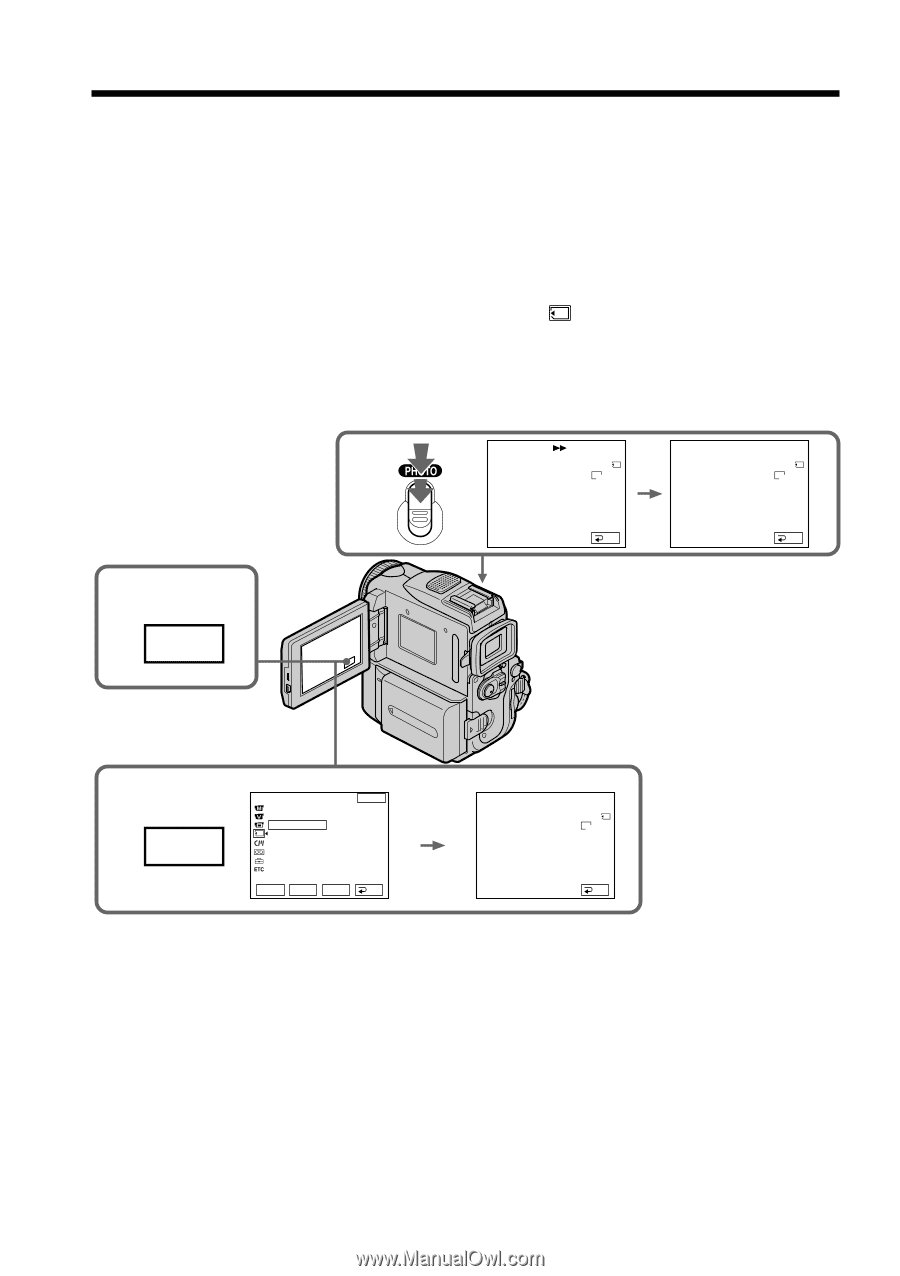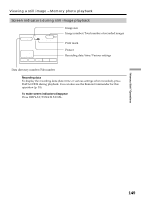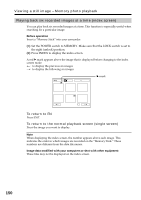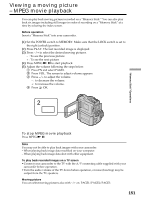Sony DCR PC101 Operating Instructions - Page 146
Copying still images from a tape – PHOTO SAVE
 |
View all Sony DCR PC101 manuals
Add to My Manuals
Save this manual to your list of manuals |
Page 146 highlights
Copying still images from a tape - PHOTO SAVE Using the search function, your camcorder automatically takes in only still images from tapes and record them on a "Memory Stick" in sequence. Before operation •Insert a recorded tape into your camcorder and rewind the tape. •Insert a "Memory Stick" into your camcorder. (1) Set the POWER switch to VCR. (2) Press FN to display PAGE1. (3) Press MENU, then select PHOTO SAVE in , then press EXEC. PHOTO BUTTON appears on the LCD screen (p. 189). (4) Press PHOTO deeper. The still image from the tape is recorded on the "Memory Stick." The number of still images copied is displayed. END is displayed when copying is completed. 4 PHOTO SAVE 0 : 00 : 00 : 00 0 / 40 640 SFN SAV I NG 0 END PHOTO SAVE 0 : 30 : 00 : 00 END 4 4 / 40 640 SFN END 2 FN 3 MENU MEMORY SET END STILL SET MOVIE SET PHOTO SAVE READY FILE NO. r R EXEC RET. PHOTO SAVE 0 : 00 : 00 : 00 0 / 40 640 SFN PHOTO BUTTON END 146