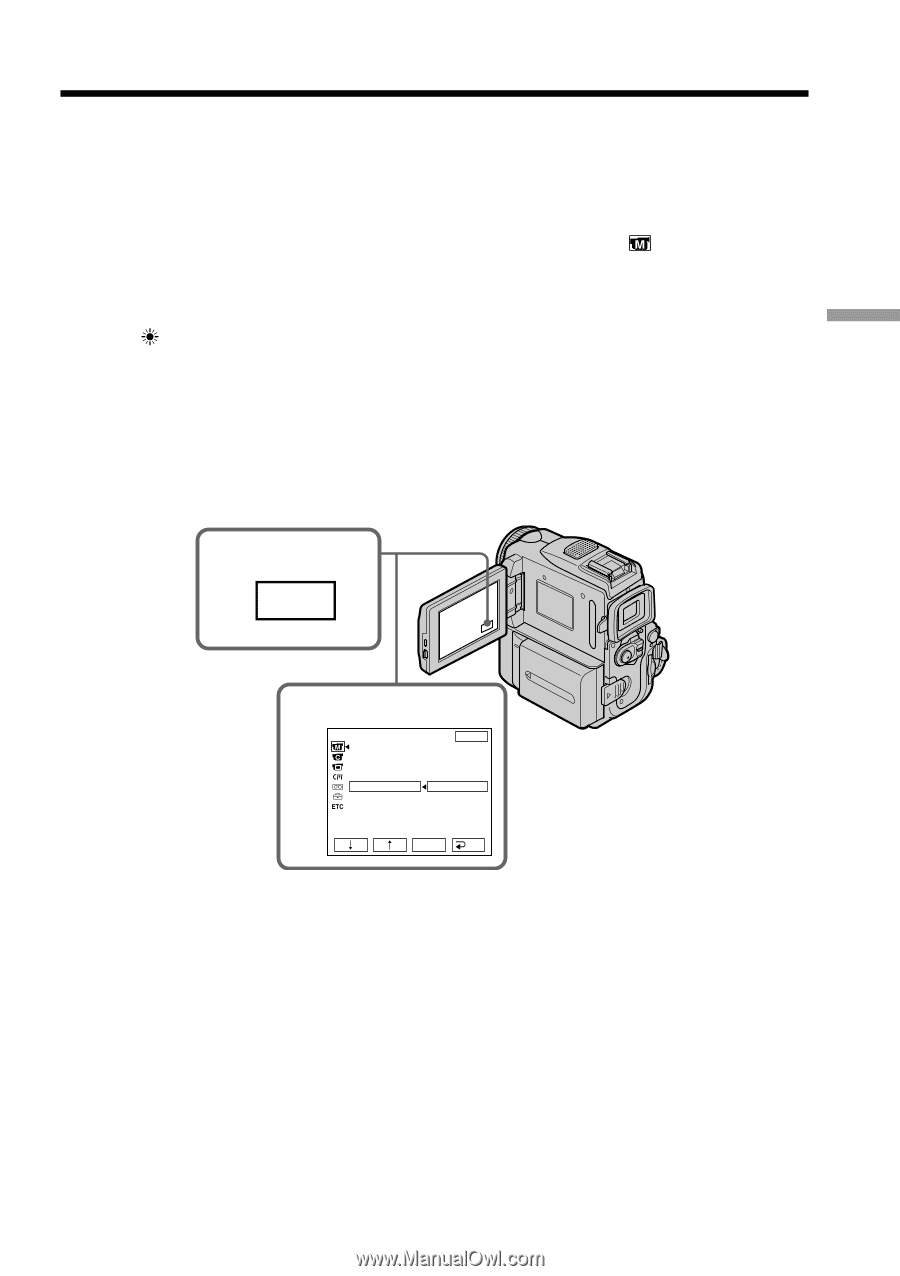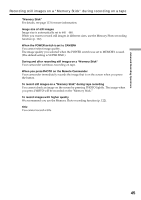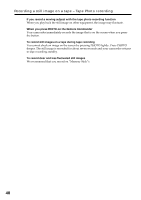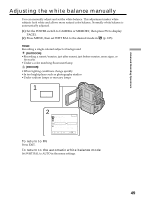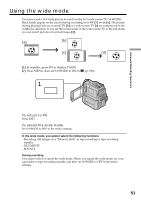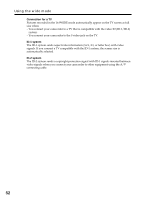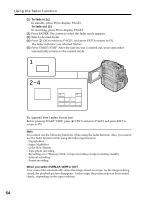Sony DCR PC101 Operating Instructions - Page 49
Adjusting the white balance manually
 |
View all Sony DCR PC101 manuals
Add to My Manuals
Save this manual to your list of manuals |
Page 49 highlights
Advanced Recording Operations Adjusting the white balance manually You can manually adjust and set the white balance. This adjustment makes white subjects look white and allows more natural color balance. Normally white balance is automatically adjusted. (1) Set the POWER switch to CAMERA or MEMORY, then press FN to display PAGE1. (2) Press MENU, then set WHT BAL to the desired mode in (p. 185). HOLD: Recording a single-colored subject or background (OUTDOOR): •Recording a sunset/sunrise, just after sunset, just before sunrise, neon signs, or fireworks •Under a color matching fluorescent lamp n (INDOOR): •When lighting conditions change quickly •In too bright places such as photography studios •Under sodium lamps or mercury lamps 1 FN 2 MANUAL SET PROGRAM AE P EFFECT FLASH MODE FLASH LVL WHT BAL N. S. LIGHT AUTO SHTR EXIT AUTO HOLD OUTDOOR INDOOR EXEC RET. To return to FN Press EXIT. To return to the automatic white balance mode Set WHT BAL to AUTO in the menu settings. 49