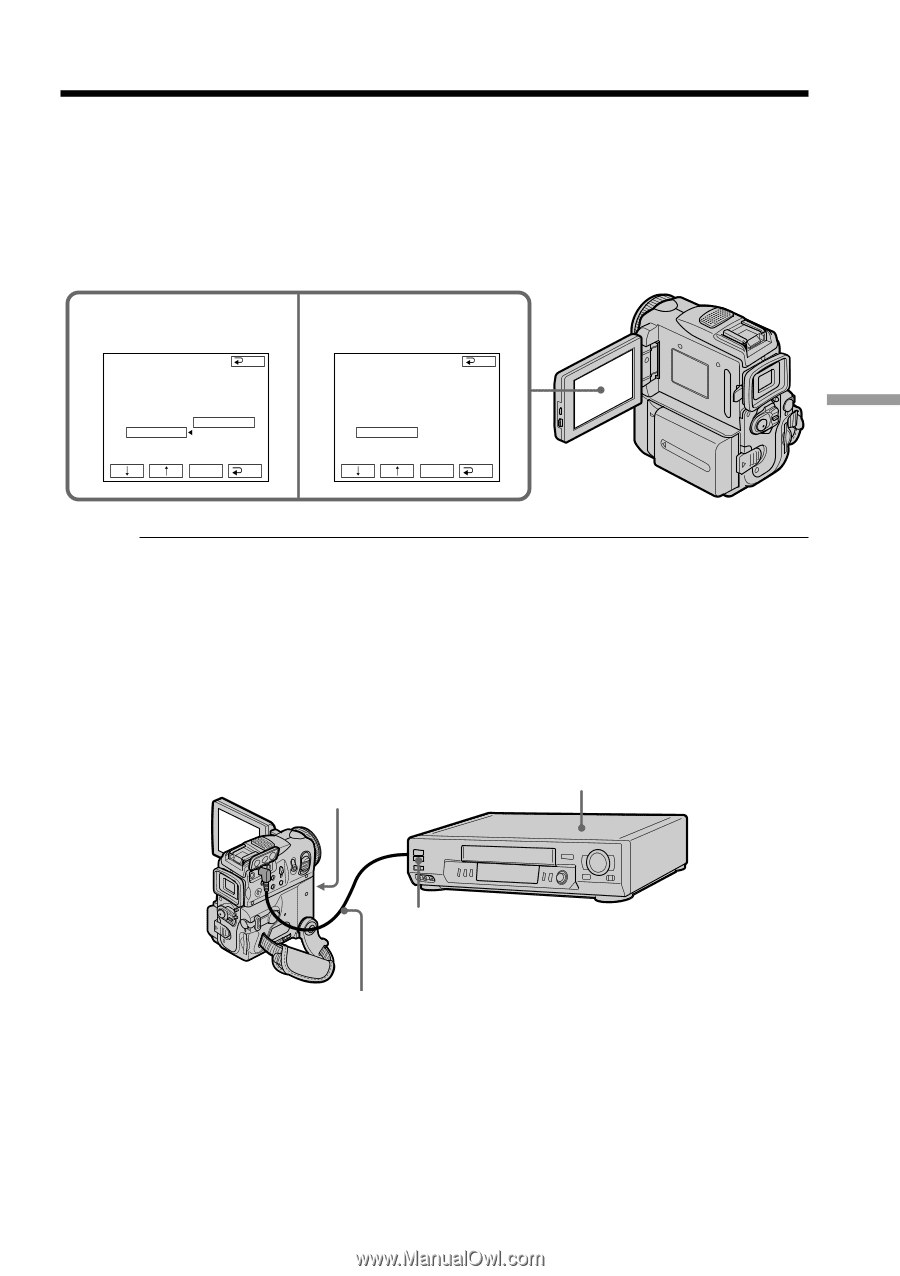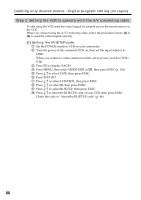Sony DCR PC101 Operating Instructions - Page 89
Setting the modes to cancel the recording pause on
 |
View all Sony DCR PC101 manuals
Add to My Manuals
Save this manual to your list of manuals |
Page 89 highlights
Editing Dubbing only desired scenes - Digital program editing (on tapes) (2) Setting the modes to cancel the recording pause on the VCR 1 Press r/R to select PAUSEMODE, then press EXEC. 2 Press r/R to select the mode to cancel recording pause on the VCR, then press EXEC. The correct button depends on your VCR. Refer to the operating instructions of your VCR. 1 V I DEO ED I T END ED I T SET CONTROL ADJ TEST "CUT - I N" "CUT -OUT" I R SETUP PAUSE PAUSEMODE REC I R TEST PB EXEC RET. 2 V I DEO ED I T END ED I T SET CONTROL ADJ TEST "CUT - I N" "CUT -OUT" I R SETUP PAUSEMODE PAUSE I R TEST EXEC RET. Buttons that cancel recording pause on the VCR The buttons vary depending on your VCR. To cancel recording pause of your VCR: - Select PAUSE if the button to cancel recording pause is X. - Select REC if the button to cancel recording pause is z. - Select PB if the button to cancel recording pause is N. (3) Locate the infrared rays emitter of your camcorder and face it towards the remote sensor of the VCR Set the devices about 30 cm (12 in.) apart, and remove any obstacles between the devices. VCR Infrared rays emitter Remote sensor A/V connecting cable (supplied) 89