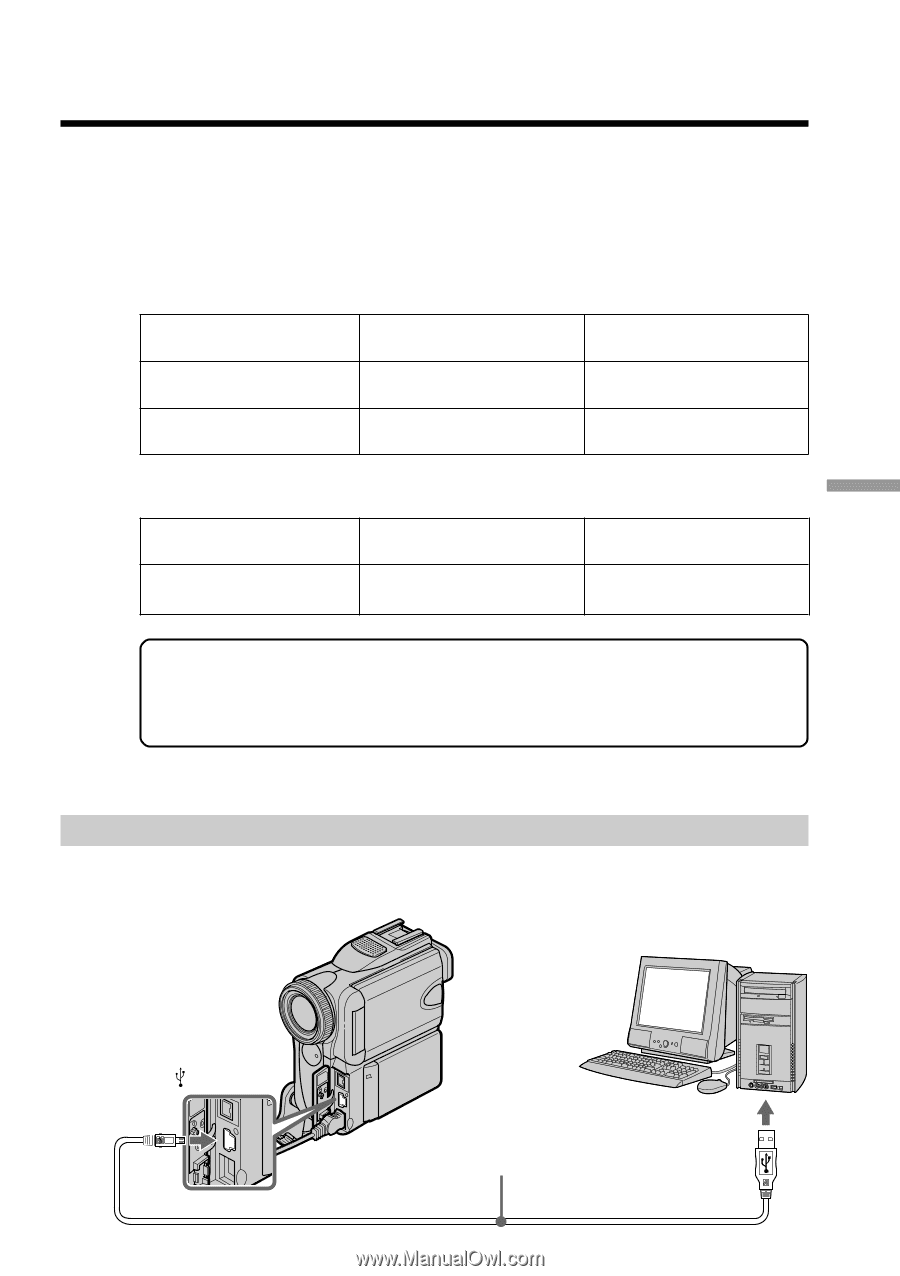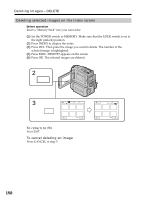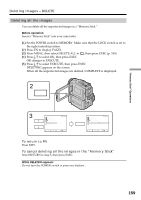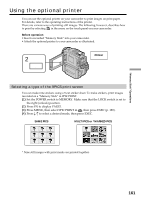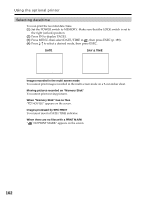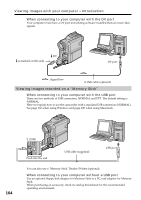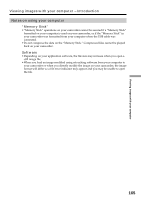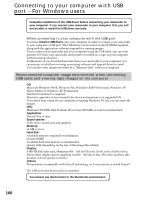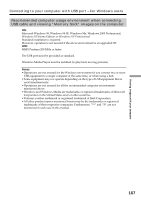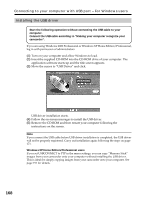Sony DCR PC101 Operating Instructions - Page 163
Viewing images with your computer, Viewing images with your computer – Introduction - software
 |
View all Sony DCR PC101 manuals
Add to My Manuals
Save this manual to your list of manuals |
Page 163 highlights
- Viewing images with your computer - Viewing images with your computer - Introduction There are following ways of connecting your camcorder to your computer in order to view images saved on a "Memory Stick" or recorded on a tape on your computer. To view images on your computer which has a Memory Stick slot, first eject the "Memory Stick" from your camcorder and then insert it into your computer's Memory Stick slot. Tape stills and movies Camcorder Connection jack USB jack DV jack Connection cable USB cable (supplied) i.LINK cable (optional) Computer environment requirements USB port, editing software DV port, editing software "Memory Stick" stills and movies Camcorder Connection jack USB jack Connection cable USB cable (supplied) Computer environment requirements USB port, editing software When connecting to your computer with the USB port, complete installation of the USB driver before connecting your camcorder to your computer. If you connect your camcorder to your computer first, you will not be able to install the USB driver correctly. For details about your computer's ports and editing software, contact your computer manufacturer. Viewing images recorded on a tape When connecting to your computer with the USB port For details, see page 166. Viewing images with your computer (USB) Push into the end USB cable (supplied) USB port 163