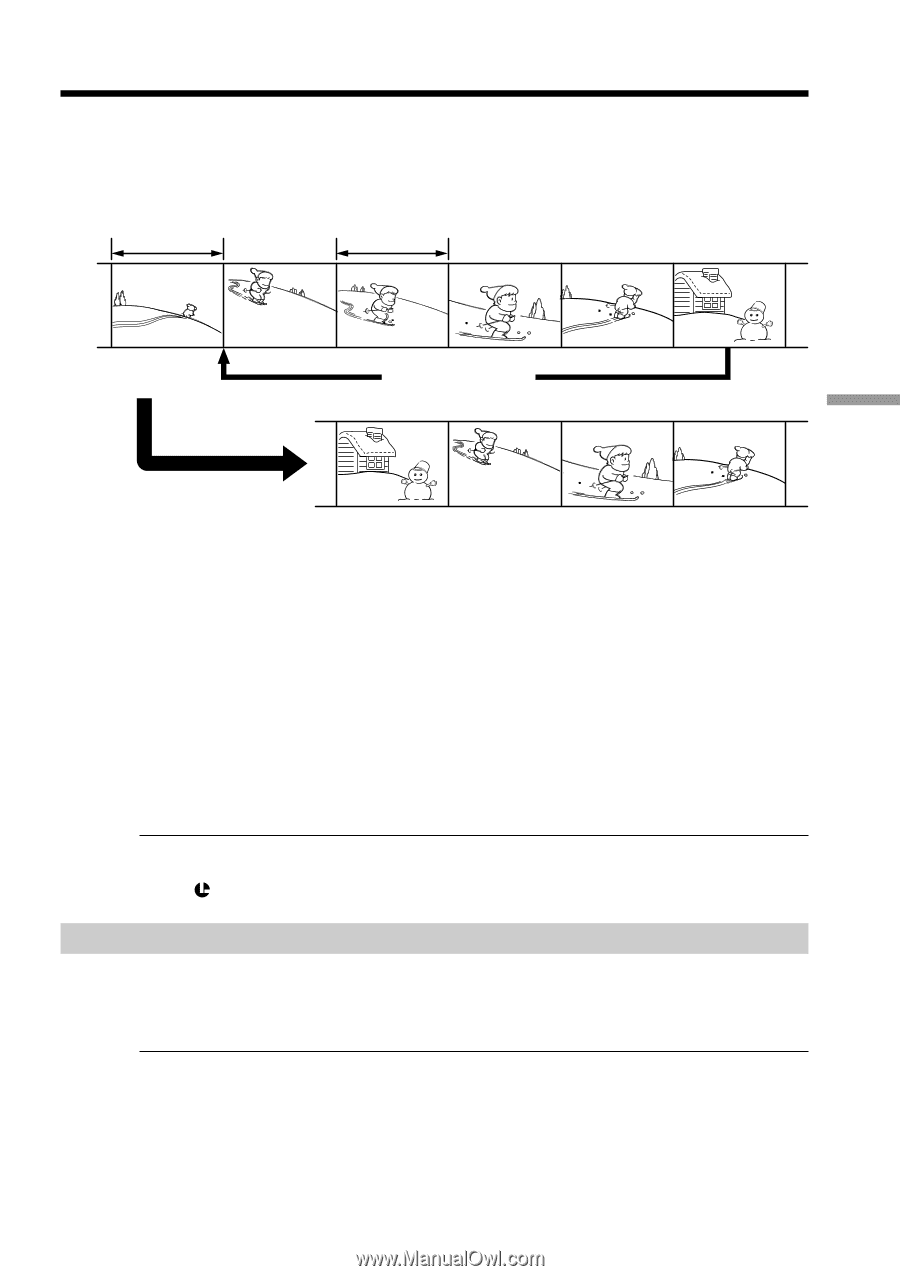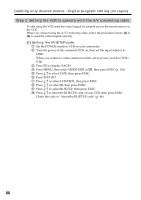Sony DCR PC101 Operating Instructions - Page 85
Dubbing only desired scenes – Digital program editing (on tapes
 |
View all Sony DCR PC101 manuals
Add to My Manuals
Save this manual to your list of manuals |
Page 85 highlights
Dubbing only desired scenes - Digital program editing (on tapes) You can duplicate selected scenes (programs) for editing onto a tape without operating the VCR. Scenes can be selected by frame. You can set up to 20 programs. Your camcorder can dub on "Memory Stick"s. See page 143 for more information. Unwanted scene Unwanted scene Switch the order Editing Before operating the Digital program editing on tapes recorded on other equipment Step 1 Connecting to the VCR (p. 85). Step 2 Setting the VCR to operate (p. 86, 90). Step 3 Adjusting the synchronization of the VCR (p. 92). When you dub using the same VCR again, you can skip steps 2 and 3. Using the Digital program editing function on tapes recorded on other equipment Operation 1 Making the program (p. 94). Operation 2 Performing Digital program editing (Dubbing a tape) (p. 96). Note When editing digital video, the operation signals to the VCR cannot be sent with LANC . Step 1: Connecting to the VCR You can connect either the A/V connecting cable or the i.LINK cable . When you use the A/V connecting cable, connect the devices as illustrated in page 83. When you use the i.LINK cable, connect the devices as illustrated in page 84. If you connect using an i.LINK cable With digital-to-digital connection, video and audio signals are transmitted in digital form for high-quality editing. 85