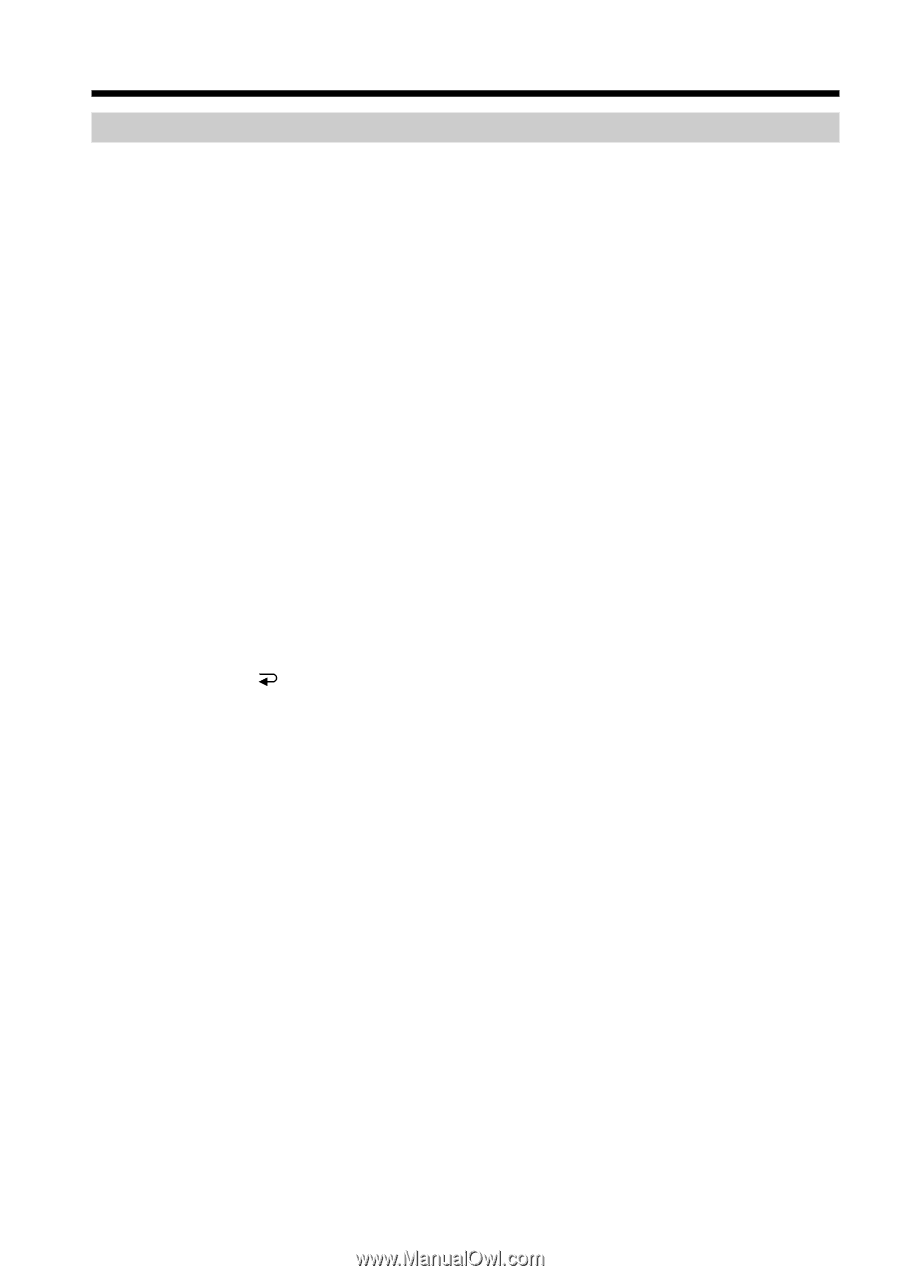Sony DCR PC101 Operating Instructions - Page 92
Dubbing only desired scenes, Digital program editing on tapes, Step 3: Adjusting the synchronization of the VCR
 |
View all Sony DCR PC101 manuals
Add to My Manuals
Save this manual to your list of manuals |
Page 92 highlights
Dubbing only desired scenes - Digital program editing (on tapes) Step 3: Adjusting the synchronization of the VCR You can adjust the synchronization of your camcorder and the VCR. Prepare a pen and paper for notes. Before operation, eject a cassette from your camcorder (if inserted). (1) Insert a recordable tape into the VCR, then set the VCR to recording pause. When you select i.LINK in CONTROL, the recording pause is not necessary. (2) Press r/R to select ADJ TEST, then press EXEC. (3) Press r/R to select EXECUTE, then press EXEC. IN and OUT are recorded on an image for five times each to calculate the numerical values for adjusting the synchronization. The EXECUTING indicator flashes on the LCD screen. When finished, the indicator changes to COMPLETE. (4) Rewind the tape in the VCR, then start slow playback. Take a note of the opening numerical value of each IN and the closing numerical value of each OUT. (5) Calculate the average of five opening numerical values of five IN, and the average of all the closing numerical values of each OUT. (6) Press r/R to select "CUT-IN", then press EXEC. (7) Press r/R to select the average numerical value of IN, then press EXEC. The calculated start position for recording is set. (8) Press r/R to select "CUT-OUT", then press EXEC. (9) Press r/R to select the average numerical value of OUT, then press EXEC. The calculated stop position for recording is set. (10) Press RET. to execute. 92