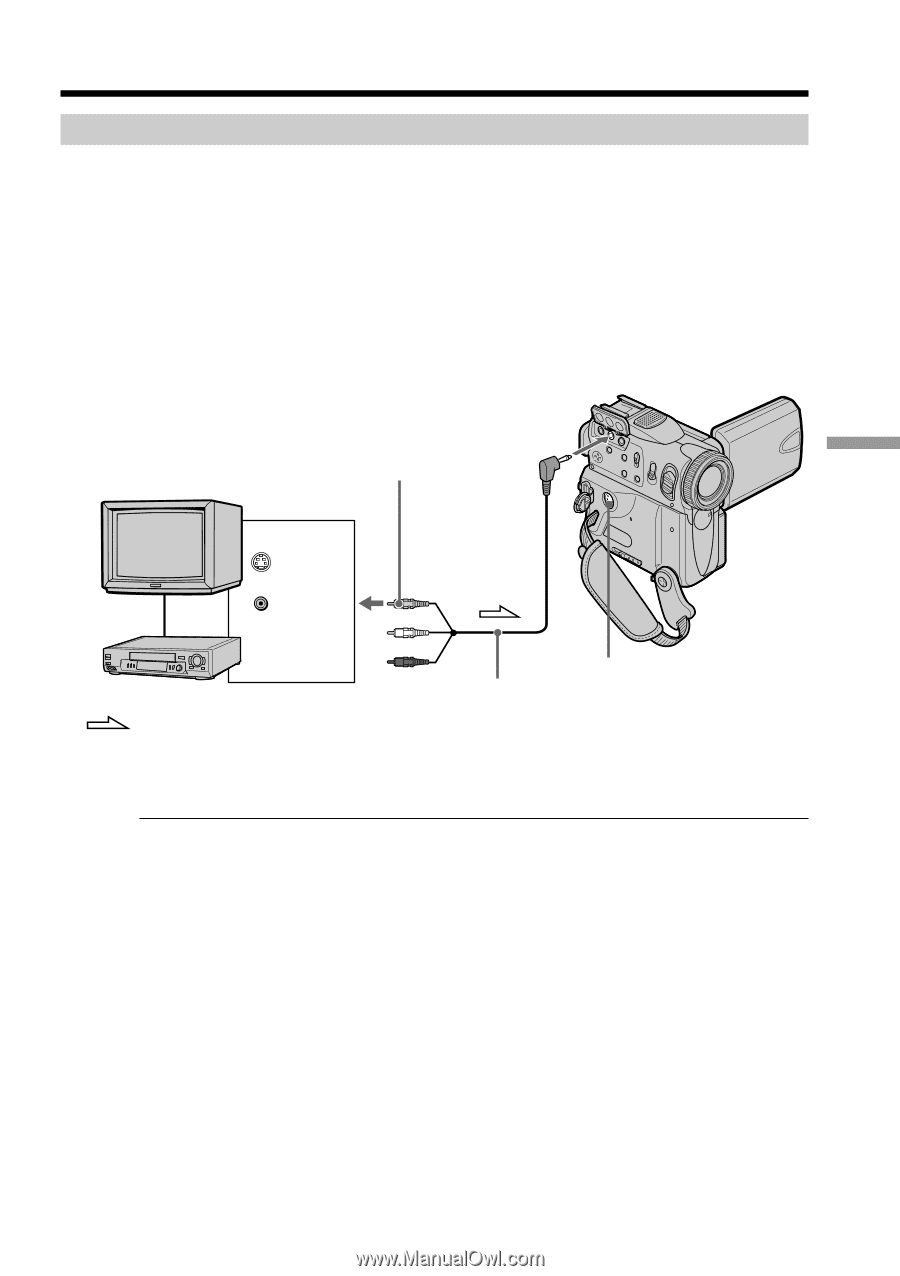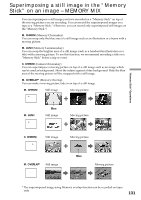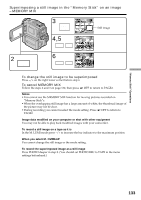Sony DCR PC101 Operating Instructions - Page 129
Recording a still image from other equipment, Recording an image from a tape as a still image
 |
View all Sony DCR PC101 manuals
Add to My Manuals
Save this manual to your list of manuals |
Page 129 highlights
"Memory Stick" Operations Recording an image from a tape as a still image Recording a still image from other equipment Before operation Set DISPLAY to LCD in the menu settings. (The default setting is LCD.) (1) Set the POWER switch to VCR. (2) Play back the recorded tape, or turn the TV on to see the desired program. The image of the other equipment is displayed on the LCD screen or in the viewfinder. (3) At the point where you want to record, follow the steps 3 and 4 on page 127. Using the A/V connecting cable A/V Yellow TV OUT S VIDEO VIDEO VCR : Signal flow S VIDEO A/V connecting cable (supplied) Connect the yellow plug of the A/V connecting cable to the video jack on the VCR or the TV. If your TV or VCR has an S VIDEO jack Pictures can be reproduced more faithfully by using an S video cable (optional). With this connection, you do not need to connect the yellow (video) plug of the A/V connecting cable. Connect an S video cable (optional) to the S video jacks of both your camcorder and the TV or VCR. This connection produces higher quality DV format pictures. 129