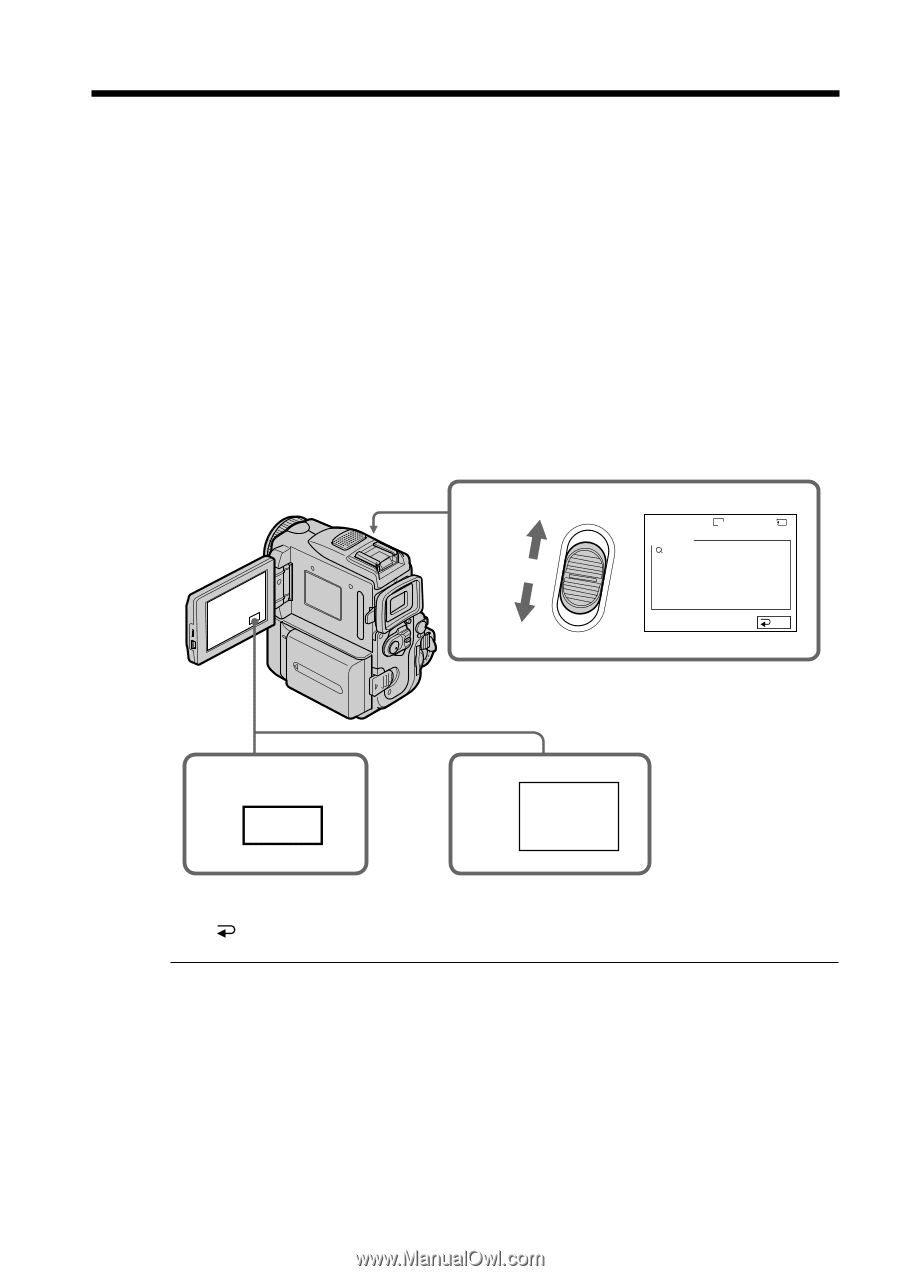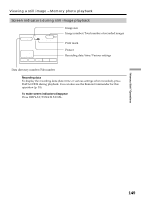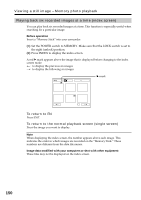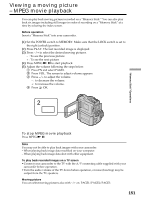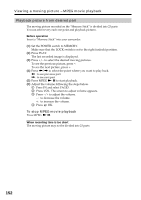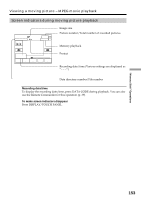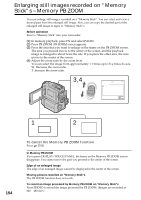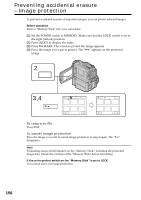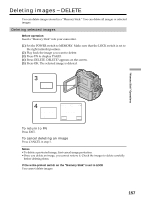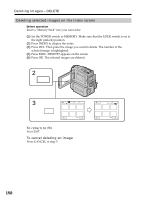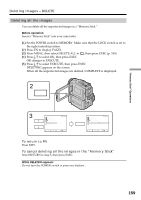Sony DCR PC101 Operating Instructions - Page 154
Enlarging still images recorded on “Memory Stick”s – Memory PB ZOOM
 |
View all Sony DCR PC101 manuals
Add to My Manuals
Save this manual to your list of manuals |
Page 154 highlights
Enlarging still images recorded on "Memory Stick"s - Memory PB ZOOM You can enlarge still images recorded on a "Memory Stick". You can select and view a desired part from the enlarged still image. Also, you can copy the desired part of the enlarged still image to tapes or "Memory Stick"s. Before operation Insert a "Memory Stick" into your camcorder. (1) In memory playback, press FN and select PAGE2. (2) Press PB ZOOM. PB ZOOM screen appears. (3) Press the area that you want to enlarge in the frame on the PB ZOOM screen. The area you pressed moves to the center of the screen, and the playback image is enlarged to about twice the size. If you press the other area, the area moves to the center of the screen. (4) Adjust the zoom ratio by the zoom lever. You can select the image from approximately 1.1 times up to five times its size. W: Decrease the zoom ratio. T: Increase the zoom ratio. 3,4 W PB ZOOM 9 × 5.0 1152 3/14 MEMORY PLAY T 100-0003 END 154 1 FN 2 PB ZOOM To cancel the Memory PB ZOOM function Press END. In Memory PB ZOOM If you press DISPLAY/TOUCH PANEL, the frame on the Memory PB ZOOM screen disappears. You cannot move the part you pressed to the center of the screen. Edge of an enlarged image The edge of an enlarged image cannot be displayed in the center of the screen. Moving pictures recorded on "Memory Stick"s The PB ZOOM function does not work. To record an image processed by Memory PB ZOOM on "Memory Stick"s Press PHOTO to record the image processed by PB ZOOM. (Images are recorded at 640 × 480 size.)