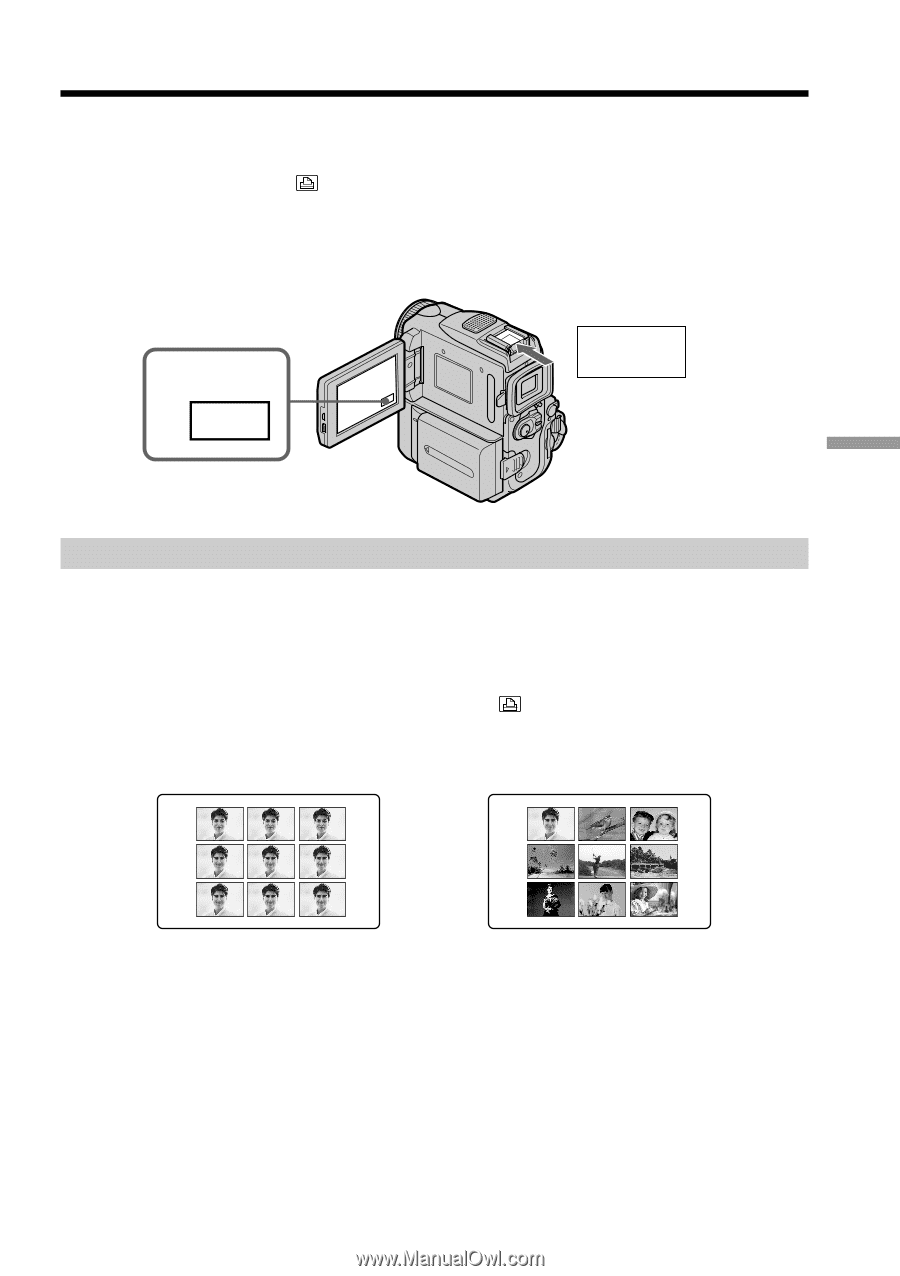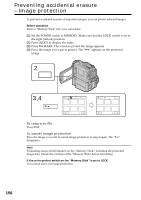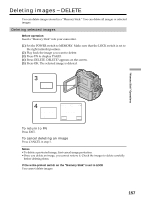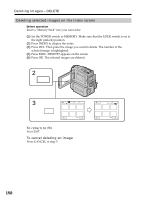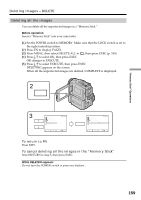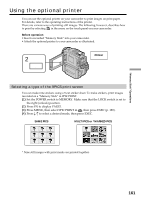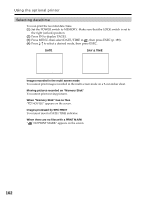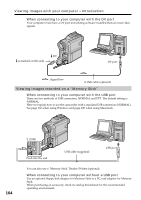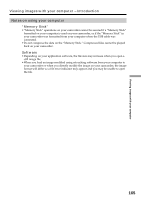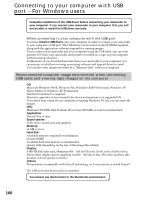Sony DCR PC101 Operating Instructions - Page 161
Using the optional printer
 |
View all Sony DCR PC101 manuals
Add to My Manuals
Save this manual to your list of manuals |
Page 161 highlights
"Memory Stick" Operations Using the optional printer You can use the optional printer on your camcorder to print images on print paper. For details, refer to the operating instructions of the printer. There are various ways of printing still images. The following, however, describes how to print by selecting in the menu on the touch panel on your camcorder. Before operation •Insert a recorded "Memory Stick" into your camcorder. •Attach the optional printer to your camcorder as illustrated. 2 FN Printer Selecting a type of the 9PICS print screen You can make nine stickers using a 9-cut sticker sheet. To make stickers, print images recorded on a "Memory Stick" in 9PIC PRINT. (1) Set the POWER switch to MEMORY. Make sure that the LOCK switch is set to the right (unlock) position. (2) Press FN to display PAGE1. (3) Press MENU, then select 9PIC PRINT in , then press EXEC (p. 189). (4) Press r/R to select a desired mode, then press EXEC. SAME PICS MULTI PICS or *MARKED PICS * Nine still images with print marks are printed together. 161