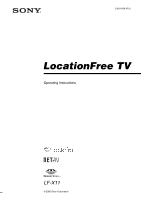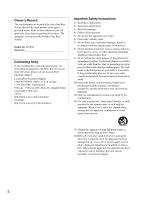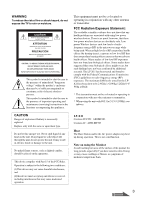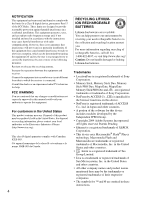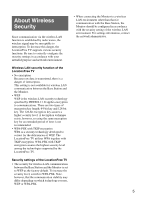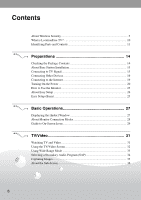Sony LF-X11 User Manual
Sony LF-X11 Manual
 |
View all Sony LF-X11 manuals
Add to My Manuals
Save this manual to your list of manuals |
Sony LF-X11 manual content summary:
- Sony LF-X11 | User Manual - Page 1
2-655-608-11(1) LocationFree TV Operating Instructions LF-X11 © 2005 Sony Corporation - Sony LF-X11 | User Manual - Page 2
located on the bottom of the Base Station. Model No. LF-X11 Serial No Contacting Sony If, after reading these operating instructions, you have additional questions related to the use of your Sony television, please call our LocationFree Customer Support LocationFree Customer Support 1-866-925-SONY - Sony LF-X11 | User Manual - Page 3
user to the presence of important operating and maintenance (servicing) instructions in the literature accompanying the appliance. This equipment must not be co-located may cause undesired operation. LF-X11 Contains FCC ID : AK8IRF303 Contains IC : 409B-IRF303 Heat The Base Station and/or the AC - Sony LF-X11 | User Manual - Page 4
recycling location nearest you. For more information regarding recycling of rechargeable batteries, call toll free 1-800-822-8837, or visit http://www.rbrc.org/ Caution: Do not handle damaged or leaking Lithium-Ion batteries. Trademarks • LocationFree is a registered trademark of Sony Corporation - Sony LF-X11 | User Manual - Page 5
WPA-PSK with TKIP encryption assures the highest security level among the technologies supported by the LocationFree TV. Security settings of the LocationFree TV • The security for wireless LAN communication between the Base Station and the Monitor is set to WEP as the factory default. To increase - Sony LF-X11 | User Manual - Page 6
LocationFree TV 10 Identifying Parts and Controls 11 Preparations 14 Checking the Package Contents 14 About Base Station Installation 15 Connecting to TV About Monitor Connection Modes 28 Guide to On-Screen Icons 29 TV/Video 31 Watching TV and Video 31 Using the TV/Video Screen 32 Using - Sony LF-X11 | User Manual - Page 7
Using LocationFree TV On the Go 37 Switching the Monitor Connection Mode 37 Using Monitor On the Go 38 NetAV 44 What is NetAV 44 Overview of NetAV - Sony LF-X11 | User Manual - Page 8
64 Setting Up TV Channels Manually 65 Configuring the On-Screen Remote 67 Learning Commands for On-Screen Remote 69 Configuring the Base Station LAN Connection Manually 71 Setting Up the Base Station as a Wireless Access Point 72 Advanced NetAV Settings 74 Registering LocationFree Devices 77 - Sony LF-X11 | User Manual - Page 9
Base Station Without the Monitor 85 Status LED...86 Troubleshooting 87 Specifications...92 Index ...95 Note The screen samples used in this manual are only example images. z Tip Further information about this model is also available on following website. LocationFree TV FAQ pages: http://www.sony - Sony LF-X11 | User Manual - Page 10
where you are. Welcome to the world of LocationFree TV! Home On the Go z Tips • The LocationFree TV is composed of a Monitor and a Base Station that communicate with each other over a wireless or wired connection. • The Monitor operates on a rechargeable battery, so it does not need a power cord - Sony LF-X11 | User Manual - Page 11
Controls Identifying Parts and Controls Monitor Front and right sides 1 LCD but the LocationFree TV is not communicating with the Base Station or a battery is charging. Off: Battery charging has finished. 0 New mail LED Red : New mail has arrived. Disabled when the Mail window is open. qa IR - Sony LF-X11 | User Manual - Page 12
the [Index] window. qk Stylus/stylus compartment ql Monitor handle (1 page 23) Pull out the handle when carrying the Monitor. w; Monitor stand (1 page 23) wa Battery (1 page 20) ws DC IN jack (1 page 21) Connect the Monitor AC power adapter (supplied). w; wa ws - Sony LF-X11 | User Manual - Page 13
BASE STATION RESET button (1 page 81) Initializes all settings on the Base Station to the factory defaults. 9 SETUP MODE button Press to register the LocationFree devices, or to make the Base Station video or S-video cable. qa qf IR BLASTER port (1 page 17) Connect the IR Blaster (supplied). 13 - Sony LF-X11 | User Manual - Page 14
its stand. z BP-LX11A battery (1) z AC-LX1B AC power adapter for the Base Station (1) z AC-LX1M AC power adapter for the Monitor (1) z Power cord (2) z IR Blaster (1) z Operating instructions (1) z Quick Start Guide (1) z LocationFree Player software CD-ROM (LocationFree Player software* and - Sony LF-X11 | User Manual - Page 15
supplied) Connecting to TV Signal The procedure for connecting to a TV antenna differs depending on the type of antenna jack. Some antenna jacks require a separate converter or splitter (not supplied). For more information, contact your Sony dealer. Rear of Base Station Antenna cable (not supplied - Sony LF-X11 | User Manual - Page 16
connected device using the on-screen remote control on the Monitor (1 page 27). z Tip To operate other devices from the Monitor, you must connect the supplied IR Blaster. For details, see the next page. 16 Note If you have connected a DVD player to the Base Station via a VCR, the VCR's copy guard - Sony LF-X11 | User Manual - Page 17
operating instructions of the device. If the infrared receivers on two devices do not line up and cannot be controlled with the single supplied IR Blaster, you need to purchase a plug adapter (not supplied) and another IR Blaster. Connect the plug adapter to the IR BLASTER port on the Base Station - Sony LF-X11 | User Manual - Page 18
Connecting a Digital Video Camera Directly to the Monitor Use a mini AV cable (not supplied: VMC-N320TP, VMC-N120TT) to connect a digital video camera directly to the AV IN jack on the left side of the Monitor. 18 - Sony LF-X11 | User Manual - Page 19
LAN port Base station Connect to watch TV away from home Router to Internet DSL or cable modem Modem with internal router to Internet to LAN port Base station DSL or cable modem with internal router * To determine the type of your modem, check with your Internet service provider. Connecting - Sony LF-X11 | User Manual - Page 20
• Use only the supplied AC power adapter (AC- LX1B). • Do not bundle the Base Station AC power adapter cord and the antenna cable (not supplied) together. Doing so may interfere with your television reception. Notes • Insert the battery so that the side with the symbol faces upward. • Insert the - Sony LF-X11 | User Manual - Page 21
of the arrow (1), then slide the battery upward (2). The POWER LED on the front of the Base Station lights green. Connecting the Power Cord button on the front of the Base Station to turn it on. z Tip The [Welcome] window appears only when you turn the LocationFree TV screen on for the first time. - Sony LF-X11 | User Manual - Page 22
(standard) Backlight 1 hour 40 minutes* at maximum Backlight * Times are approximate. It is based on continuous television viewing. Actual battery life may vary based on usage patterns. A warning appears one minute before the battery runs out. The e icon at the top of the screen also shows the - Sony LF-X11 | User Manual - Page 23
Preparations How to Use the Monitor Using the Stylus Use the supplied stylus to select buttons on the screen. Using the Monitor Handle Pull out and use the handle on top when carrying the Monitor. Pull Adjusting the Monitor Stand Use the Monitor stand to adjust the screen angle, as shown. The - Sony LF-X11 | User Manual - Page 24
. Easy Setup (Basic) (1 page 25) Make basic setting for using the LocationFree TV at home. Easy Setup (NetAV) (1 page 45) Make basic settings for put the Monitor into Home mode so that it can communicate with the Base Station by wireless. [Settings] The [Settings] window appears. 3 Select [Easy - Sony LF-X11 | User Manual - Page 25
Start Guide. • Make [Easy Setup (Basic)] settings in Home Wireless mode. TV Use the [TV Setting] window to perform an automatic channel scan with the built-in TV tuner. Video Use the [Video] window to make remote control settings for other devices connected to the Video terminal of the Base Station - Sony LF-X11 | User Manual - Page 26
actually connected to the Internet. Use the Web Lite and Mail function to check your Internet connection. • If you need to make proxy settings, select [Web Lite] in the [Settings] menu. E-Mail Use the [E-Mail] window to make settings for sending and receiving e-mail. Notes • Enter the required - Sony LF-X11 | User Manual - Page 27
Basic Operations Displaying the [Index] Window All of the LocationFree TV's functions are accessed from the [Index] window. in TV mode, a TV channel remote appears. If you touch the screen in video 1 or 2 mode and have configured the remote control settings, the on-screen remote control appears. - Sony LF-X11 | User Manual - Page 28
watch TV and video, connect to the Base Station in your home via the Internet (NetAV function). Example: At a cafe where public wireless access services are Home mode connection type in a location where you can connect to the Base Station. For details, see "Using LocationFree TV On the Go" (1 page - Sony LF-X11 | User Manual - Page 29
with the NetAV function in On the Go mode. Other LocationFree device registered to the Base Station is connected with NetAV. (The Monitor is communicating with the Base Station, but because LocationFree device is connected with NetAV, TV is not available. Select the [GetAV] button to watch - Sony LF-X11 | User Manual - Page 30
Icons are shown in combinations like the following, depending on the current connection status. Example 1)When the Monitor is connected to a network in Wireless On the Go mode: Example 2)When the Monitor is communicating with the Base Station in Wired LAN Home mode: 30 - Sony LF-X11 | User Manual - Page 31
z Tip When you turn on the Monitor, the TV channel or video that you were watching when you turned it off appears. Note This Monitor does not support non-interlaced signals used for computer monitors, etc. Changing channels with the onscreen remote control Touch anywhere on the screen to display the - Sony LF-X11 | User Manual - Page 32
remote control Appears when you touch anywhere on the TV screen LocationFree device is connected to the Base Station using NetAV. H Settings button Displays the [Settings] window. By selecting [TV/Video] in the [Settings] window, you can adjust the picture and sound quality, and make manual - Sony LF-X11 | User Manual - Page 33
TV onscreen remote control when using the LocationFree TV internal tuner. Using Wide Range Mode Wide Range Mode enables you to extend the useful range of your LocationFree TV Monitor while in the Home-Wireless mode. • Transmission distance for the Wide Range Mode varies depending on the location - Sony LF-X11 | User Manual - Page 34
to display after turning on Wide Range Mode. • Remote control commands for TV and video have a slower response when Wide Range Mode audio program (SAP) mode is available for television broadcasts that include multiple audio tracks. When a TV program with multiple audio tracks is tuned in, - Sony LF-X11 | User Manual - Page 35
An enlarged album image is displayed. - You cannot capture images on TV immediately after changing channels. This is also true when copyguard signals are are not saved in the album if you turn off the Monitor or the battery runs out while the capture list is displayed. z Tips • When you capture - Sony LF-X11 | User Manual - Page 36
is in On the Go mode and Wide Range Mode, and when the TV/Video window is open. [PIP] A Full Screen button Switches the sub-screen the sub-screen Touch the sub-screen with the stylus and drag it to a new location. z Tip You cannot move the sub-screen when the following windows are displayed: • - Sony LF-X11 | User Manual - Page 37
Using LocationFree TV On the Go Using LocationFree TV On the Go Switching the Monitor Connection Mode 2 watch TV and browse the Web at home. Also select Home mode when you want to change Base Station settings. Switch to On the Go mode when you want to use public wireless access services away - Sony LF-X11 | User Manual - Page 38
wired LAN. You can connect to an access point of a public wireless LAN or a wired LAN in, for instance, a cafe or a hotel and then watch TV or a video, browse the Web, or check your mail. Searching For and Connecting to an Access Point If you attempt to connect to a public wireless - Sony LF-X11 | User Manual - Page 39
LocationFree TV On the Go For details, see "Connecting to an access point" (1 page 41) Note The ability to connect to all public wireless access services ]. Check the access point settings to be sure that they follow the instructions of the provider. 9 Display the index window and select [Web Lite - Sony LF-X11 | User Manual - Page 40
a Public Wireless LAN Connection Manually For standard wireless access service, these settings are not necessary ESSID", "Network name", "Service Set Identifier". 2 Enter an alias (up to 16 characters). If the Wireless Network (SSID) of your service provider is hard to remember, it is convenient - Sony LF-X11 | User Manual - Page 41
Using LocationFree TV On the Go 4 Select [Back]. If you selected [Public Wireless] in the (1 page 83) or "Connecting via LAN (assigning an IP address manually)" (1 page 84), as specified by your provider. z Tip Most providers will instruct you to connect via LAN (DHCP). 6 Select [Settings], and - Sony LF-X11 | User Manual - Page 42
automatically display an authentication screen when you access their public wireless access services. Follow the instructions on the screen and enter your ID password. For details, refer (not supplied), connect the Monitor to the Internet terminal at the location where you are connecting. 42 - Sony LF-X11 | User Manual - Page 43
Connecting via LAN (assigning an IP address manually)" (1 page 84), as specified by your provider. z Tip Most providers will instruct you to connect via LAN (DHCP). If window for the connection service may appear. In this case, enter the necessary information. Using LocationFree TV On the Go 43 - Sony LF-X11 | User Manual - Page 44
is also available on the following website. LocationFree TV FAQ (http://www.sony.com/locationfree/faq/) Note To use the NetAV function, you need to set up both the Base Station and the Monitor before leaving home. You also need to turn on the Base Station, router and modem before leaving home, so - Sony LF-X11 | User Manual - Page 45
the Base Station to the Internet over a DSL line or a cable TV line, see "Connecting to the Internet" (1 page 19). z Tips • To use the NetAV function, we recommend a broadband connection to the Base Station with upload and download speeds of at least 300 kbps. Contact your Internet service provider - Sony LF-X11 | User Manual - Page 46
the [NetAV Check] window appears, follow the instructions in the window to check that the NetAV settings [Easy Setup] Window" (1 page 24). Note The Base Station must be turned on to use the NetAV function when as your home page displays correctly. 3 Select [TV], [Video 1], or [Video 2] from the [ - Sony LF-X11 | User Manual - Page 47
Base Station lights green while you are using the NetAV function. Watching TV and videos with NetAV You can change channels and adjust the volume in the same way that you do while watching at home. For details, see "Watching TV and Video" (1 page 31). Also, if you connect the supplied IR Blaster - Sony LF-X11 | User Manual - Page 48
The Web Lite window appears. 2 Select the URL field. URL field LocationFree TV differs from browsers designed for computers. The on-screen keyboard appears. is finished, the Sony web site opens and the Web icon stops moving. Note • Your contract with an Internet Service Provider (ISP) may - Sony LF-X11 | User Manual - Page 49
Using the Web Lite Parts and controls on the Web Lite window Web Lite A Web icon Moves when Closes the web page displayed on the current tab and leaves the tab blank. J Tab The LocationFree TV web browser supports tabbed browsing. You can load up to 6 pages into the tabs and switch between them. • - Sony LF-X11 | User Manual - Page 50
screen. Q PIP (1 page 36) Displays TV or video in the sub-screen. R Settings user authentication To protect user's privacy, some web pages, before allowing access, require users to log in with a user ID (the user supports SSL to encrypt information for increased security. When a web site that supports - Sony LF-X11 | User Manual - Page 51
following tool buttons. Other Web Lite functions are described on the Web. For details, see http://www.sony.com/locationfree/faq/ Web Lite 1 Go to the first page of the document. 2 Go to the previous touch panel. Note Even PDF files supported by the device may not display for some web pages. 51 - Sony LF-X11 | User Manual - Page 52
Mail Using the Mail Window Inbox and Outbox Windows A Mail indicator B Inbox tab Shows the list of received mail. The content of the currently selected mail is shown in the bottom half of the window. C Outbox tab Shows the list of sent mail and mail temporarily saved for future editing. The content - Sony LF-X11 | User Manual - Page 53
O Delete Deletes specified mail, including any attached files. P View Displays the text of the selected mail on the entire screen. Q PIP Displays TV or video on the sub-screen. R Settings Displays the [Settings] window. Select [E-mail] in the [Settings] window to configure mail settings - Sony LF-X11 | User Manual - Page 54
Enter the mail addresses of recipients. F Send Sends a composed mail. Note The LocationFree TV does not support data encryption when sending e-mail. Take particular note of this when dealing with sensitive functions are described on the Web. For details, see http://www.sony.com/locationfree/faq/ 54 - Sony LF-X11 | User Manual - Page 55
Album Using the Album Window Album A Album indicator B Album tab (Internal memory) Shows the list of pictures saved on internal memory. C Album tab (for Memory Stick) Folder tabs appear when the Memory Stick is inserted. Allow you to copy saved pictures to Memory Stick. D Select All/Unselect All [ - Sony LF-X11 | User Manual - Page 56
Other Album Functions Other album functions are described on the Web. For details, see http://www.sony.com/locationfree/faq/ 56 - Sony LF-X11 | User Manual - Page 57
Stick from the LocationFree TV, turn off the power to the Monitor, remove the AC power adapter, or the battery runs out. (The Memory Stick LED lights orange during data transfer.) - You use the Memory Stick in a location affected by static charge and/or electric noise. Supported Media Types The - Sony LF-X11 | User Manual - Page 58
copy of important data on another Memory Stick or on a hard disk of a computer. • Mails copied from a computer to a Memory Stick cannot be viewed by using the mail function of the LocationFree TV. Data copied into the "mail_xu" folder (located in the "Airboard" folder within the "mssony" folder) of - Sony LF-X11 | User Manual - Page 59
]. [Init. Memory Stick] Note If you initialize a Memory Stick with other equipment, such as a computer, you may not be able to use it on the LocationFree TV. In this case, transfer all data in the Memory Stick to the other equipment, and then initialize the Memory Stick with the - Sony LF-X11 | User Manual - Page 60
can watch TV and video with the LocationFree TV "Home mode Manually enter information provided by your Internet Service Provider (ISP), such as IP addresses. If the information you enter is incorrect, the Monitor cannot connect to the Internet. • Do not enter the same IP address as the Base Station - Sony LF-X11 | User Manual - Page 61
. 1 Open the [Settings] window and select [Backlight]. The [Backlight] window appears. Note Depending on the performance of your router or hub, when watching TV or video via wired LAN, the Monitor may not be able to communicate correctly and other devices connected to the Internet may be adversely - Sony LF-X11 | User Manual - Page 62
Monitor's picture quality, and adjust the quality of audio output from the Monitor's speakers. 1 Open the [Settings] window, and then select [TV/Video]. The [TV/Video] window appears. 2 Select [Picture/Sound]. The [Picture] tab of the [Picture/Sound] window appears. 3 Adjust each item by selecting - Sony LF-X11 | User Manual - Page 63
Base Station. z Tip You can check the wireless networks in use near the LocationFree TV in the [Public Wireless Access] window (1 page 40). When your wireless LAN reception is poor, check whether there is another wireless network nearby that is using the same channel. 1 Select [Manual]. 2 Select - Sony LF-X11 | User Manual - Page 64
the [Home Wireless (Wireless Channel)] window and manually change to a different channel than that set for the wireless access point. Note The term "wireless access point" above does not refer to the wireless transmission function of the Base Station, but to a separate wireless transmission device - Sony LF-X11 | User Manual - Page 65
Skip/Add]. The [Channel Skip/Add] window appears. Restoring a Deleted Channel Manually You can manually restore a deleted channel without automatic channel setup. 1 Open the [Settings] window and select [TV/ Video]. The [TV/Video] window appears. 2 Select [Channel Settings]. The [Channel Settings - Sony LF-X11 | User Manual - Page 66
channel editing window appears. 4 Set the channel you want to add and select [Add]. Use [-] and [+] to specify the actual channel number of the station you selected. -/+ When the channel is added successfully, the message "Added." appears at the top of the screen. If you try to add a channel which - Sony LF-X11 | User Manual - Page 67
on the Base Station, you can configure the on-screen remote control to show the STB remote control. z Tip Before carrying out the following steps, you must install the IR Blaster so that it points to the IR receiver of the STB remote control. 1 Open the [Settings] window, and then select [TV/Video - Sony LF-X11 | User Manual - Page 68
two devices do not line up and cannot be controlled with the single supplied IR Blaster, you need to purchase a plug adapter (not supplied) and another IR Blaster. Connect the plug adapter to the IR BLASTER port on the Base Station and connect each IR Blaster to a port on the adapter plug. • If some - Sony LF-X11 | User Manual - Page 69
the [Make] list and then select [Type] and [Learning]. IR receiver for Learning Remote Notes • Hold the remote control about 1 to 2 inches away from the Monitor's learning IR receiver. • Keep the button of your component's remote control pressed until the learning message disappears. 4 The message - Sony LF-X11 | User Manual - Page 70
how many times you try, then the LocationFree TV may simply be unable to learn the codes for that remote control. • Data acquired during learning is control during the learning. • Load a new battery into your component's remote control before starting to learn. • Do learning operations in locations - Sony LF-X11 | User Manual - Page 71
to "unlearn" (initialize) everything that the remote control has "learned". Configuring the Base Station LAN Connection Manually You can configure the LAN connection of the Base Station manually. Note To configure the LAN settings of the Base Station, switch to Home Wireless mode. 1 Open the - Sony LF-X11 | User Manual - Page 72
. • Even when you are using the Monitor in Wired LAN mode, the Base Station can be used as a wireless LAN access point. Setting Up a Wireless LAN Setting up the LocationFree TV Make sure communication between the Base Station and Monitor in the Home mode is stable before configuring the following - Sony LF-X11 | User Manual - Page 73
Wireless Channel Manually (Home Wireless)" (1 page 63). 5 Select [Back]. The [Wireless Access Point] window reappears. 6 Select [Back]. The [Base Station] window the wireless LAN settings of the Base Station. For more information, refer to the operating instructions of your computer or wireless LAN - Sony LF-X11 | User Manual - Page 74
possible to the Base Station. Notes • When a connected computer is transferring data, the TV picture on the on these settings, refer to the operating instructions for the wireless LAN devices, such as your manually. 1 Open the [Settings] window, and then select [Base Station]. The [Base Station] - Sony LF-X11 | User Manual - Page 75
changed. 1 Change the NetAV server port number, as required. If there are multiple Base Stations and 5021 is already being used, change the port number of the NetAV server so You do not need to make manual port forwarding settings on the router side if the router is compatible with UPnP. - Sony LF-X11 | User Manual - Page 76
the setting of step 2, then to update the automatic router configuration (UPnP) status on the Base Station" (1 page 75). For details, refer to the operating instructions for your service, enter the static global IP address. 2 Enter the port number that you set in "Setting up NetAV on the Base Station - Sony LF-X11 | User Manual - Page 77
details, refer to the LF-PK1 Operating Instructions. z Tip To register a computer with the Base Station over the Internet, see [Setting Up the Base Station for Registering LocationFree TV Monitor] (below). Setting up the Base Station for Registering LocationFree TV Monitor Before you configure the - Sony LF-X11 | User Manual - Page 78
then select [Delete]. PK1 Operating Instructions. To register a LF-X11 Monitor, proceed to "Configuring Additional Monitor Settings" (1 page 78). z Tip To register a LF-X1/X5 Monitor, refer to the LF-X1/ X5 Operating Instructions. Note Do not turn the Base Station power off. Configuring Additional - Sony LF-X11 | User Manual - Page 79
check the Base Station domain name and port number that you entered in step 5. If another error message appears, follow the instructions to check When you make a NetAV connection from a registered LocationFree TV, you connect to the Base Station whose domain name and port number appear in the [ - Sony LF-X11 | User Manual - Page 80
Displays the version of the LocationFree TV software. E Sound Turns on and off the operation beep sound of the Monitor. F Initialize (1 page 81) Allows you to return all settings to the factory defaults, to reset only the settings for the Monitor or Base Station, and to initialize (format) a Memory - Sony LF-X11 | User Manual - Page 81
Base Station. • Be sure to initialize the LocationFree TV with the AC power adapter attached and the battery inserted. • The Monitor restarts during the initialization process. This is not a malfunction. Initializing the Base Station You must initialize the Base Station when you carry out "Resetting - Sony LF-X11 | User Manual - Page 82
Connection/Wireless Connection You can erase Internet connection settings and Wireless settings in both the Monitor and the Base Station by initializing. 1 Initialize the Base Station (1 page 81). Initializing Mail Settings You can erase all the mail settings and data by initializing mail settings - Sony LF-X11 | User Manual - Page 83
• A certain amount of memory on the LocationFree TV or a Memory Stick is used for settings Manually Set up according to the instructions of the public wireless access service provider or the wired LAN service following procedures to delete unnecessary data and free up more memory. • Clear the cache - Sony LF-X11 | User Manual - Page 84
Back]. The [Monitor] window reappears. Connecting via LAN (assigning an IP address manually) 4 Select [Settings], and then select [Exit]. 1 Perform the steps referring to the information from your public wireless or wired LAN service provider, enter values in the [IP Address], [Subnet Mask], - Sony LF-X11 | User Manual - Page 85
in the LocationFree TV's album, copy the images to the following folder in a Memory Stick. Example of computer folders: If you have a computer with LocationFree Player installed, you can set up the Base Station without the Monitor. For details, refer to the LF-PK1 Operating Instructions (PDF) on - Sony LF-X11 | User Manual - Page 86
hardware may have malfunctioned. e LED on the Monitor Blinks red (Red) Problem The battery may have malfunctioned. Solution 1 Turn off the Base Station and then on again. 2 If the problem persists, contact Sony LocationFree Customer Support. Solution 1 Turn the Monitor off and then on again. 2 If - Sony LF-X11 | User Manual - Page 87
TV FAQ pages: http://www.sony.com/locationfree/faq/ If the problem persists, contact Sony LocationFree Customer Support. General Problem Monitor does not turn on. Monitor suddenly turns off. The Monitor or Base Station does not respond. Cannot turn off the Monitor or Base Station power. Battery - Sony LF-X11 | User Manual - Page 88
Base Station are located on the same * This icon only appears in Home mode. network. • If that does not solve the problem, select [Settings] > [Monitor] > [Settings] next to Home-Wired LAN > [Base Station between upper and lower case. TV and video Problem No color or incorrect color Picture - Sony LF-X11 | User Manual - Page 89
from the Monitor. • Another Monitor or computer registered with the Base Station may be using NetAV. Select the [GetAV] button at the bottom of the screen. (This causes the [Wide Range] button to appear.) TV No picture Problem Cannot get any TV channels to appear. (screen is black). Cannot get any - Sony LF-X11 | User Manual - Page 90
devices with the on-screen remote control, connect them to the Base Station with a video cable (1 page 16). For more details, refer to the instruction manual for your STB. • Connect the IR Blaster to the IR BLASTER port on the Base Station (1 page 13). Video Problem No picture from the connected - Sony LF-X11 | User Manual - Page 91
high level of traffic on the lines connecting the Monitor and Base Station, or due to the location of the Base Station and Monitor. • For questions about Internet connections, contact your Internet Service Provider (ISP). • LocationFree TV FAQ pages http://www.sony.com/locationfree/faq/ Others 91 - Sony LF-X11 | User Manual - Page 92
types GIF, JPEG, PNG, BMP, MPG (MPEG1 movie) Input/output Base Station VHF/UHF 75-ohm external terminal S-VIDEO 4-pin mini DIN VIDEO INPUT1 Impedance: 47 kilohms DC IN 12 V DC ETHERNET 10BASE-T/100BASE-TX Ethernet with RJ-45 interface (1) IR BLASTER Minijack (1) Monitor DC IN - Sony LF-X11 | User Manual - Page 93
to 35°C) General Power consumption Base Station: Approx. 15 W (watching TV) Approx. 0.7 W (power off, using AC power adapter) Monitor: Approx. 55 W (watching TV, charging battery) Approx. 24 W (watching TV, using battery) Approx. 43 W (power off, charging battery) Operating temperature 32 - Sony LF-X11 | User Manual - Page 94
battery (1) Stylus (1) AC-LX1B AC power adapter for the Base Station (1) AC-LX1M AC power adapter for the Monitor (1) Power cord (2) IR Blaster (1) Operating instructions (1) Quick Start Guide (1) Instructional DVD (1) Important software notice (1) Dynamic DNS Terms-of-Use Agreement (1) LocationFree - Sony LF-X11 | User Manual - Page 95
Life 22 C CAPTURE 35 CAPTURE button 12 Changing channels 31 Changing the Wireless Channel Manually 63 Charging the Battery 22 Clock 80 Connecting AC power adapter 20 AV receiver 16 DVD player 16 DVD recorder 16 DVR 16 IR Blaster 17 Power Cord 20 TV antenna 15 VCR 16 D DHCP 60 - Sony LF-X11 | User Manual - Page 96
LocationFree Customer Support 1-866-925-SONY (7669) - U.S. & Canada 1-239-768-7688 - International 9:00 a.m. - 9:00 p.m. EST, Mon.-Fri. (English Only) LocationFree Web sites http://www.sony.com/locationfree/ http://www.sonystyle.ca/locationfree/ Printed on 100% recycled paper.

Operating Instructions
2-655-608-
11
(1)
LocationFree TV
LF-X11
© 2005 Sony Corporation