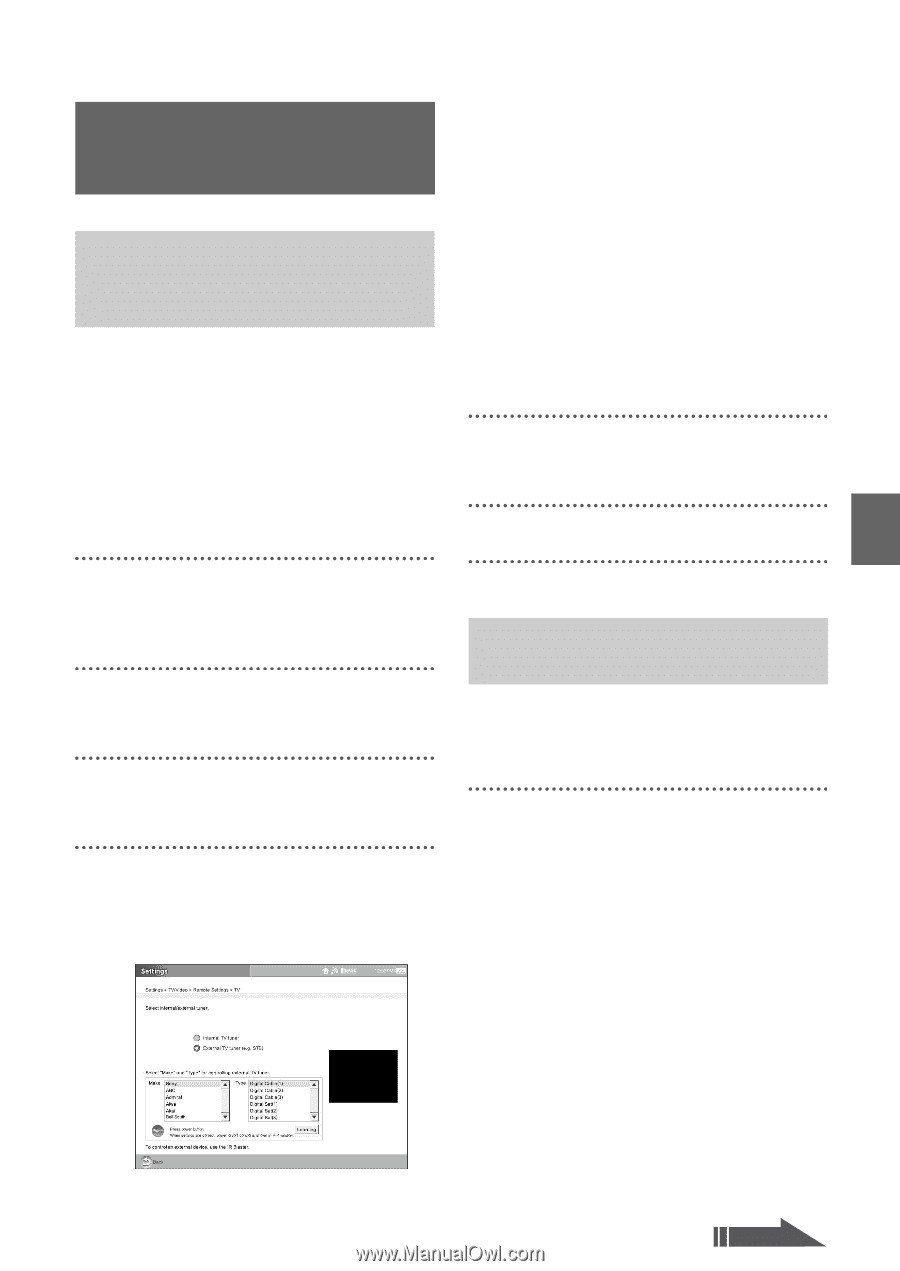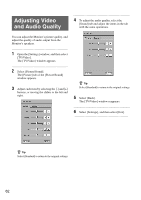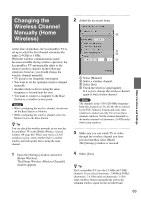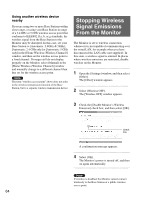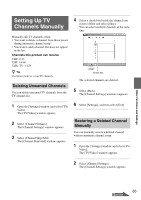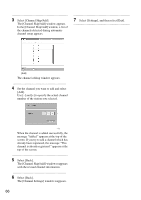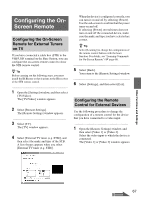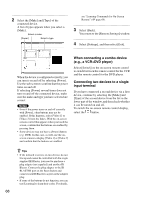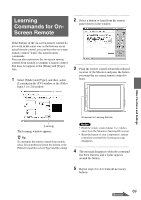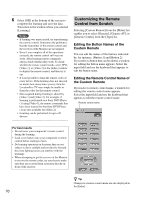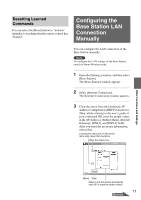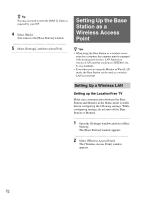Sony LF-X11 User Manual - Page 67
Configuring the On- Screen Remote, Remote for External Tuners, on TV, Configuring the Remote
 |
View all Sony LF-X11 manuals
Add to My Manuals
Save this manual to your list of manuals |
Page 67 highlights
Configuring the OnScreen Remote Configuring the On-Screen Remote for External Tuners on TV If you have connected a cable box (STB) to the VHF/UHF terminal on the Base Station, you can configure the on-screen remote control to show the STB remote control. z Tip Before carrying out the following steps, you must install the IR Blaster so that it points to the IR receiver of the STB remote control. 1 Open the [Settings] window, and then select [TV/Video]. The [TV/Video] window appears. 2 Select [Remote Settings]. The [Remote Settings] window appears. 3 Select [TV]. The [TV] window appears. 4 Select [External TV tuner (e.g. STB)], and then select the make and type of the STB. A list of types appears when you select [External TV tuner (e.g. STB)]. When the device is configured correctly, you can turn it on and off by selecting [Power]. Use the sub-screen to confirm that the power turns on and off. If selecting [Power] several times does not turn on and off the connected device, make sure the make and type you have selected are correct. z Tip Select [Learning] to change the configuration of the remote control buttons with the learn function. For details, see "Learning Commands for On-Screen Remote" (1 page 69). 5 Select [Back]. You return to the [Remote Settings] window. 6 Select [Settings], and then select [Exit]. Configuring the Remote Control for External Devices Use the following procedure to change the configuration of a remote control for the device that you have connected to a video input. 1 Open the [Remote Settings] window, and then select [Video 1] or [Video 2]. Select the video input to which the device is connected. The [Video 1] or [Video 2] window appears. Other Functions and Settings 67 Continued