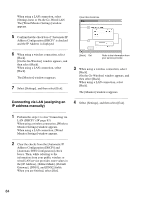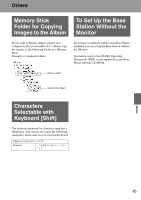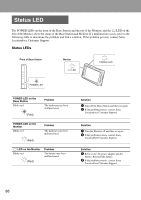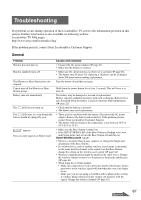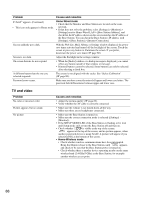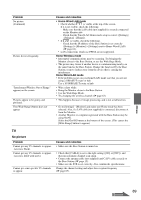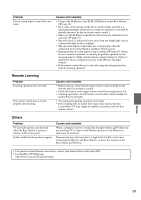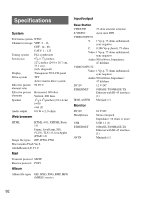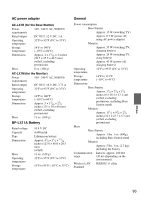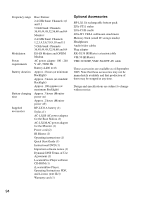Sony LF-X11 User Manual - Page 89
Others, Home-Wired LAN mode, Problem, Causes and remedies
 |
View all Sony LF-X11 manuals
Add to My Manuals
Save this manual to your list of manuals |
Page 89 highlights
Problem No picture (Continued) Picture freezes frequently. "Interference/Wireless Out of Range" appears on the screen. Pictures appear to be grainy and pixilated. The [Wide Range] button does not appear. Causes and remedies • Home-Wired LAN mode • Check whether is visible at the top of the screen. If it is not visible, check the following. - Make sure that the LAN cable (not supplied) is securely connected on the Monitor side. - Check that the Wired LAN Home mode setup is correct ([Settings] - [Monitor] - [Home]). • If is visible, check the following. - Check that the IP address of the Base Station is set correctly ([Settings] > [Monitor] > [Settings] next to Home-Wired LAN) (1 page 63). • LAN connections which use PPPoE are not supported. Home-Wireless mode • Interrupted communications may be occurring. Try bringing the Monitor closer to the Base Station, or use the Wide Rage Mode. • The picture may freeze if another device is communicating nearby on the same band as the Base Station. Change the band used by the Base Station, or move farther away from the device that is causing the interference. Home-Wired LAN mode • If the problem occurs on your home LAN, make sure that you are not using a 10BASE-T router or hub. Use a 10/100BASE-T router or hub. • Wait a short while. • Bring the Monitor closer to the Base Station. • Use the Wide Rage Mode. • Try changing the wireless channel (1 page 63). • This happens because of image processing, and is not a malfunction. • Go to [Settings] - [Monitor] and make sure Home mode has been selected. Also, if a LAN cable (not supplied) is connected, disconnect it from the Monitor. • Another Monitor or computer registered with the Base Station may be using NetAV. Select the [GetAV] button at the bottom of the screen. (This causes the [Wide Range] button to appear.) TV No picture Problem Cannot get any TV channels to appear. (screen is black). Cannot get any TV channels to appear. (screen is filled with snow). Cannot get some specific TV channels to appear. Causes and remedies • Make sure the Base Station is turned on. • Check that [CABLE] is set to the right setting ([ON] or [OFF]), and then run automatic channel scan again. • Connect the antenna cable (not supplied) and CATV cable securely to the Base Station (1 page 15). • Make sure the STB is set correctly. Also confirm the specifications. Change the channel setting and adjust the reception frequency (1 page 65). Others 89 Continued