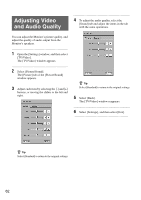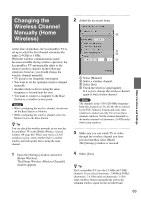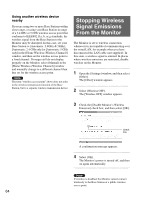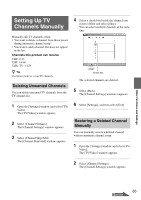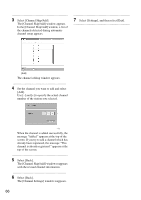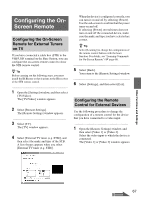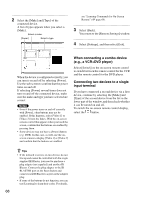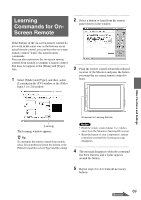Sony LF-X11 User Manual - Page 64
Stopping Wireless Signal Emissions From the Monitor
 |
View all Sony LF-X11 manuals
Add to My Manuals
Save this manual to your list of manuals |
Page 64 highlights
Using another wireless device nearby If you are using two or more Base Stations within close range, or using your Base Station in range of a 2.4 GHz or 5 GHz wireless access point that conforms to IEEE802.11a, b, or g standards, the wireless signal from the Base Station to the Monitor may be disrupted. In this case, set your Base Station to [Automatic: 2.4GHz & 5GHz], [Automatic: 2.4 GHz only] or [Automatic: 5 GHz only] in the [Home Wireless (Wireless Channel)] window, and then set the wireless access point to a fixed channel. If images still do not display properly on the Monitor, select [Manual] in the [Home Wireless (Wireless Channel)] window and manually change to a different channel than that set for the wireless access point. Note The term "wireless access point" above does not refer to the wireless transmission function of the Base Station, but to a separate wireless transmission device. Stopping Wireless Signal Emissions From the Monitor The Monitor is set to wireless connection whenever it is not capable of communicating over the wired LAN, for example when you have disconnected the LAN cable (not supplied). In this state, a wireless signal is emitted. In places where wireless emissions are restricted, disable wireless on the Monitor. 1 Open the [Settings] window, and then select [Other]. The [Other] window appears. 2 Select [Wireless OFF]. The [Wireless OFF] window appears. 3 Check the [Disable Monitor's Wireless Emission] check box, and then select [OK]. Check this. A confirmation message appears. 4 Select [OK]. The Monitor's power is turned off, and then on again automatically. Note If wireless is disabled, the Monitor cannot connect wirelessly to the Base Station or a public wireless access point. 64