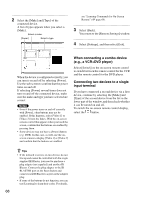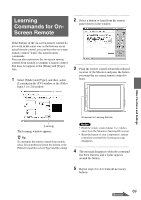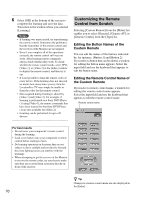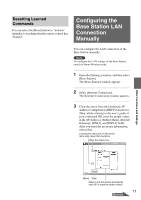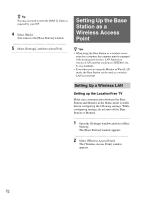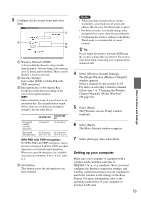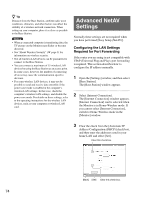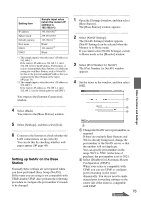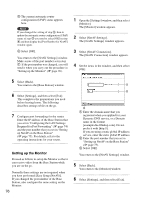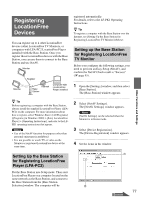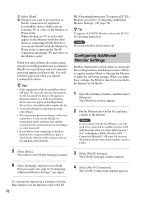Sony LF-X11 User Manual - Page 73
Setting up your computer, Select [Settings], then select [Exit].
 |
View all Sony LF-X11 manuals
Add to My Manuals
Save this manual to your list of manuals |
Page 73 highlights
3 Configure the necessary items and select [Set]. 1 Wireless Network (SSID) A factory default character string should already appear. You can change it by entering up to 32 letters and/or numbers.This is used to identify a wireless network. 2 Security Settings Select either [WEP] or [WPA-PSK with TKIP encryption]. 3 Encryption key or Pre-shared Key Set the necessary items according to the selected encryption method. WEP: Enter a character string of your choice as an encryption key. The encryption key length differs, however, for different encryption strengths. See the table below. Key length (ASCII encoded characters) Key length (Hexadecimal) 40 bit/64 bit 5 characters 10 characters (0-9, A-F, a-f) 104 bit/128 bit 13 characters 26 characters (0-9, A-F, a-f) WPA-PSK with TKIP encryption: For WPA-PSK with TKIP encryption, enter a key that is between 8 and 63 ASCII encoded characters or 64 hexadecimal characters. When you enter 64 characters, the available characters are limited to 0 to 9, A to F, and a to f. 4 [Set] button This button saves the information you have entered. Notes • When choosing encryption keys and pre- shared keys, you should avoid words and phrases that are easy for other people to guess. • For better security, you should change your encryption key or pre-shared key periodically. • Configuring the wireless settings in the HomeWired mode is recommended to ensure security. z Tip Do not forget the wireless network (SSID) and the security settings that you entered. You need to enter them when connecting your computer to the wireless LAN. 4 Select [Wireless Channel Settings]. The [Home Wireless (Wireless Channel)] window appears. Select a channel for the wireless LAN. For more on selecting a wireless channel, follow step 3 of "Changing the Wireless Channel Manually (Home Wireless)" (1 page 63). 5 Select [Back]. The [Wireless Access Point] window reappears. 6 Select [Back]. The [Base Station] window reappears. 7 Select [Settings], then select [Exit]. Setting up your computer Make sure your computer is equipped with a wireless LAN card that conforms to IEEE802.11a, b, or g standards. Next, you must configure the Internet connection settings, and wireless connection settings on your computer to match the wireless LAN settings of the Base Station. For more information, refer to the operating instructions of your computer or wireless LAN card. 73 Other Functions and Settings