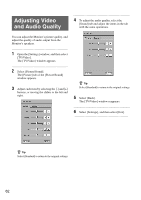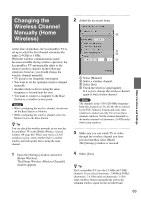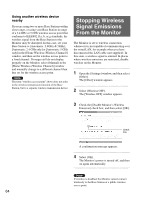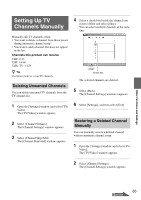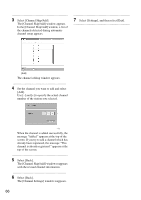Sony LF-X11 User Manual - Page 61
Adjusting the Screen Backlight
 |
View all Sony LF-X11 manuals
Add to My Manuals
Save this manual to your list of manuals |
Page 61 highlights
Connecting via a wired LAN After finishing the home wired LAN setup, connect the Monitor to an Ethernet port on the wall or on a router with a LAN cable (not supplied). Adjusting the Screen Backlight You can adjust the backlight of the screen. This operation changes the backlight for all screens. 1 Open the [Settings] window and select [Backlight]. The [Backlight] window appears. Note Depending on the performance of your router or hub, when watching TV or video via wired LAN, the Monitor may not be able to communicate correctly and other devices connected to the Internet may be adversely affected. When connecting by wired LAN, be sure to use a 10/100BASE-T router or hub. Connect the Monitor wirelessly again The Monitor is automatically set to Wireless Home mode whenever you disconnect the LAN cable (not supplied). 2 Adjust the backlight and select [Back]. Move the slider or select [-] or [+] to adjust the backlight. Adjust the brightness. [Back] Setting item Backlight When [-] is selected Darker When [+] is selected Brighter The [Settings] window is restored. 3 Select [Exit]. Other Functions and Settings 61