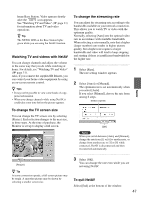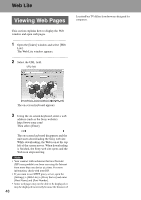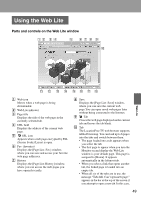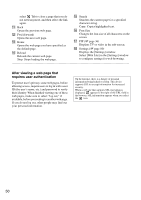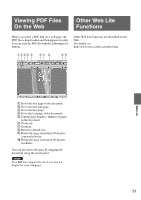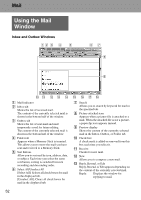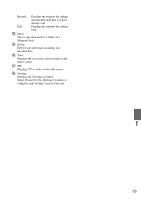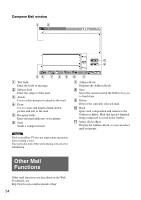Sony LF-X11 User Manual - Page 52
Mail, Using the Mail Window
 |
View all Sony LF-X11 manuals
Add to My Manuals
Save this manual to your list of manuals |
Page 52 highlights
Mail Using the Mail Window Inbox and Outbox Windows A Mail indicator B Inbox tab Shows the list of received mail. The content of the currently selected mail is shown in the bottom half of the window. C Outbox tab Shows the list of sent mail and mail temporarily saved for future editing. The content of the currently selected mail is shown in the bottom half of the window. D Folder tab Appears when a Memory Stick is inserted. This allows you to move the mail you have sent and received to a Memory Stick. E Sort buttons Allow you to sort mail by icon, address, date, or subject. Each time you select the same sort button, sorting is switched between ascending and descending order. F Select All/Unselect All [Select All]: Selects all check boxes for mail in the displayed tab. [Unselect All]: Clears all check boxes for mail in the displayed tab. G Search Allows you to search by keyword for mail in the specified tab. H Picture-attached icon Appears when a picture file is attached to a mail. When the attached file is not a picture, a paperclip icon appears instead. I Preview display Shows the content of the currently selected mail in the Inbox, Outbox, or Folder tab. J Check box A check mark is added or removed from this box each time you select it. K Receive Checks for new mail. L New Allows you to compose a new mail. M Reply, Resend, or Edit Reply, Resend, or Edit appears depending on the content of the currently selected mail. Reply: Displays the window for replying to mail. 52