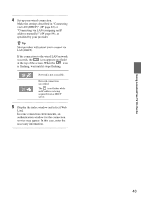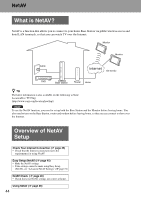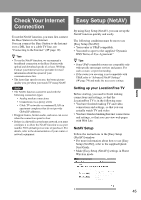Sony LF-X11 User Manual - Page 40
Configuring a Public Wireless, LAN Connection Manually, Configuring a Wireless Network
 |
View all Sony LF-X11 manuals
Add to My Manuals
Save this manual to your list of manuals |
Page 40 highlights
Configuring a Public Wireless LAN Connection Manually For standard wireless access service, these settings are not necessary. But when accessing a wireless network that requires a WEP key or WPA-PSK with TKIP, configure the following settings before connecting. Configuring a Wireless Network 3 Enter the necessary information, while referring to the information provided by the public wireless LAN operator. 1 Display the [Settings] window, and then select [Public Wireless]. The [Public Wireless Access] window appears. [Public Wireless] cannot be selected unless the Monitor connection mode is Wireless On the Go. If the Monitor is in Home mode, select [Monitor] and then select [On the Go]. z Tip You can also display the [Public Wireless Access] window by selecting the [Settings] button next to [On the Go-Wireless] in the [Monitor] window, and then selecting [Public Wireless Access]. 2 Select the desired network connection and then select [Configure], or select [New]. [New] [Configure] The [Connection Settings] window appears. 1 Enter the Wireless Network (SSID)* specified by the public wireless LAN operator. * Other terms for "SSID": "ESS-ID", "ESSID", "Network name", "Service Set Identifier". 2 Enter an alias (up to 16 characters). If the Wireless Network (SSID) of your service provider is hard to remember, it is convenient to assign an alias that is easier to remember. 3 Select this to connect to this Wireless Network (SSID) automatically when the Monitor starts in On the Go mode. Only one Wireless Network (SSID) can be specified for automatic connection. 4 Make the security settings referring to the information provided by the public wireless LAN operator. z Tip If you select [WEP] or [WPA-PSK], see 3 of "Encryption key or Pre-shared Key" (1 page 73) to enter the Encryption Key or the Pre-shared Key. 5 Select [Set] when you have set all of the items. 6 Select [Back]. Return to the [Public Wireless Access] window. 40