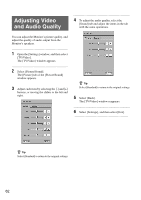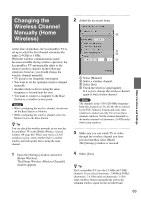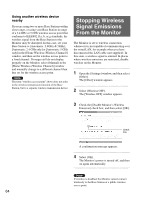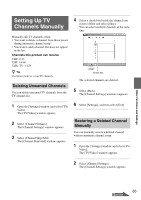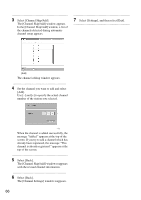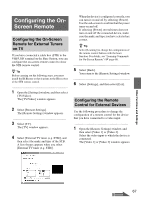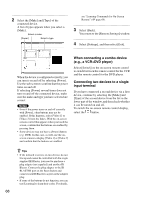Sony LF-X11 User Manual - Page 63
Changing the Wireless Channel Manually (Home Wireless
 |
View all Sony LF-X11 manuals
Add to My Manuals
Save this manual to your list of manuals |
Page 63 highlights
Changing the Wireless Channel Manually (Home Wireless) 2 Adjust the necessary items. Other Functions and Settings At the time of purchase, the LocationFree TV is set up to select the best channel automatically, either 2.4 GHz or 5 GHz. When the wireless communication signal becomes unstable during wireless operation, the LocationFree TV automatically shifts to the clearest wireless channel. In the following situations, however, you should change the wireless channel manually: • TV pictures are frequently interrupted. • You want to set the optimum wireless channel manually. • Another wireless device using the same frequency is located near the unit. • You want to connect a computer to the Base Station as a wireless access point. Notes • While configuring the wireless channel, do not turn off the Base Station or Monitor. • While configuring the wireless channel, place the Monitor next to the Base Station. z Tip You can check the wireless networks in use near the LocationFree TV in the [Public Wireless Access] window (1 page 40). When your wireless LAN reception is poor, check whether there is another wireless network nearby that is using the same channel. 1 Select [Manual]. 2 Select a wireless channel. 3 Select [Set]. 4 Check the wireless signal quality. If it is poor, change the wireless channel again to find a better channel. Note The channels in the 5150-5250 MHz frequency band (the channels are 36, 40, 44, 48) are limited by the FCC, Industry Canada and some other countries to indoor use only. Do not use these channels outdoors. Set the channel manually to the another channel or [Automatic: 2.4 GHz only] when using outdoors. 3 Make sure you can watch TV or video through the wireless channel you have selected and then select [Back]. The [Settings] window is restored. 1 Open the [Settings] window and select [Home Wireless]. The [Home Wireless (Wireless Channel)] window appears. 4 Select [Exit]. z Tip The LocationFree TV uses the 2.4 GHz and 5 GHz channels. If you select [Automatic: 2.4GHz & 5GHz], [Automatic: 2.4 GHz only] or [Automatic: 5 GHz only], the Base Station automatically selects the optimum wireless signal for the specified band. 63