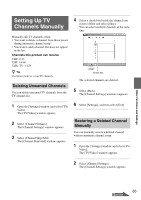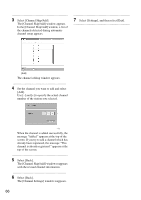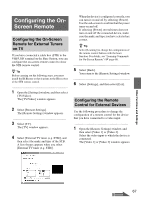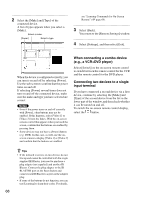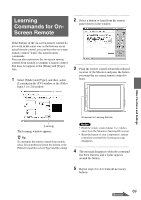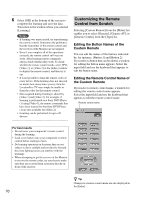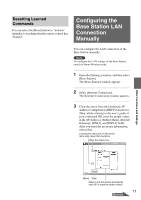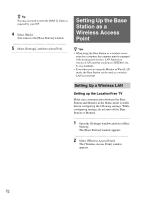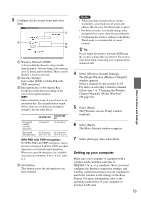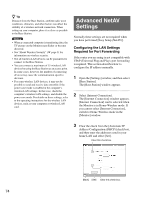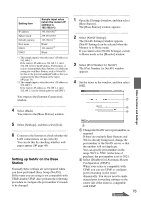Sony LF-X11 User Manual - Page 70
Customizing the Remote, Control from Scratch, Editing the Button Names of the, Custom Remote
 |
View all Sony LF-X11 manuals
Add to My Manuals
Save this manual to your list of manuals |
Page 70 highlights
6 Select [OK] at the bottom of the screen to complete the learning and save the data. You return to the window where you selected [Learning]. Notes • If learning was unsuccessful, try repositioning the remote control. Sometimes the problem is that the transmitter of the remote control and the receiver of the Monitor are not aligned. • Even if you complete all of the operations correctly, the remote control still may not work. After learning remote commands, always check whether they work. To check whether the remote control works, select [TV], [Video 1], or [Video 2] in the [Index] window to display the remote control, and then try it out. • It is not possible to learn the remote codes of every device. If the learning does not succeed no matter how many times you try, then the LocationFree TV may simply be unable to learn the codes for that remote control. • Data acquired during learning is shared by [Video 1] and [Video 2]. For example, if learning is performed on a Sony DVD Player (1) using [Video 1], the remote commands that have been learned for that Sony DVD Player (1) are also available for [Video 2]. • Learning can be performed for up to 20 devices. Customizing the Remote Control from Scratch Selecting [Custom Remote] from the [Make] list enables you to select [Generic], [Generic AV], or [Generic Combo] from the [Type] list. Editing the Button Names of the Custom Remote You can edit the names of the buttons indicated by, for instance, [Button 1] and [Button 2]. If you select a button that can be edited, a window for editing the button name appears. Select the input field and use the keyboard that appears to edit the button name. Editing the Remote Control Name of the Custom Remote If you select a remote control name, a window for editing the remote control name appears. Select the input field and use the keyboard that appears to edit the remote control name. Remote control name For best results • Do not move your component's remote control during the learning. • Load a new battery into your component's remote control before starting to learn. • Do learning operations in locations that are not subject to direct sunlight and not directly beneath the room lighting (noise can interfere with the learning). • When attempting to get the receiver of the Monitor to receive the remote codes, try your best to make sure they are received from a position directly in front of the receiver. z Tip Changes to a remote control name are also displayed in the [Index]. 70