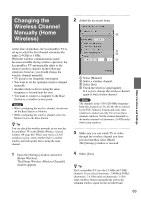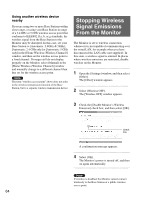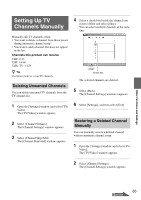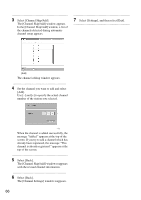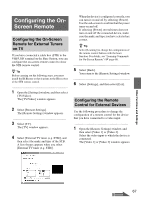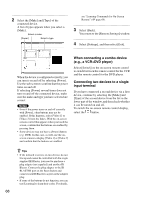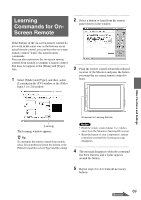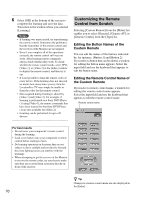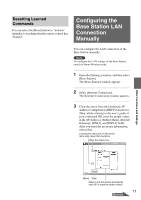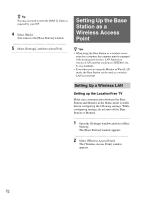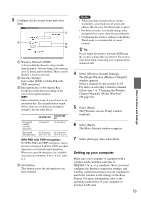Sony LF-X11 User Manual - Page 68
When connecting a combo device, e.g., a VCR+DVD player, Connecting two devices to a single
 |
View all Sony LF-X11 manuals
Add to My Manuals
Save this manual to your list of manuals |
Page 68 highlights
2 Select the [Make] and [Type] of the connected device. A list of types appears when you select a [Make]. Select a make. [Power] Select a type. see "Learning Commands for On-Screen Remote" (1 page 69). 3 Select [Back]. You return to the [Remote Settings] window. 4 Select [Settings], and then select [Exit]. When the device is configured correctly, you can turn it on and off by selecting [Power]. Use the sub-screen to confirm that the power turns on and off. If selecting [Power] several times does not turn on and off the connected device, make sure the make and type you have selected are correct. Notes • Even if the power turns on and off correctly with [Power], other buttons may not be enabled. If this happens, select [Video 1] or [Video 2] from the Index. With the on-screen remote control that appears when you touch the screen, confirm that the buttons are enabled by pressing them. • Some devices may not have a [Power] button (e.g. DVR). In this case, as well, use the onscreen remote to display [Video 1] or [Video 2] and confirm that the buttons are enabled. When connecting a combo device (e.g., a VCR+DVD player) Select [Switch] on the on-screen remote control to switch between the remote control for the VCR and the remote control for the DVD player. Connecting two devices to a single input terminal If you have connected a second device via a first device, continue by selecting the [Make] and [Type] of the second device from the list in the lower part of the window, and then check whether it can be turned on and off. To switch the on-screen remote control display, select the button. z Tips • If the infrared receivers on two devices do not line up and cannot be controlled with the single supplied IR Blaster, you need to purchase a plug adapter (not supplied) and another IR Blaster. Connect the plug adapter to the IR BLASTER port on the Base Station and connect each IR Blaster to a port on the adapter plug. • If some of the buttons do not function, you can use [Learning] to learn their codes. For details, 68