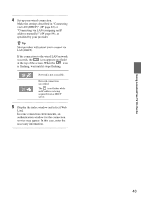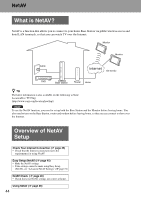Sony LF-X11 User Manual - Page 39
Signal], Security], Check your network connection.
 |
View all Sony LF-X11 manuals
Add to My Manuals
Save this manual to your list of manuals |
Page 39 highlights
Using LocationFree TV On the Go For details, see "Connecting to an access point" (1 page 41) Note The ability to connect to all public wireless access services is not guaranteed. z Tip The meanings of the icons appearing in the Wireless Network list are as follows. : The wireless network connected to automatically when the Monitor starts, or when switching from a wired to a wireless connection in On the Go mode after the monitor starts. [Signal] : A currently accessible wireless network. [Security] : A not user-configured wireless network with no-encryption. : A not user-configured wireless network with encryption. : A user-configured wireless network with encryption. : A user-configured wireless network with no-encryption. : A user-configured wireless network with stealth function or a user-configured wireless network that is unable to detect a signal. 7 If the message "Do you want to connect this wireless access point automatically from next time?" appears, select [OK] or [Cancel]. If you want to connect to the wireless network (SSID) you selected in Step 6 each time the Monitor starts, select [OK]. z Tip Only one Wireless Network (SSID) can be selected. This message does not appear if a Wireless Network (SSID) is already selected as "Auto connect". Network is not accessible. Network connection successful. The icon flashes while an IP address is being acquired from a DHCP server. The signal level indicated by the wireless icon may also be level one or level two depending on signal strength. Note If the icon does not appear or is flashing, repeat Steps 4 to 8. For a wireless access point that already has the security settings information entered, check the [Security Settings]. Check the access point settings to be sure that they follow the instructions of the provider. 9 Display the index window and select [Web Lite]. If a web page that you choose appears, then the setup is completed. Some providers automatically display an authentication screen when you access their public wireless access services. Follow the instructions on the screen and enter your ID and password. For details, refer to the information provided by the public wireless LAN operator. z Tip If you attempt to display a web page before the icon appears (no flash), a message appears warning that no Internet connection is available. If this occurs, wait until the icon stops flashing, and then select [Home]. Note Some providers charge for all time you are online - from authentication to logout. For details, refer to the information of the network provider. 8 Check your network connection. Wait until an icon appears at the top of the screen to indicate that a network connection has been successfully established. 39