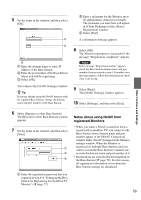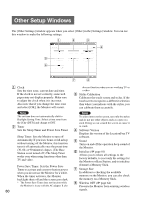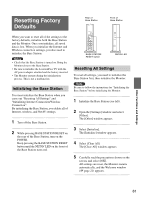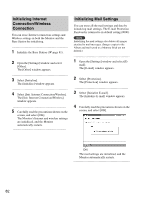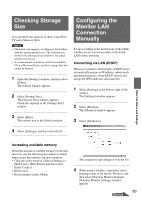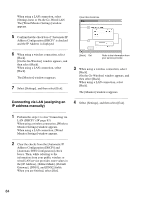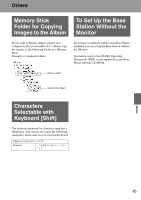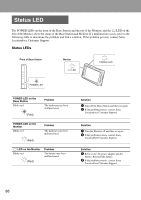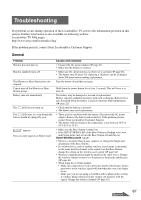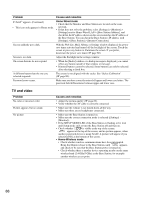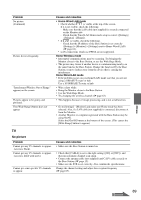Sony LF-X11 User Manual - Page 84
Connecting via LAN assigning an, IP address manually, Settings] next to On the Go-Wired LAN.
 |
View all Sony LF-X11 manuals
Add to My Manuals
Save this manual to your list of manuals |
Page 84 highlights
When using a LAN connection, select [Settings] next to On the Go-Wired LAN. The [Wired Monitor Settings] window appears. Clear this check box. 5 Confirm that the check box of "Automatic IP Address Configuration (DHCP)" is checked and the IP Address is displayed. 6 When using a wireless connection, select [Back]. [On the Go-Wireless] window appears, and then select [Back]. When using a LAN connection, select [Back]. The [Monitor] window reappears. 7 Select [Settings], and then select [Exit]. [Back] Set Refer to the information from your service provider. 3 When using a wireless connection, select [Back]. [On the Go-Wireless] window appears, and then select [Back]. When using a LAN connection, select [Back]. The [Monitor] window reappears. Connecting via LAN (assigning an IP address manually) 4 Select [Settings], and then select [Exit]. 1 Perform the steps 1 to 4 in "Connecting via LAN (DHCP)" (1 page 83). When using a wireless connection, [Wireless Monitor Settings] window appears. When using a LAN connection, [Wired Monitor Settings] window appears. 2 Clear the checks from the [Automatic IP Address Configuration (DHCP)] and [Automatic DNS Configuration] check boxes. Then, while referring to the information from your public wireless or wired LAN service provider, enter values in the [IP Address], [Subnet Mask], [Default Gateway], [DNS1], and [DNS2] fields. When you are finished, select [Set]. 84