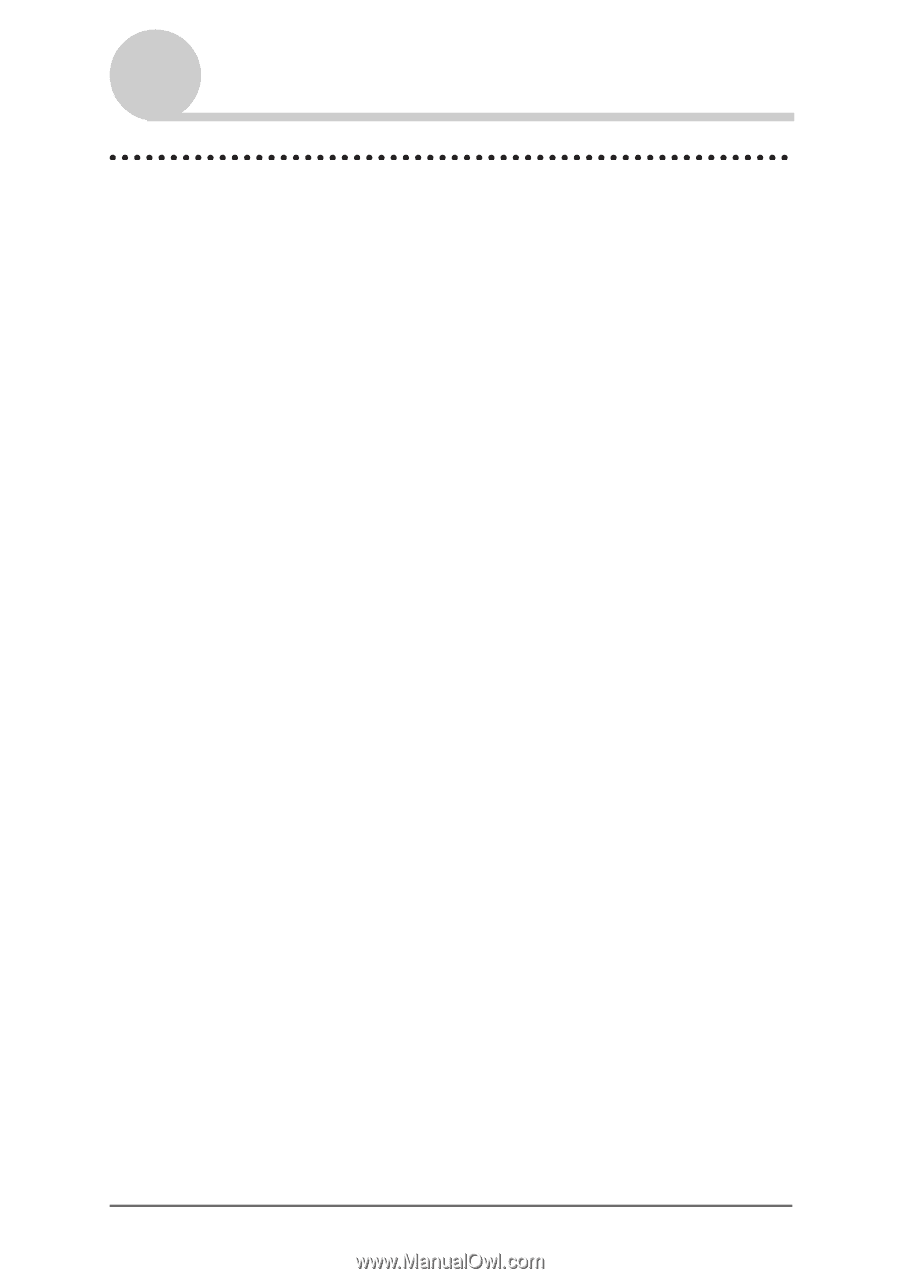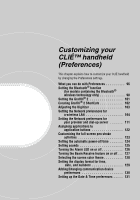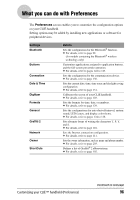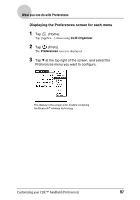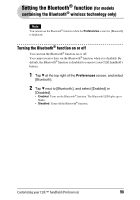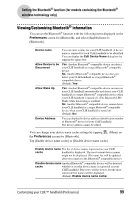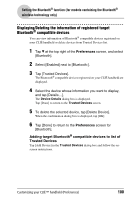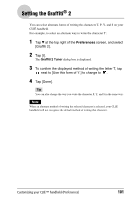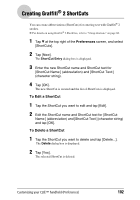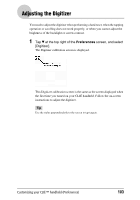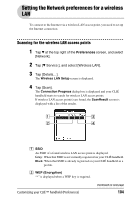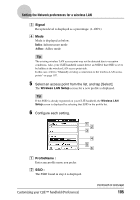Sony PEG-TH55 CLIE Handbook (primary manual) - Page 100
Displaying/Deleting the information of registered target Bluetooth® compatible devices
 |
View all Sony PEG-TH55 manuals
Add to My Manuals
Save this manual to your list of manuals |
Page 100 highlights
Setting the Bluetooth® function (for models containing the Bluetooth® wireless technology only) Displaying/Deleting the information of registered target Bluetooth® compatible devices You can view information of Bluetooth® compatible devices registered on your CLIÉ handheld or delete devices from Trusted Devices list. 1 Tap V at the top right of the Preferences screen, and select [Bluetooth]. 2 Select [Enabled] next to [Bluetooth:]. 3 Tap [Trusted Devices]. The Bluetooth® compatible devices registered on your CLIÉ handheld are displayed. 4 Select the device whose information you want to display, and tap [Details...]. The Device Details dialog box is displayed. Tap [Done] to return to the Trusted Devices screen. 5 To delete the selected device, tap [Delete Device]. When the confirmation dialog box is displayed, tap [OK]. 6 Tap [Done] to return to the Preferences screen for [Bluetooth]. Adding target Bluetooth® compatible devices to list of Trusted Devices Tap [Add Device] in the Trusted Devices dialog box and follow the onscreen instructions. Customizing your CLIÉ™ handheld (Preferences) 100