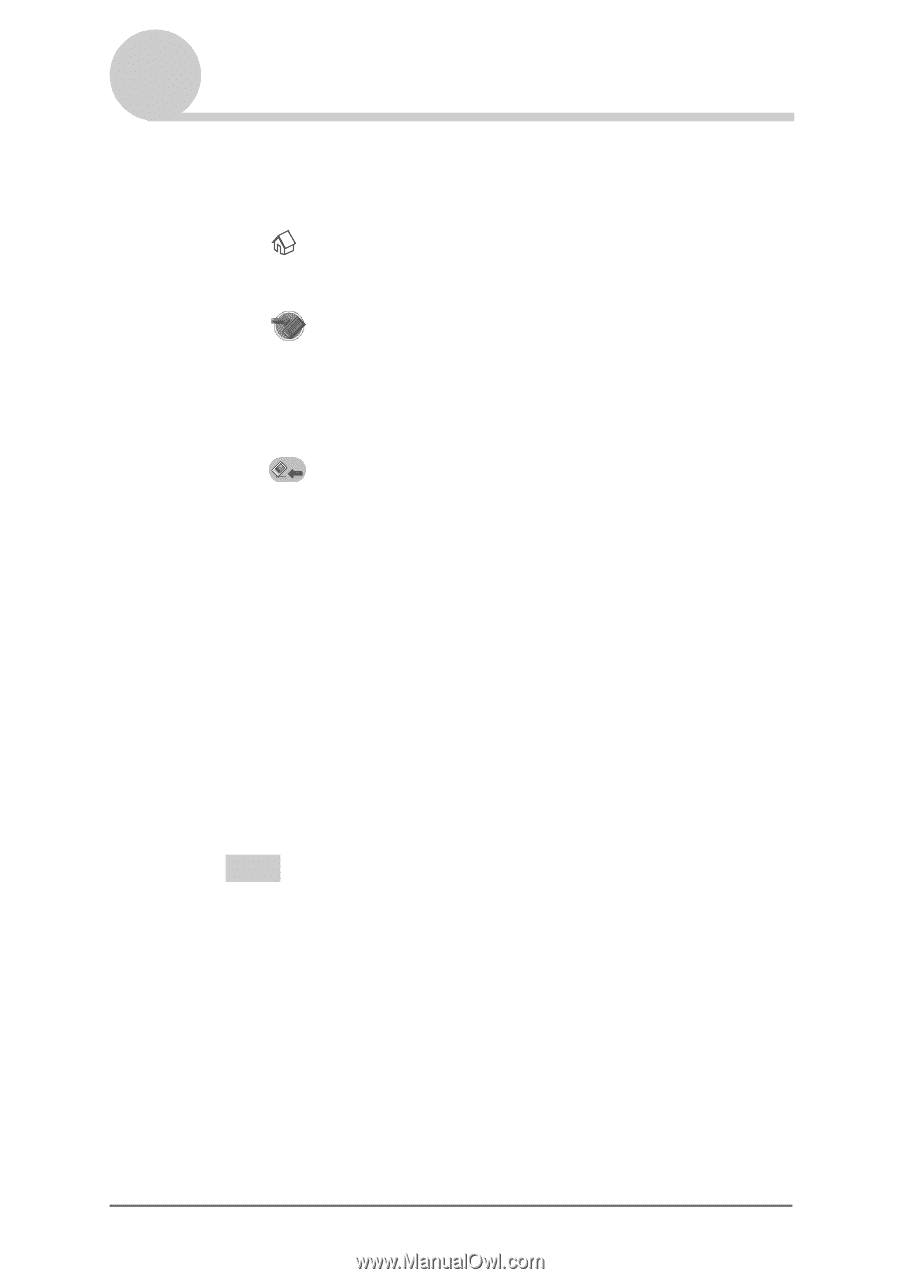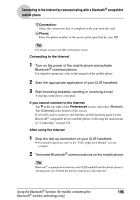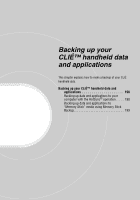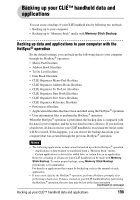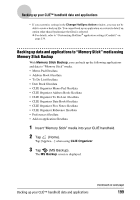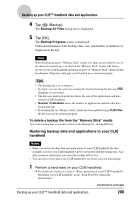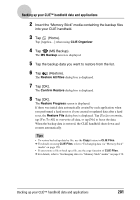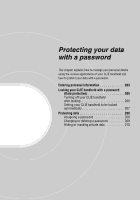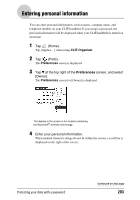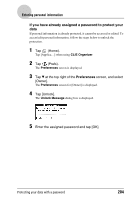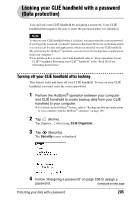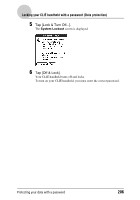Sony PEG-TH55 CLIE Handbook (primary manual) - Page 201
Backing up your CLIÉ™ handheld data and applications, CLIE Organizer, MS Backup, Restore All Files
 |
View all Sony PEG-TH55 manuals
Add to My Manuals
Save this manual to your list of manuals |
Page 201 highlights
Backing up your CLIÉ™ handheld data and applications 2 Insert the "Memory Stick" media containing the backup files into your CLIÉ handheld. 3 Tap (Home). Tap [Applica...] when using CLIE Organizer. 4 Tap (MS Backup). The MS Backup screen is displayed. 5 Tap the backup data you want to restore from the list. 6 Tap (Restore). The Restore All Files dialog box is displayed. 7 Tap [OK]. The Confirm Restore dialog box is displayed. 8 Tap [OK]. The Restore Progress screen is displayed. If there was initial data automatically created by each application when you performed a hard reset or if you created or updated data after a hard reset, the Restore File dialog box is displayed. Tap [Yes] to overwrite, tap [Yes To All] to overwrite all data, or tap [No] to leave the data. When the backup data is restored, the CLIÉ handheld shuts down and restarts automatically. Tips • To restore backed up data by file, use the Copy feature in CLIE Files. b For details on using CLIE Files, refer to "Exchanging data via "Memory Stick" media" on page 170. • If you restore a file or back up a file, use the copy function of CLIE Files. b For details, refer to "Exchanging data via "Memory Stick" media" on page 170. Backing up your CLIÉ™ handheld data and applications 201