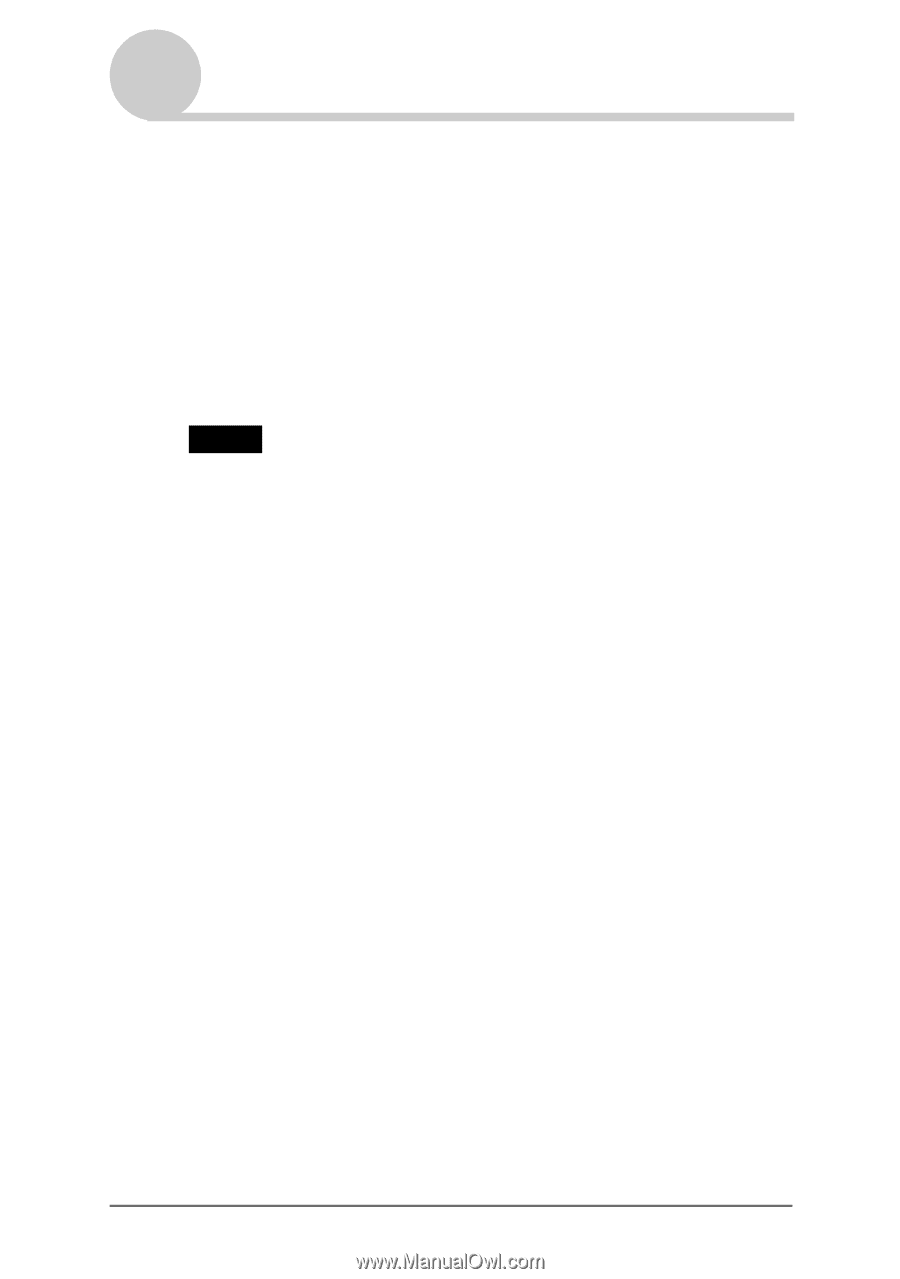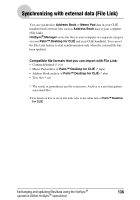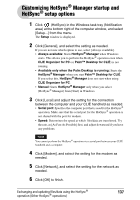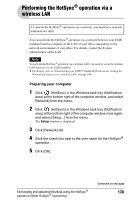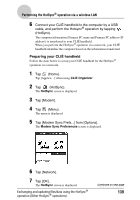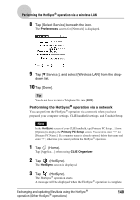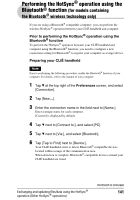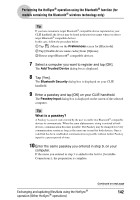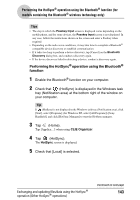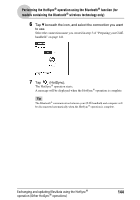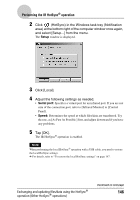Sony PEG-TH55 CLIE Handbook (primary manual) - Page 141
Sony PEG-TH55 - Personal Entertainment Organizer Manual
 |
View all Sony PEG-TH55 manuals
Add to My Manuals
Save this manual to your list of manuals |
Page 141 highlights
Performing the HotSync® operation using the Bluetooth® function (for models containing the Bluetooth® wireless technology only) If you are using a Bluetooth® compatible computer, you can perform the wireless HotSync® operation between your CLIÉ handheld and computer. Prior to performing the HotSync® operation using the Bluetooth® function To perform the HotSync® operation between your CLIÉ handheld and computer using the Bluetooth® function, you need to configure a new connection setting for Bluetooth® to register your computer as a target device. Preparing your CLIÉ handheld Note Prior to performing the following procedure, enable the Bluetooth® function of your computer. For details, refer to the manual of your computer. 1 Tap V at the top right of the Preferences screen, and select [Connection]. 2 Tap [New...]. 3 Enter the connection name in the field next to [Name:]. Enter a unique name for each computer. [Custom] is displayed by default. 4 Tap V next to [Connect to:], and select [PC]. 5 Tap V next to [Via:], and select [Bluetooth]. 6 Tap [Tap to Find] next to [Device:]. Your CLIÉ handheld starts to detect Bluetooth® compatible devices located within a range of the communication area. When detection is complete, Bluetooth® compatible devices around your CLIÉ handheld are listed. Exchanging and updating files/data using the HotSync® operation (Other HotSync® operations) Continued on next page 141