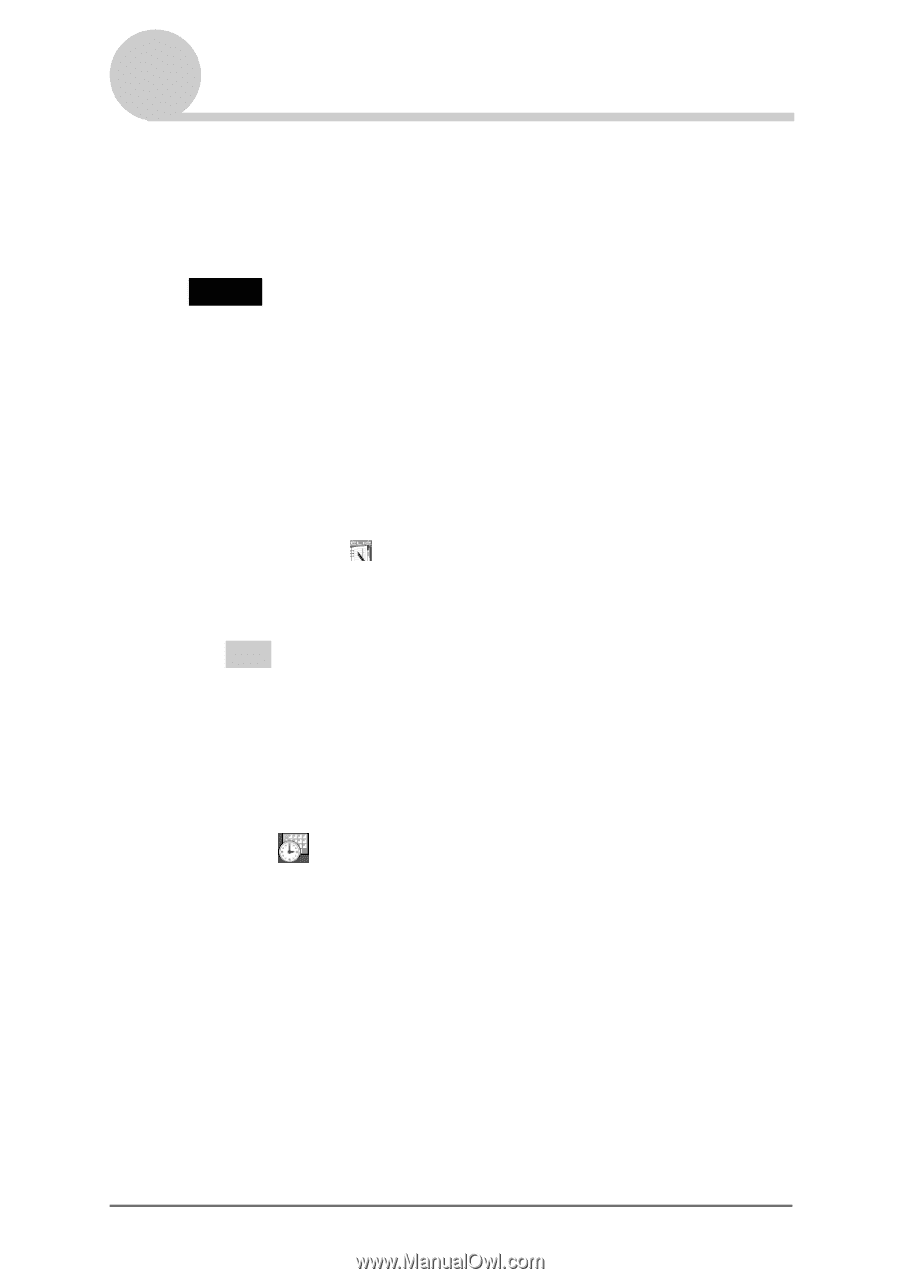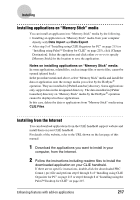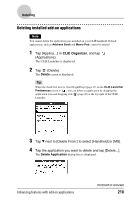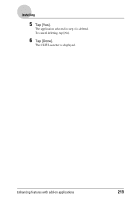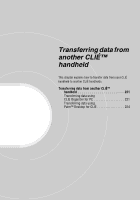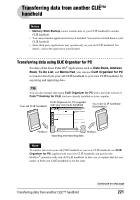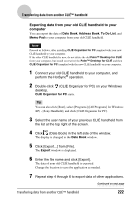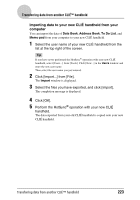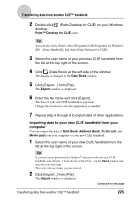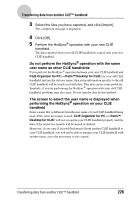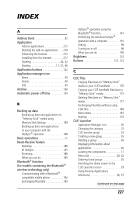Sony PEG-TH55 CLIE Handbook (primary manual) - Page 222
Exporting data from your old CLIÉ handheld to your, computer
 |
View all Sony PEG-TH55 manuals
Add to My Manuals
Save this manual to your list of manuals |
Page 222 highlights
Transferring data from another CLIÉ™ handheld Exporting data from your old CLIÉ handheld to your computer You can export the data of Date Book, Address Book, To Do List, and Memo Pad to your computer from your old CLIÉ handheld. Note Proceed as follows, after installing CLIE Organizer for PC supplied with your new CLIÉ handheld to your computer. If the other CLIÉ handheld is new, do not delete the old Palm™ Desktop for CLIÉ from your computer, but install (overwrite) the Palm™ Desktop for CLIÉ and then CLIE Organizer for PC (supplied with the new CLIÉ handheld) on your computer. 1 Connect your old CLIÉ handheld to your computer, and perform the HotSync® operation. 2 Double-click (CLIE Organizer for PC) on your Windows desktop. CLIE Organizer for PC starts. Tip You can also click [Start], select [Programs] ([All Programs] for Windows XP) - [Sony Handheld], and click [CLIE Organizer for PC]. 3 Select the user name of your previous CLIÉ handheld from the list at the top right of the screen. 4 Click (Date Book) in the left side of the window. The display is changed to the Date Book window. 5 Click [Export...] from [File]. The Export window is displayed. 6 Enter the file name and click [Export]. The data of your old CLIÉ handheld is exported. Change the location to save the application as needed. 7 Repeat step 4 through 6 to export data of other applications. Transferring data from another CLIÉ™ handheld Continued on next page 222