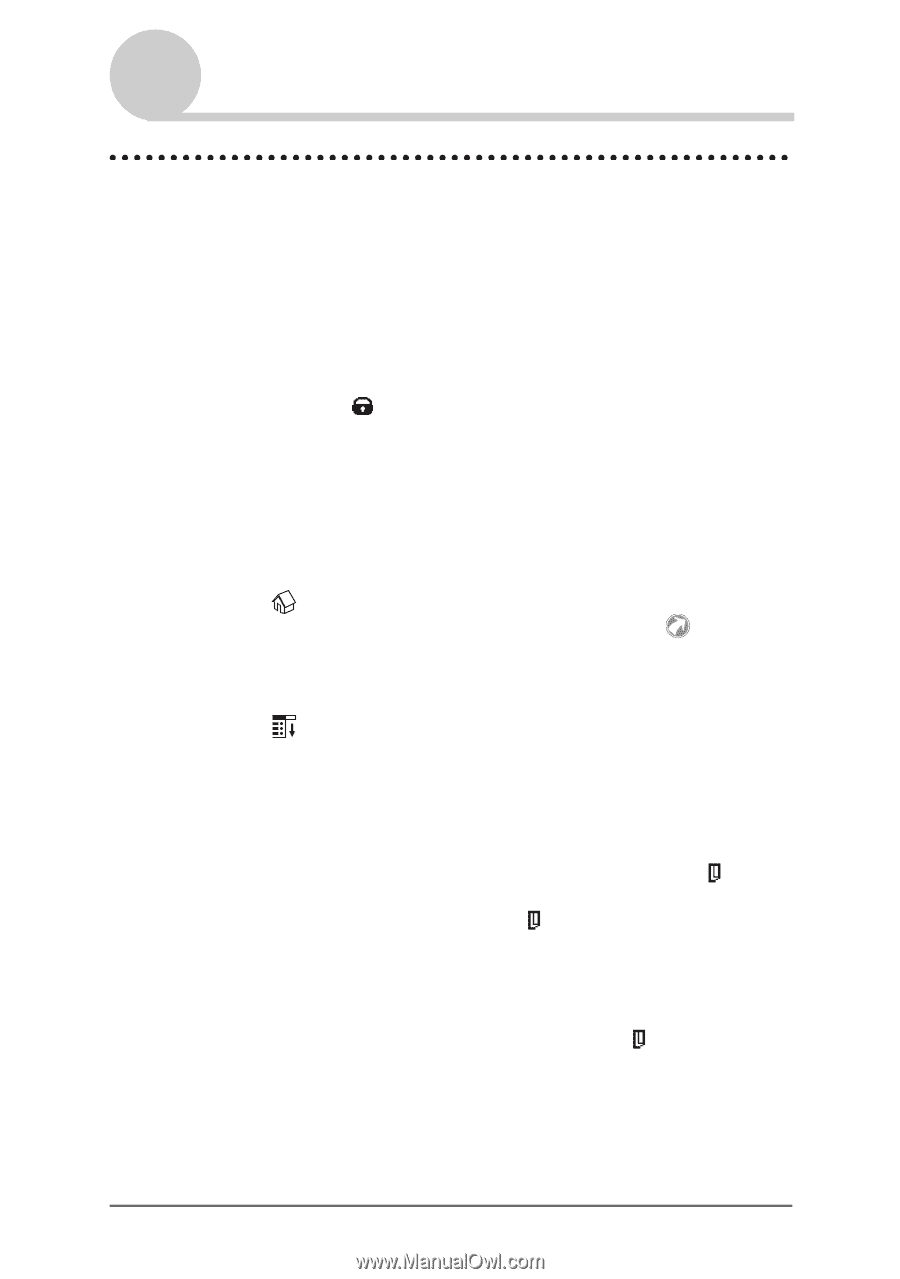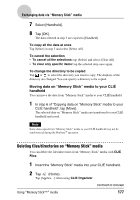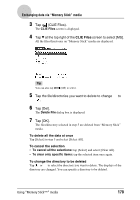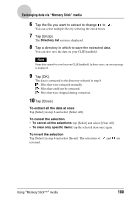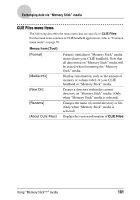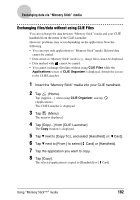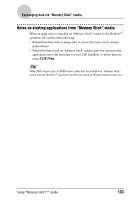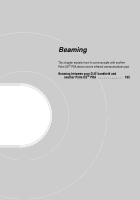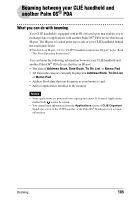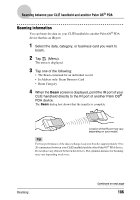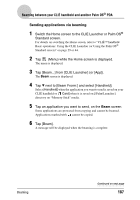Sony PEG-TH55 CLIE Handbook (primary manual) - Page 182
Exchanging files/data without using CLIE Files, Card] or [Handheld].
 |
View all Sony PEG-TH55 manuals
Add to My Manuals
Save this manual to your list of manuals |
Page 182 highlights
Exchanging data via "Memory Stick" media Exchanging files/data without using CLIE Files You can exchange the data between "Memory Stick" media and your CLIÉ handheld from the menu of the CLIE Launcher. However, problems may occur depending on the application. Note the following. • You can copy only applications to "Memory Stick" media. Related data cannot be copied. • Data stored on "Memory Stick" media (e.g., image files) cannot be displayed. • Data marked with cannot be copied. • You cannot exchange files/data without using CLIE Files while the Applications screen of CLIE Organizer is displayed. Switch the screen to the CLIE Launcher. 1 Insert the "Memory Stick" media into your CLIÉ handheld. 2 Tap (Home). Tap [Applica...] when using CLIE Organizer, and tap (Applications). The CLIE Launcher is displayed. 3 Tap (Menu). The menu is displayed. 4 Tap [Copy...] from [CLIE Launcher]. The Copy window is displayed. 5 Tap V next to [Copy To:], and select [Handheld] or [ Card]. 6 Tap V next to [From:] to select [ Card] or [Handheld]. 7 Tap the application you want to copy. 8 Tap [Copy]. The selected application is copied to [Handheld] or [ Card]. Using "Memory Stick™" media 182