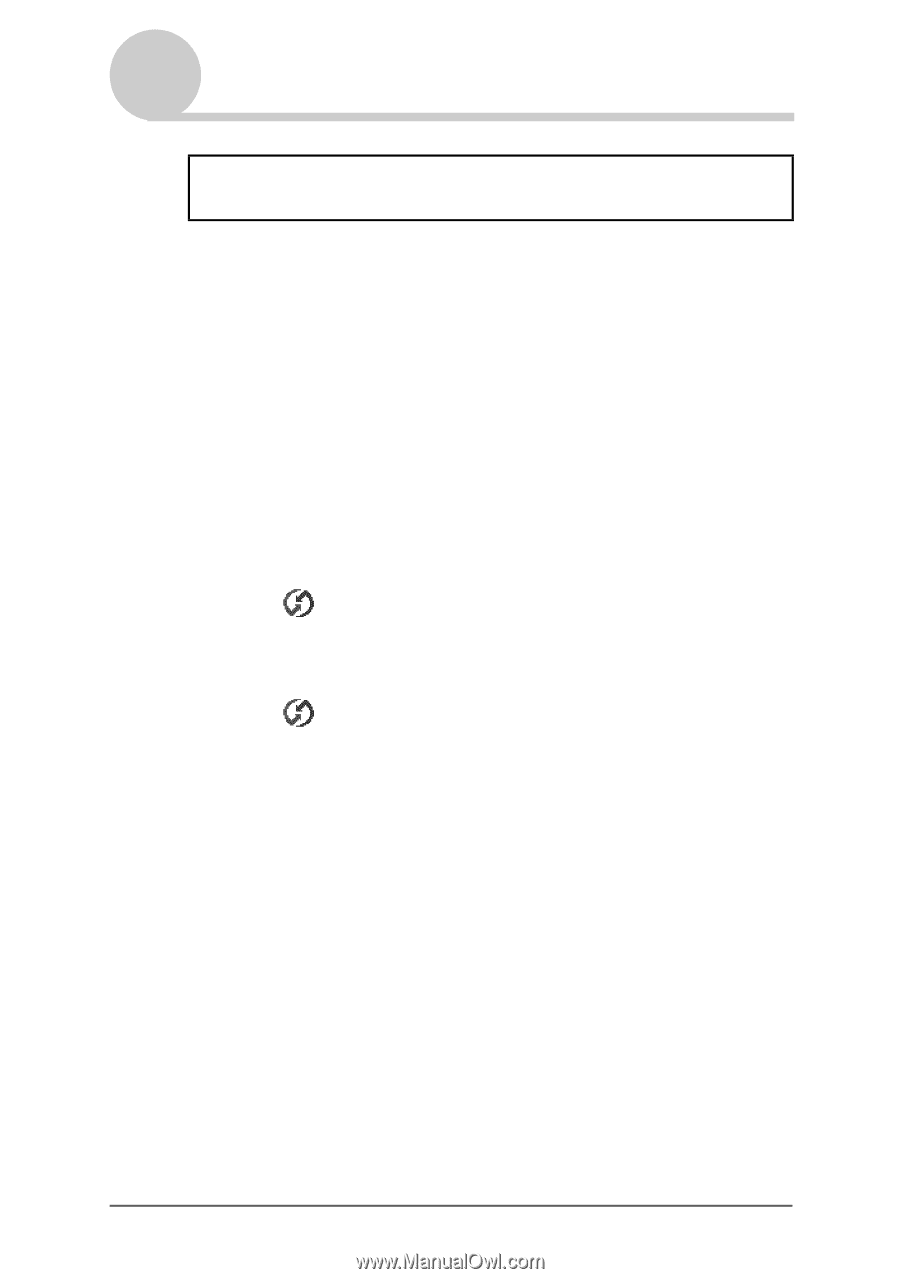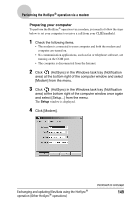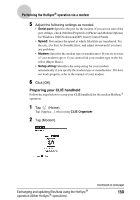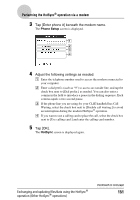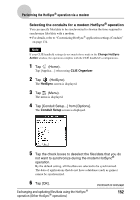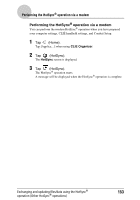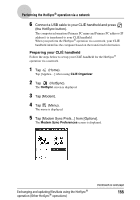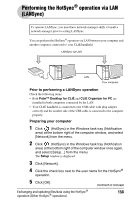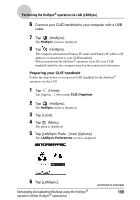Sony PEG-TH55 CLIE Handbook (primary manual) - Page 154
Performing the HotSync® operation via a network, Prior to performing the HotSync
 |
View all Sony PEG-TH55 manuals
Add to My Manuals
Save this manual to your list of manuals |
Page 154 highlights
Performing the HotSync® operation via a network To operate HotSync® operations via a network, you must have network administrator skills. You can perform the HotSync® operation via a network between your CLIÉ handheld and the computer in the LAN of your office, depending on the network environment of your office. For details, contact the administrator of the remote access server. Prior to performing the HotSync® operation via a network Check the following items: • Both your company's network system and its remote access server support TCP/IP. • You have a remote access account. Preparing your computer 1 Click (HotSync) in the Windows task tray (Notification area) at the bottom right of the computer window and select [Network] from the menu. 2 Click (HotSync) in the Windows task tray (Notification area) at the bottom right of the computer window once again and select [Setup...] from the menu. The Setup window is displayed. 3 Click [Network]. 4 Click the check box next to the user name for the HotSync® operation. Click [TCP/IP Settings...] and assign a subnet mask as needed. For details on a subnet mask address, refer to the manual of your operating system or contact the system administrator. 5 Click [OK]. Exchanging and updating files/data using the HotSync® operation (Other HotSync® operations) Continued on next page 154