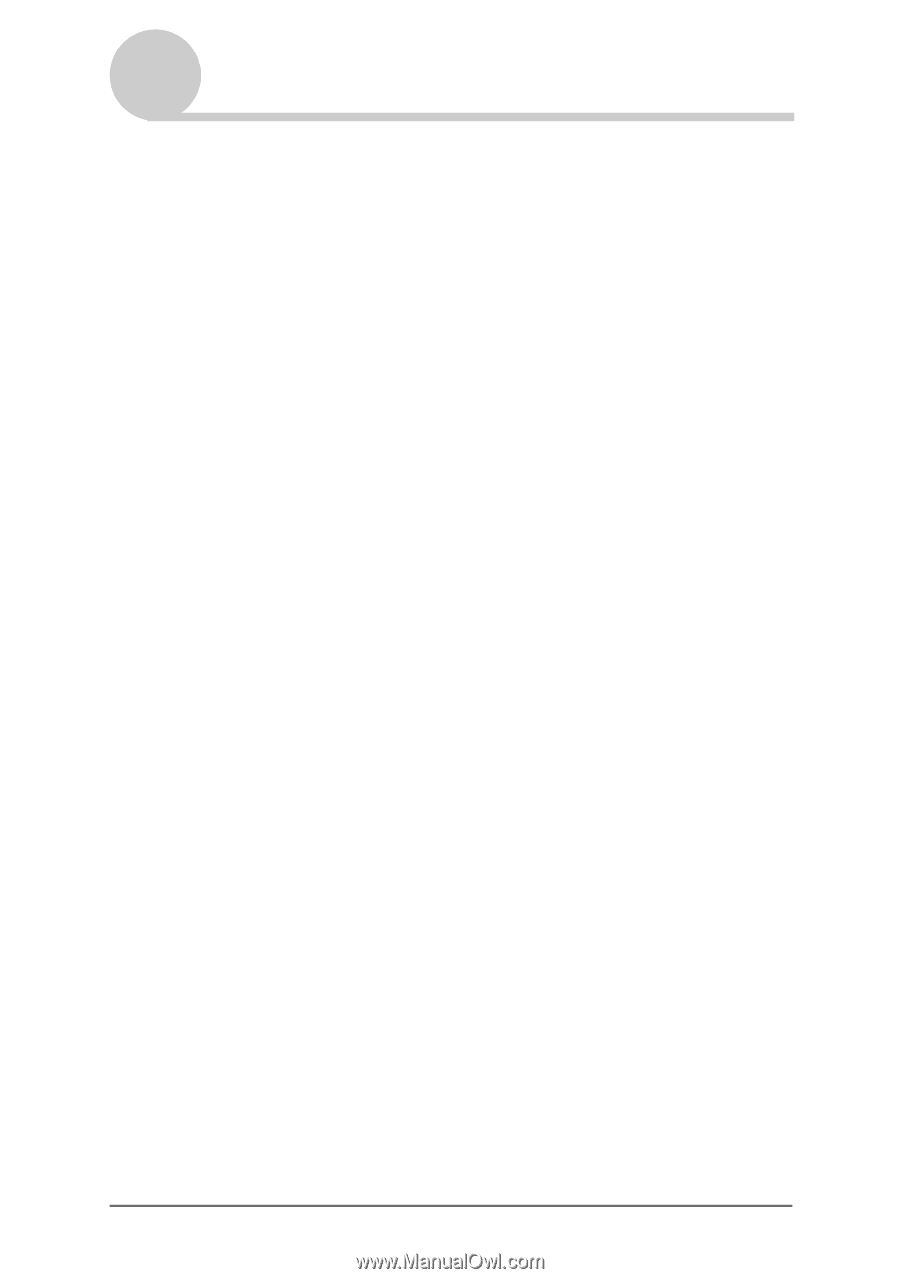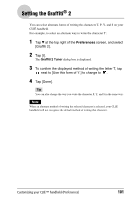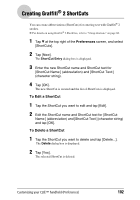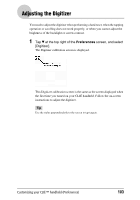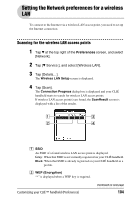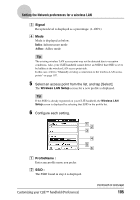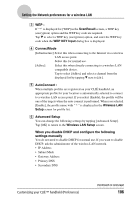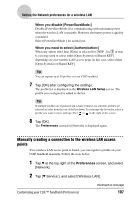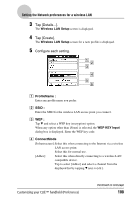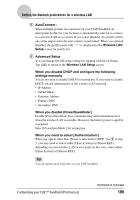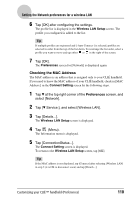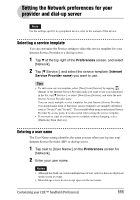Sony PEG-TH55 CLIE Handbook (primary manual) - Page 106
Customizing your CLIÉ™ handheld Preferences, ScanResult, WEP KEY Input, Wireless LAN, Setup
 |
View all Sony PEG-TH55 manuals
Add to My Manuals
Save this manual to your list of manuals |
Page 106 highlights
Setting the Network preferences for a wireless LAN C WEP : If "*" is displayed for [WEP] in the ScanResult screen, a WEP key (encryption) option and the WEP key code are required. Tap V to select a WEP key (encryption) option, and enter the WEP key code when the WEP KEY Input dialog box is displayed. D ConnectMode [Infrastructure]: Select this when connecting to the Internet via a wireless LAN access point. Select this for normal use. [Adhoc]: Select this when directly connecting to a wireless LAN compatible device. Tap to select [Adhoc] and select a channel from the displayed list by tapping V next to [ch:]. E AutoConnect : When multiple profiles are registered on your CLIÉ handheld, an appropriate profile for your location is automatically selected to connect to a wireless LAN access point. If you select [Enable], the profile will be one of the targets when the auto connect is performed. When you selected [Enable], the profile name with " * " is displayed in the Wireless LAN Setup screen for profile list. F Advanced Setup You can change the following settings by tapping [Advanced Setup]. Tap [OK] to return to the Wireless LAN Setup screen. When you disable DHCP and configure the following settings manually You do not need to disable DHCP for normal use. If you want to disable DHCP, ask the administrator of the wireless LAN network. • IP Address • Subnet Mask • Gateway Address • Primary DNS • Secondary DNS Customizing your CLIÉ™ handheld (Preferences) Continued on next page 106