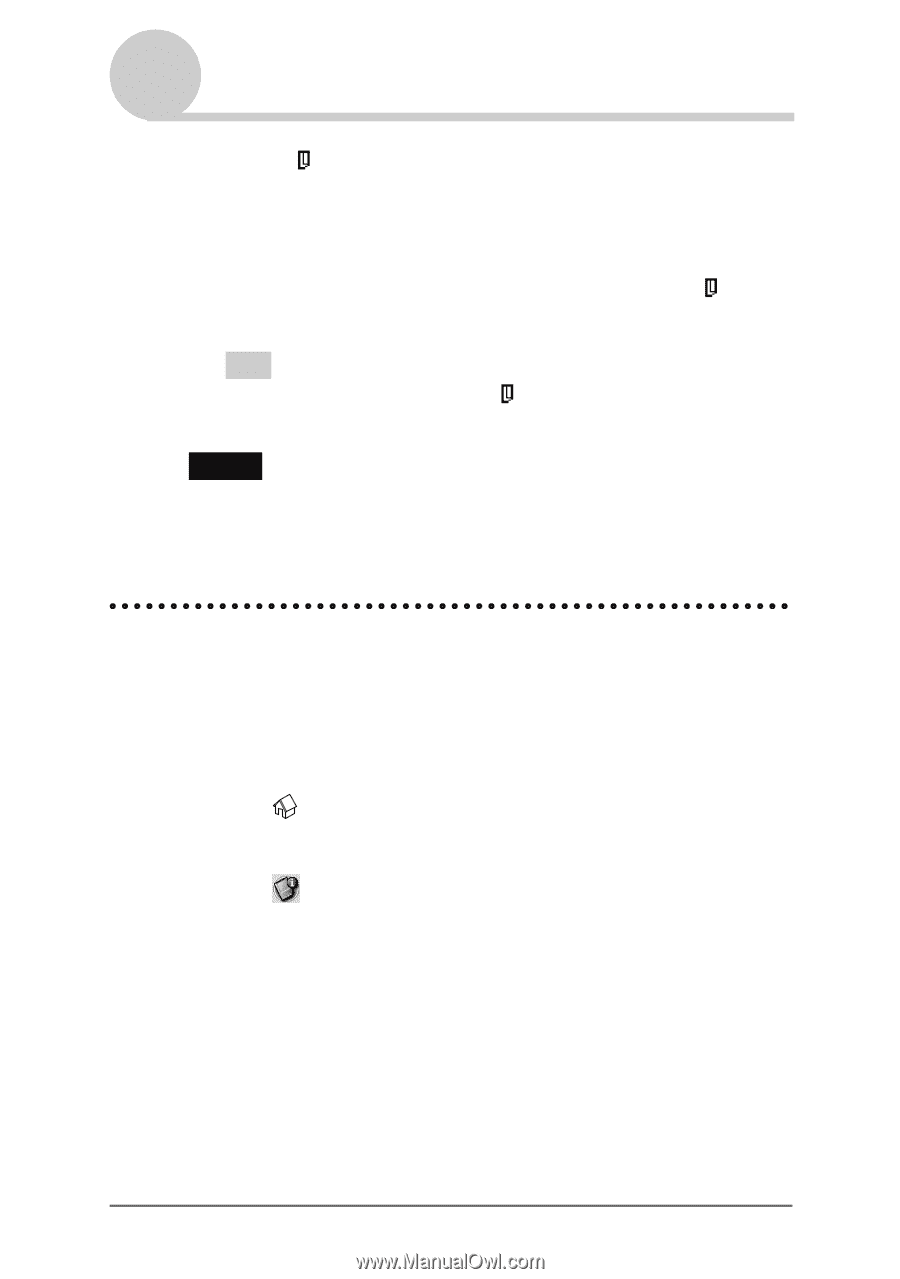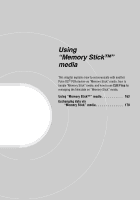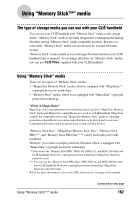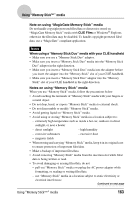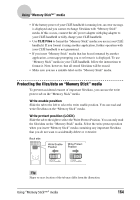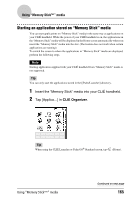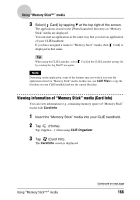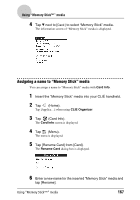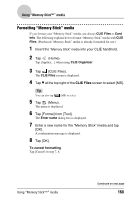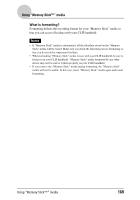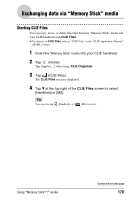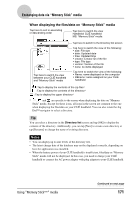Sony PEG-TH55 CLIE Handbook (primary manual) - Page 166
Viewing information of “Memory Stick” media (Card Info), Card Info, CLIE Organizer
 |
View all Sony PEG-TH55 manuals
Add to My Manuals
Save this manual to your list of manuals |
Page 166 highlights
Using "Memory Stick™" media 3 Select [ Card] by tapping V at the top right of the screen. The applications stored in the [/Palm/Launcher] directory on "Memory Stick" media are displayed. You can start an application in the same way that you start an application of your CLIÉ handheld. If you have assigned a name to "Memory Stick" media, then [ Card] is displayed in that name. Tip When using the CLIE Launcher, select [ by rotating the Jog Dial™ navigator. Card] in the CLIE Launcher groups list Note Depending on the application, some of the features may not work if you start the application stored on "Memory Stick" media. In this case, use CLIE Files to copy the files/data on your CLIÉ handheld and use the copied files/data. Viewing information of "Memory Stick" media (Card Info) You can view information (e.g., remaining memory space) of "Memory Stick" media with Card Info. 1 Insert the "Memory Stick" media into your CLIÉ handheld. 2 Tap (Home). Tap [Applica...] when using CLIE Organizer. 3 Tap (Card Info). The Card Info screen is displayed. Using "Memory Stick™" media Continued on next page 166