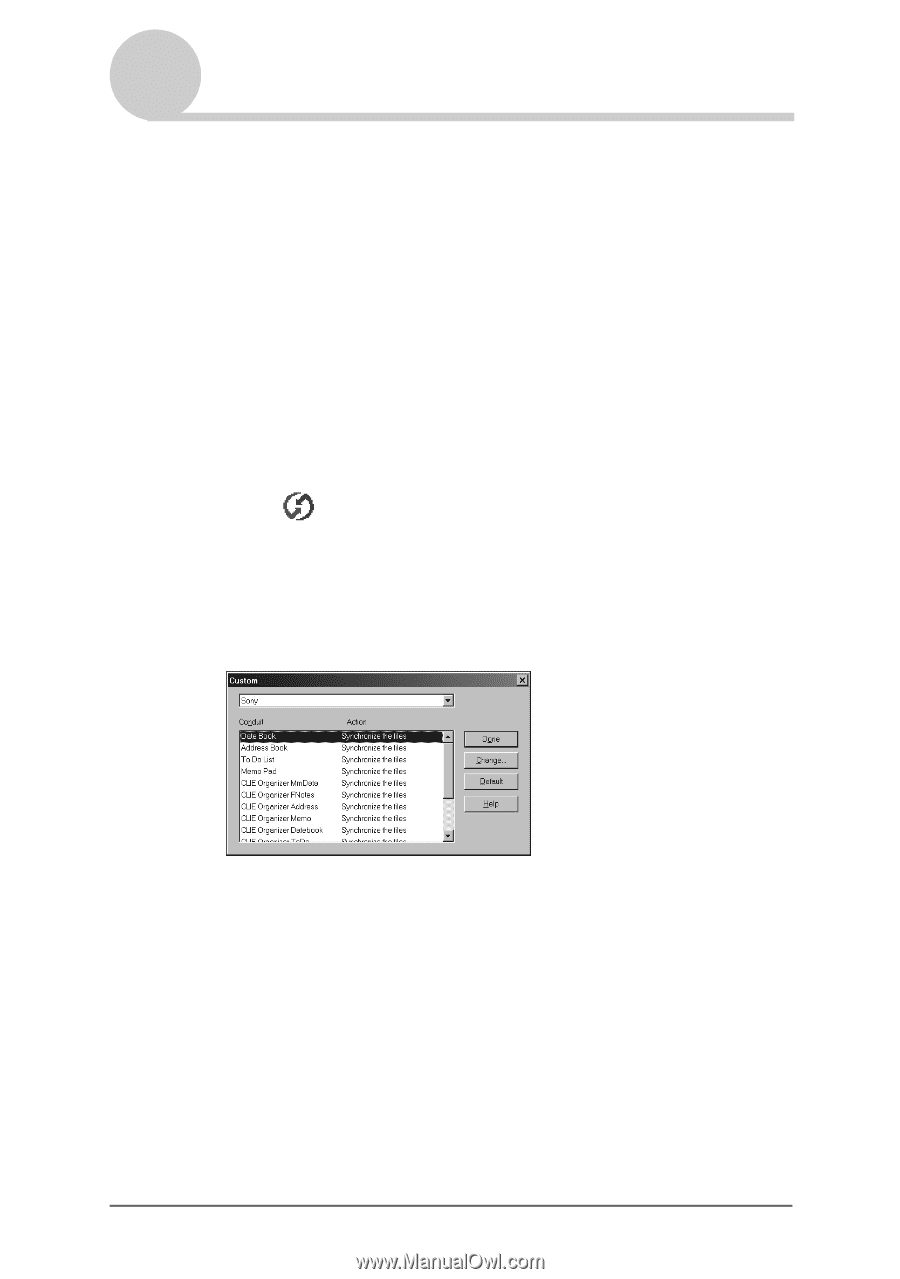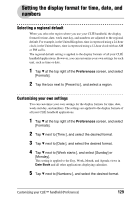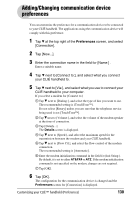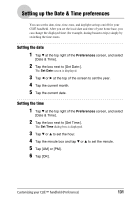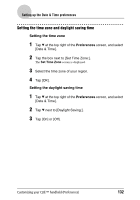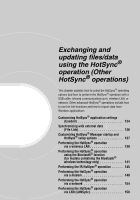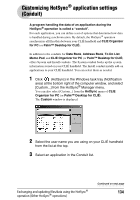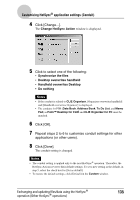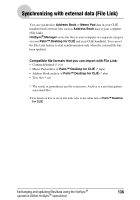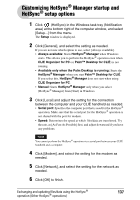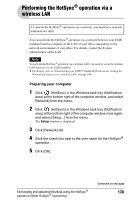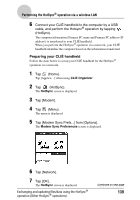Sony PEG-TH55 CLIE Handbook (primary manual) - Page 134
Customizing HotSync® application settings (Conduit
 |
View all Sony PEG-TH55 manuals
Add to My Manuals
Save this manual to your list of manuals |
Page 134 highlights
Customizing HotSync® application settings (Conduit) A program handling the data of an application during the HotSync® operation is called a "conduit". For each application, you can define a set of options that determine how data is handled during synchronization. By default, the HotSync® operation synchronizes all files/data between your CLIÉ handheld and CLIE Organizer for PC (or Palm™ Desktop for CLIÉ). In addition to the conduits for Date Book, Address Book, To Do List, Memo Pad, and CLIE Organizer for PC (or Palm™ Desktop for CLIÉ) offers System and Install conduits. The System conduit backs up the system information stored on your CLIÉ handheld. The Install conduit installs add-on applications to your CLIÉ handheld. You can select them as needed. 1 Click (HotSync) in the Windows task tray (Notification area) at the bottom right of the computer window, and select [Custom...] from the HotSync® Manager menu. You can also select [Custom...] from the HotSync menu of CLIE Organizer for PC (or Palm™ Desktop for CLIÉ). The Custom window is displayed. 2 Select the user name you are using on your CLIÉ handheld from the list at the top. 3 Select an application in the Conduit list. Exchanging and updating files/data using the HotSync® operation (Other HotSync® operations) Continued on next page 134