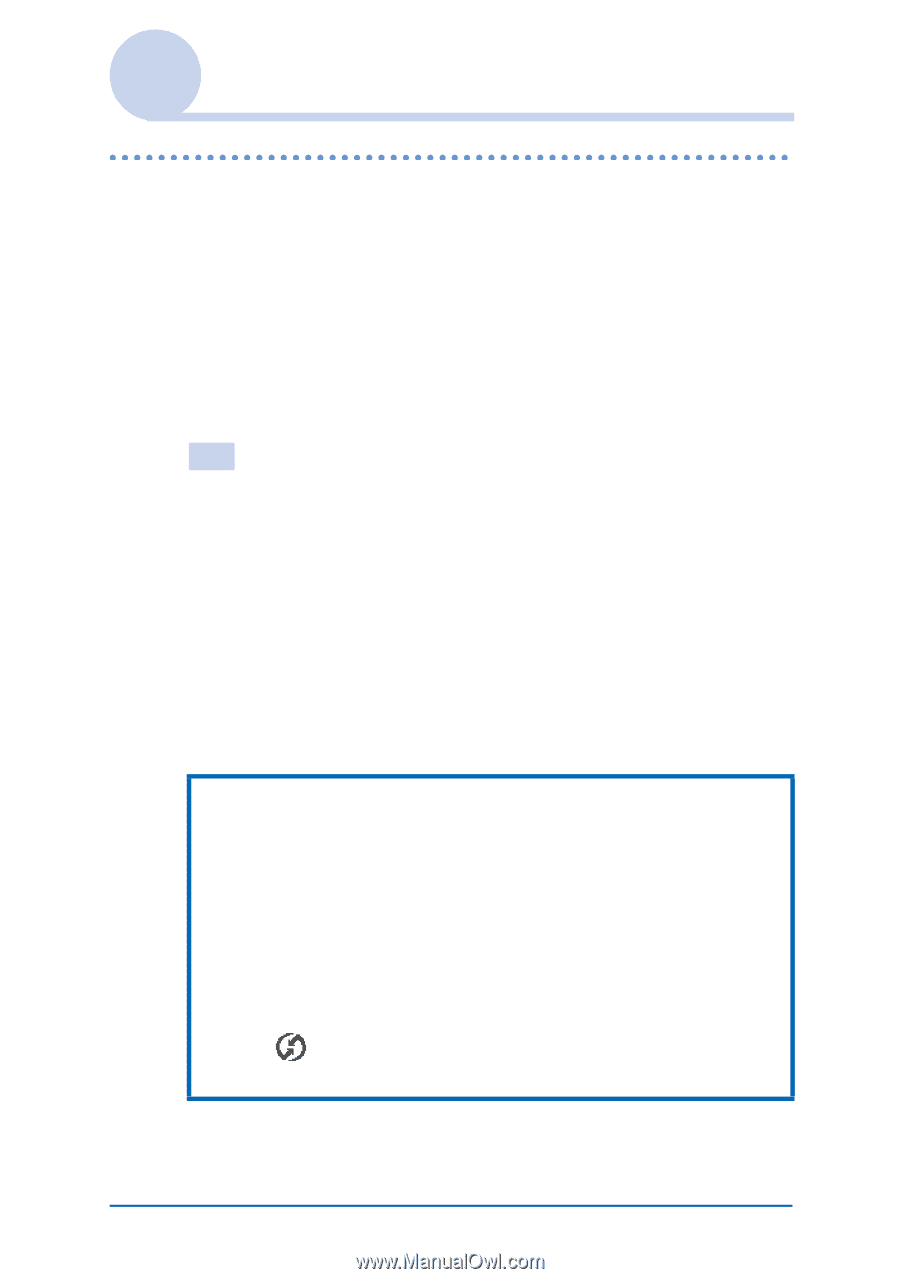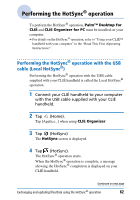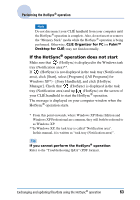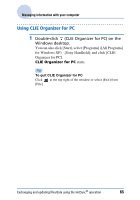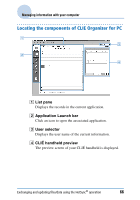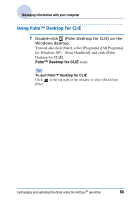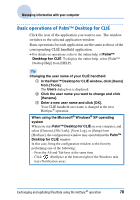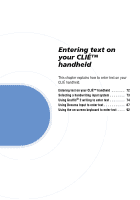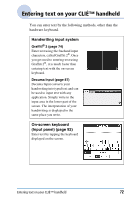Sony PEG-TH55 CLIE Handbook (primary manual) - Page 67
Basic operations of CLIE Organizer for PC, In the, window, click, Users] from [Tools].
 |
View all Sony PEG-TH55 manuals
Add to My Manuals
Save this manual to your list of manuals |
Page 67 highlights
Managing information with your computer Basic operations of CLIE Organizer for PC Click the icon of the application you want to use. The window switches to the selected application window. Basic operations for each application are the same as those of the corresponding CLIÉ handheld application. b For details on operations, refer to the online help of CLIE Organizer for PC. To display the online help, select [CLIE Organizer for PC Help] from [Help]. Tip Changing the user name of your CLIÉ handheld 1 In the CLIE Organizer for PC window, click [Users] from [Tools]. The Users dialog box is displayed. 2 Click the user name you want to change and click [Rename]. 3 Enter a new user name and click [OK]. Your CLIÉ handheld user name is changed at the next HotSync® operation. When using the Microsoft® Windows® XP operating system When you start CLIE Organizer for PC on your computer, and select [Custom], [View Log], or [Setup] from [HotSync], the configuration window may open behind the CLIE Organizer for PC window. In this case, bring the configuration window to the front by performing one of the following: - Press the Alt and Tab keys at the same time. - Click (HotSync) at the bottom right of the Windows task tray (Notification area). Exchanging and updating files/data using the HotSync® operation 67