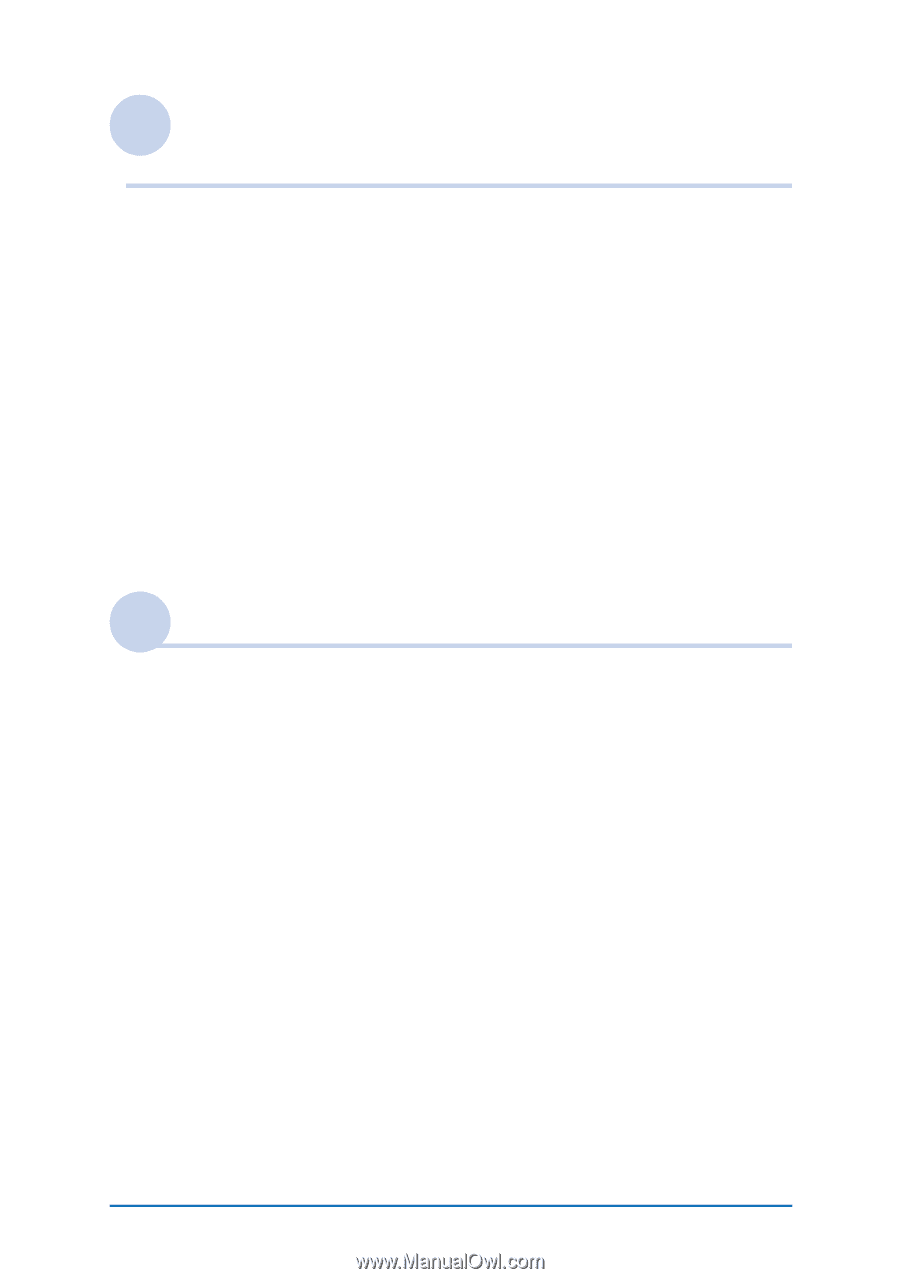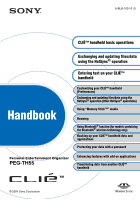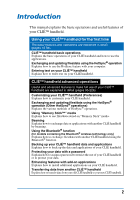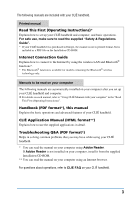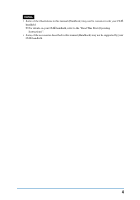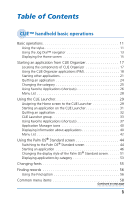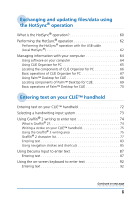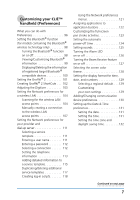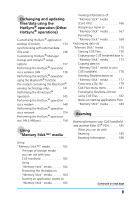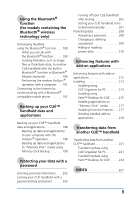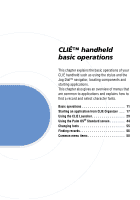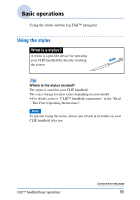Sony PEG-TH55 CLIE Handbook (primary manual) - Page 6
Exchanging and updating files/data using the HotSync® operation, Entering text on your CLIɒ handheld - software
 |
View all Sony PEG-TH55 manuals
Add to My Manuals
Save this manual to your list of manuals |
Page 6 highlights
Exchanging and updating files/data using the HotSync® operation What is the HotSync® operation 60 Performing the HotSync® operation 62 Performing the HotSync® operation with the USB cable (Local HotSync 62 Managing information with your computer 64 Using software on your computer 64 Using CLIE Organizer for PC 65 Locating the components of CLIE Organizer for PC 66 Basic operations of CLIE Organizer for PC 67 Using Palm™ Desktop for CLI 68 Locating components of Palm™ Desktop for CLI 69 Basic operations of Palm™ Desktop for CLI 70 Entering text on your CLIÉ™ handheld Entering text on your CLIÉ™ handheld 72 Selecting a handwriting input system 73 Using Graffiti® 2 writing to enter text 74 What is Graffiti® 2 74 Writing a stroke on your CLIÉ™ handheld 75 Using the Graffiti® 2 writing area 75 Graffiti® 2 character list 77 Entering text 83 Using navigation strokes and shortcuts 85 Using Decuma Input to enter text 87 Entering text 87 Using the on-screen keyboard to enter text 92 Entering text 92 Continued on next page 6