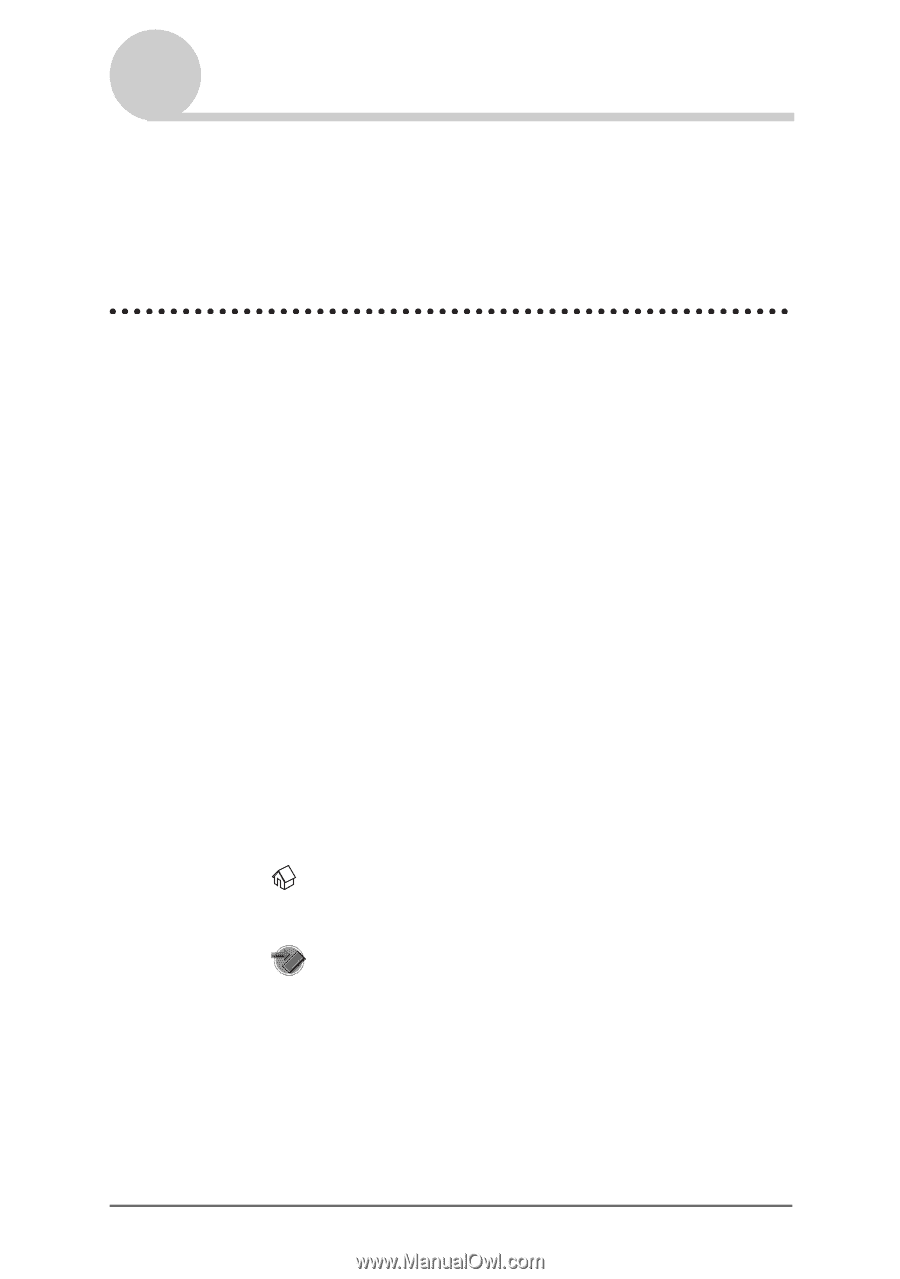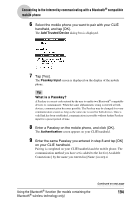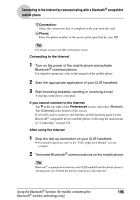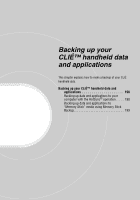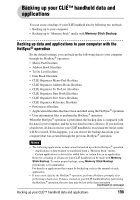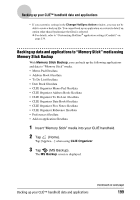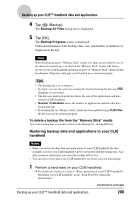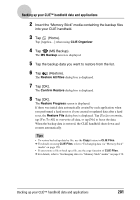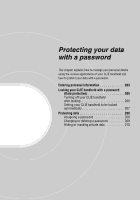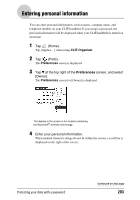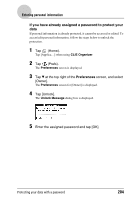Sony PEG-TH55 CLIE Handbook (primary manual) - Page 199
Backing up data and applications to “Memory Stick” media using Memory Stick Backup
 |
View all Sony PEG-TH55 manuals
Add to My Manuals
Save this manual to your list of manuals |
Page 199 highlights
Backing up your CLIÉ™ handheld data and applications • If you customize settings in the Change HotSync Action window, you may not be able to create a back up file. You cannot back up an application or restore its data if an option other than [Synchronize the files] is selected. b For details, refer to "Customizing HotSync® application settings (Conduit)" on page 134. Backing up data and applications to "Memory Stick" media using Memory Stick Backup With Memory Stick Backup, you can back up the following applications and data to "Memory Stick" media. • Memo Pad files/data • Address Book files/data • To Do List files/data • Date Book files/data • CLIE Organizer Memo Pad files/data • CLIE Organizer Address Book files/data • CLIE Organizer To Do List files/data • CLIE Organizer Date Book files/data • CLIE Organizer Free Notes files/data • CLIE Organizer Reference files/data • Preferences files/data • Add-on application files/data 1 Insert "Memory Stick" media into your CLIÉ handheld. 2 Tap (Home). Tap [Applica...] when using CLIE Organizer. 3 Tap (MS Backup). The MS Backup screen is displayed. Backing up your CLIÉ™ handheld data and applications Continued on next page 199