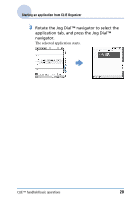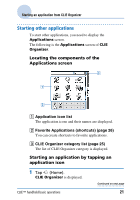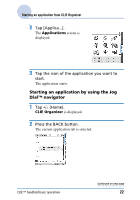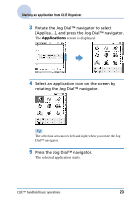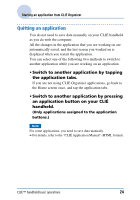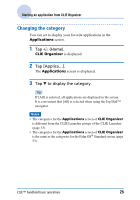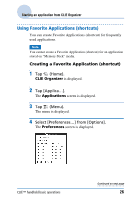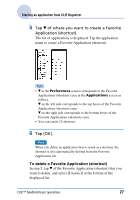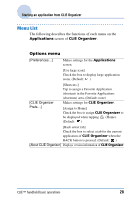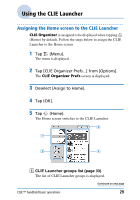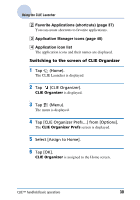Sony PEG-TH55 CLIE Handbook (primary manual) - Page 25
Changing the category, Home., to display the category.
 |
View all Sony PEG-TH55 manuals
Add to My Manuals
Save this manual to your list of manuals |
Page 25 highlights
Starting an application from CLIE Organizer Changing the category You can set to display your favorite applications in the Applications screen. 1 Tap (Home). CLIE Organizer is displayed. 2 Tap [Applica...]. The Applications screen is displayed. 3 Tap V to display the category. Tip If [All] is selected, all applications are displayed in the screen. It is convenient that [All] is selected when using the Jog Dial™ navigator. Notes • The categories for the Applications screen of CLIE Organizer is different from the CLIE Launcher groups of the CLIE Launcher (page 33). • The categories for the Applications screen of CLIE Organizer is the same as the categories for the Palm OS® Standard screen (page 53). CLIÉ™ handheld basic operations 25

CLIÉ™ handheld basic operations
25
Starting an application from CLIE Organizer
Changing the category
You can set to display your favorite applications in the
Applications
screen.
1
Tap
(Home).
CLIE Organizer
is displayed.
2
Tap [Applica…].
The
Applications
screen is displayed.
3
Tap
V
to display the category.
Tip
If [All] is selected, all applications are displayed in the screen.
It is convenient that [All] is selected when using the Jog Dial™
navigator.
Notes
•
The categories for the
Applications
screen of
CLIE Organizer
is different from the CLIE Launcher groups of the CLIE Launcher
(page 33).
•
The categories for the
Applications
screen of
CLIE Organizer
is the same as the categories for the Palm OS
®
Standard screen (page
53).