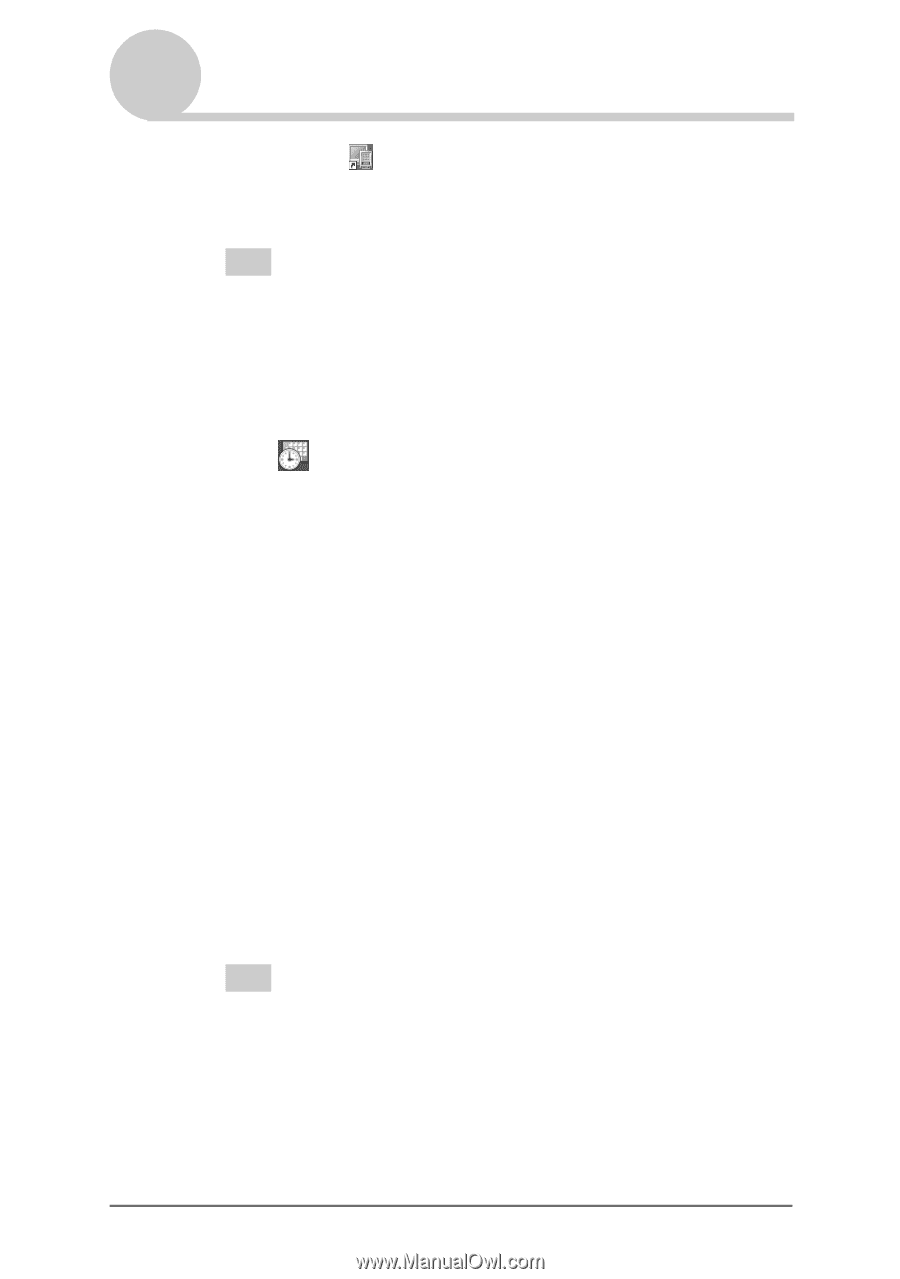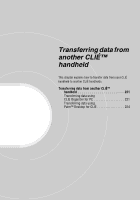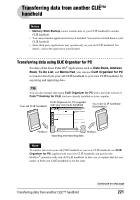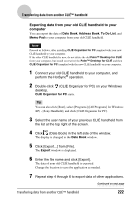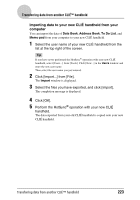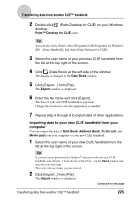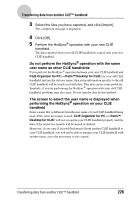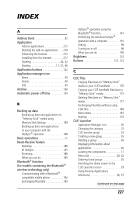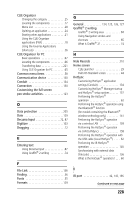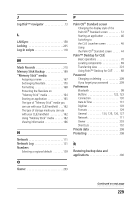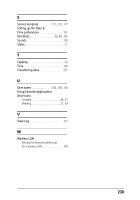Sony PEG-TH55 CLIE Handbook (primary manual) - Page 225
Transferring data from another CLIÉ™ handheld, Palm™ Desktop for CLIÉ, Date Book, Export
 |
View all Sony PEG-TH55 manuals
Add to My Manuals
Save this manual to your list of manuals |
Page 225 highlights
Transferring data from another CLIÉ™ handheld 2 Double-click (Palm Desktop for CLIÉ) on your Windows desktop. Palm™ Desktop for CLIÉ starts. Tip You can also click [Start], select [Programs] ([All Programs] for Windows XP) - [Sony Handheld], and click [Palm Desktop for CLIÉ]. 3 Select the user name of your previous CLIÉ handheld from the list at the top right of the screen. 4 Click (Date Book) at the left side of the window. The display is changed to the Date Book window. 5 Click [Export...] from [File]. The Export window is displayed. 6 Enter the file name and click [Export]. The data of your old CLIÉ handheld is exported. Change the location to save the application as needed. 7 Repeat step 4 through 6 to export data of other applications. Importing data to your new CLIÉ handheld from your computer You can import the data of Date Book, Address Book, To Do List, and Memo pad from your computer to your new CLIÉ handheld. 1 Select the user name of your new CLIÉ handheld from the list at the top right of the screen. Tip If you have never performed the HotSync® operation with your new CLIÉ handheld, select [Users...] from [Tools]. Click [New...] in the Users window and enter the new user name. Then select the user name you just entered. 2 Click [Import...] from [File]. The Import window is displayed. Continued on next page Transferring data from another CLIÉ™ handheld 225