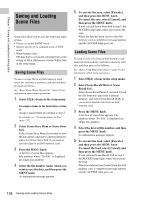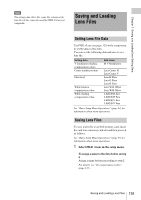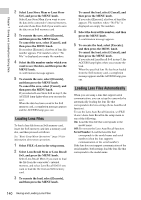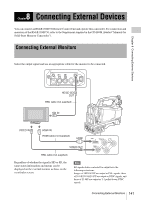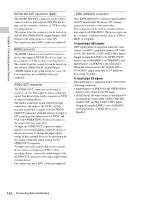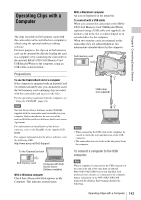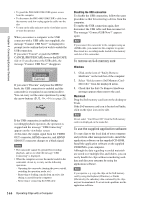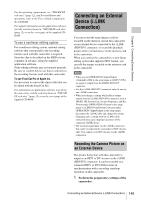Sony PMW320K Product Manual (PMW320 Operating Instruction) - Page 140
Loading Lens Files, Loading Lens Files Automatically, Select Lens Store Mem or Lens Store
 |
View all Sony PMW320K manuals
Add to My Manuals
Save this manual to your list of manuals |
Page 140 highlights
Chapter 7 Saving and Loading User Setting Data 2 Select Lens Store Mem or Lens Store S×S, and press the MENU knob. Select Lens Store Mem if you want to save the data in the camcorder's internal memory, and select Lens Store S×S if you want to save the data on an S×S memory card. 3 To execute the save, select [Execute], and then press the MENU knob. To cancel the save, select [Cancel], and then press the MENU knob. If you select [Execute], a list box of lens file number appears. File numbers where "No File" is displayed are empty file numbers. 4 Select the file number under which you want to save the data, and then press the MENU knob. A confirmation message appears. 5 To execute the save, select [Execute], and then press the MENU knob. To cancel the save, select [Cancel], and then press the MENU knob. If you selected Lens Store S×S in step 2, the ACCESS lamp lights when you execute the save. When the data has been saved to the S×S memory card, a completion message appears and the ACCESS lamp goes out. Loading Lens Files To load a lens file from an S×S memory card, insert the S×S memory card into a memory card slot, and then proceed as follows. See "Basic Setup Menu Operations" (page 93) for information about menu operations. 1 Select FILE >Lens in the setup menu. 2 Select Lens Recall Mem or Lens Recall S×S, and press the MENU knob. Select Lens Recall Mem if you want to load the file from the camcorder's internal memory, and select Lens Recall S×S if you want to load the file from an S×S memory card. 3 To execute the load, select [Execute], and then press the MENU knob. To cancel the load, select [Cancel], and then press the MENU knob. If you select [Execute], a list box of lens files appears. File numbers where "No File" is displayed are empty file numbers. 4 Select the desired file number, and then press the MENU knob. A confirmation message appears. 5 To execute the load, select [Execute], and then press the MENU knob. To cancel the load, select [Cancel], and then press the MENU knob. If you selected Lens Recall S×S in step 2, the ACCESS lamp lights when you execute the load. When the specified lens file has been loaded from the S×S memory card, a completion message appears and the ACCESS lamp goes out. Loading Lens Files Automatically When you are using a lens that support serial communication, you can set up the camcorder by automatically loading the lens file that corresponds to the lens settings (Lens Auto Recall function). To use the Lens Auto Recall function, set FILE >Lens >Lens Auto Recall in the setup menu to one of the following. On: Load the lens file that corresponds to the model name. Off: Do not use the Lens Auto Recall function. Serial Number: Load the lens file that corresponds to the model name and serial number (when the lens supports communication of the serial number). If the lens does not support communication of the serial number, both settings load the lens file that corresponds to the model name. 140 Saving and Loading Lens Files