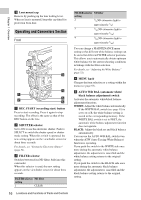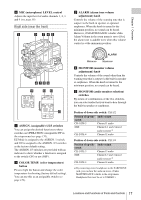Sony PMW320K Product Manual (PMW320 Operating Instruction) - Page 21
SET set button and arrow buttons, THUMBNAIL button
 |
View all Sony PMW320K manuals
Add to My Manuals
Save this manual to your list of manuals |
Page 21 highlights
Settings of switches To reset DISPLAY switch: U-BIT PRESET/REGEN/ User bits data a) to 00 00 00 00 CLOCK switch: PRESET F-RUN/SET/R-RUN switch: SET a) Of the timecode bits for every frame recorded on the media, those bits which can be used to record useful information for the user such as scene number, shooting place, etc. For details, see "Setting the Time Data" (page 61). This button returns to the previous screen when pressed during thumbnail screen display, expand thumbnail screen display, or shot mark thumbnail screen display. p DISPLAY switch This cycles the data displayed in the time counter display in the monochrome LCD panel through the sequence COUNTER, TC, and U-BIT (see page 25). COUNTER: Display the elapsed recording/ playback time (hours, minutes, seconds, frames). TC: Display timecode. U-BIT: Display user bits data. q BACKLIGHT button Turns the backlight of the monochrome LCD on and off. The backlight of the monochrome LCD panel will be turned on when the camcorder is powered on for the first time after shipped from the factory. Thumbnail screen operations section and audio control section a THUMBNAIL indicator This lights when thumbnail screen is displayed. b THUMBNAIL button Press this button to display the thumbnail screen (see page 80) and to carry out a thumbnail operation. Press once more to return to the original display. c SET (set) button and arrow buttons Use these buttons to make timecode and user bit settings, and for thumbnail screen operations (see page 85). When the menu is displayed, press this button to select an item or to confirm the setting change. d MENU button Each press of this button turns the setup menu display on and off. The function of this button is the same as that of the MENU ON/OFF switch. e F-RUN/SET/R-RUN (free run/set/ recording run) switch Selects the operating mode of the internal timecode generator. The operating mode is set as explained below, depending on the position of the switch. F-RUN: Timecode keeps advancing, regardless of whether the camcorder is recording. Use this setting when synchronizing the timecode with external timecode. SET: Sets the timecode or user bits. R-RUN: Timecode advances only during recording. Use this setting to have a consecutive timecode on the recording media. Locations and Functions of Parts and Controls 21 Chapter 1 Overview