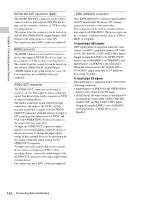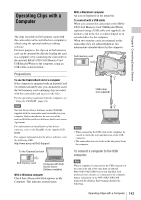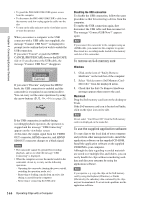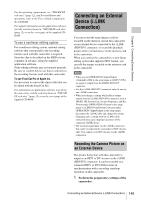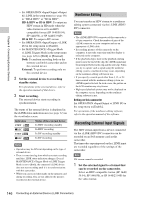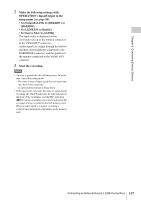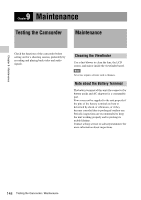Sony PMW320K Product Manual (PMW320 Operating Instruction) - Page 147
Set Output&i.LINK to [HD&HDV] or, SD&HDV]., Set i.LINK I/O to [Enable].
 |
View all Sony PMW320K manuals
Add to My Manuals
Save this manual to your list of manuals |
Page 147 highlights
Chapter 8 Connecting External Devices 2 Make the following settings with OPERATION >Input/Output in the setup menu (see page 98). • Set Output&i.LINK to [HD&HDV] or [SD&HDV]. • Set i.LINK I/O to [Enable]. • Set Source Select to [i.LINK]. The input video is displayed on the viewfinder screen or the monitor connected to the VIDEO OUT connector. Audio signals are output through the built-in speakers, the headphones connected to the EARPHONE connector, and the speaker of the monitor connected to the VIDEO OUT connector. 3 Start the recording. Notes • An error is generated in the following cases. In such a case, cancel Recording mode. - The video format of input signal does not match that specified on the camcorder. - A copy-protected stream is being fed in. • If the input to the camcorder becomes no signal during recording, the TALLY indicators, the tally indicator on the front of the viewfinder, and the REC indication (zREC) on the viewfinder screen flash, indicating that no signal is being recorded on the S×S memory card. When an input signal is resumed, recording is restarted, incrementing the clip number on the memory card. Connecting an External Device (i.LINK Connection) 147