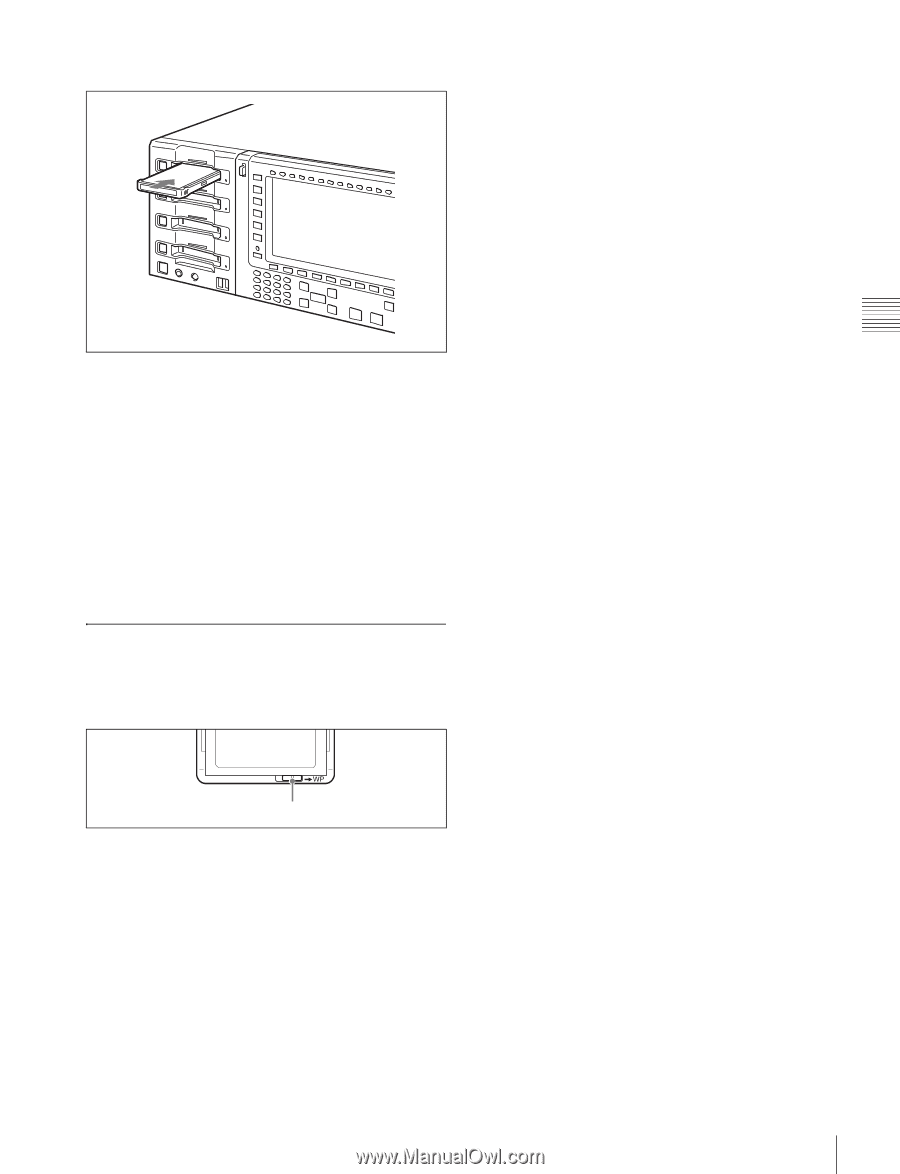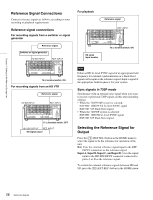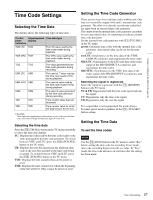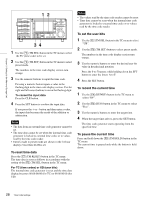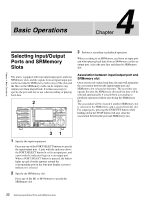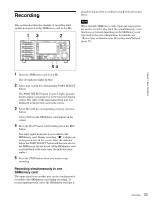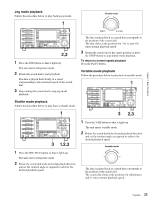Sony SRR1000 Product Brochure (SRMASTER: SRR1000 Operation Manual) - Page 31
Preventing Accidental Data Loss, Inserting SRMemory cards
 |
View all Sony SRR1000 manuals
Add to My Manuals
Save this manual to your list of manuals |
Page 31 highlights
Inserting SRMemory cards Chapter 3 Setting Up the Memory Storage Unit 1 Set the On/Standby switch to On. 2 Insert the SRMemory card in any of the SRMemory slots 1 to 4. When the SRMemory card is inserted, the mount process is performed automatically. Ejecting SRMemory cards Press the corresponding eject button. The file close and unmount processes are performed, and the SRMemory card is ejected automatically. Preventing Accidental Data Loss To prevent the accidental erasure of data recorded on an SRMemory card, set the write-protect switch to the "WP" position. Write-protect switch When a card is inserted in this state, the corresponding slot number will appear in red figure to the right of the writeprotect mark in the status bar, and recording and editing will be disabled for that card. To enable recording, return the write-protect switch to its original position. 31 Handling SRMemory Cards