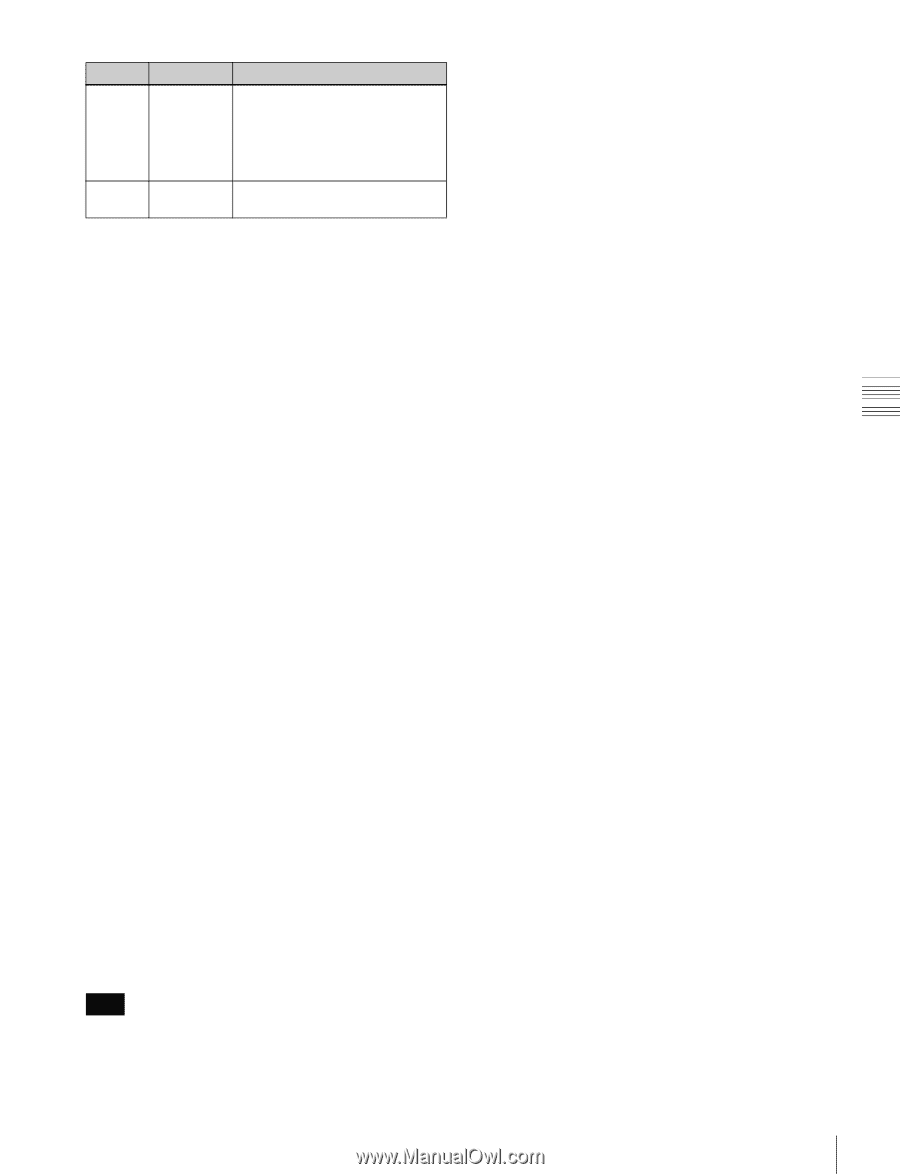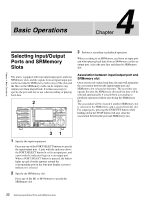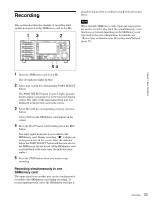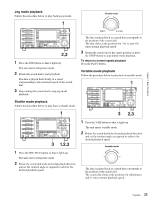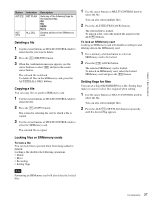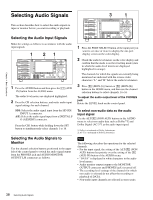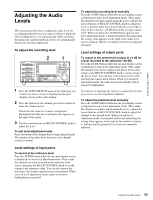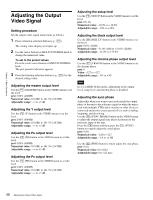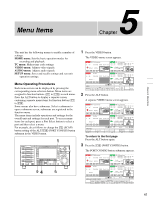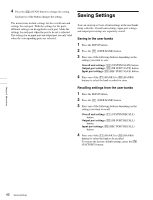Sony SRR1000 Product Brochure (SRMASTER: SRR1000 Operation Manual) - Page 37
Deleting a file, Copying a file, Locking files or SRMemory cards, Setting flags for files
 |
View all Sony SRR1000 manuals
Add to My Manuals
Save this manual to your list of manuals |
Page 37 highlights
Chapter 4 Basic Operations Button Indication ALT/[F3] SET FLAG ALT/ [F10] ALL DEL Description Sets any of the following flags for the selected files. OK NG KEEP None Deletes all files in the SRMemory card. Deleting a file 1 Use the cursor buttons or MULTI CONTROL knob to select the file you want to delete. 2 Press the [F6] (DELETE) button. 3 When the confirmation message appears, use the cursor buttons to select [OK] and press the center cursor button. The selected file is deleted. To delete all files in the SRMemory card, press the ALT/[F10](ALL DEL) buttons. Copying a file You can copy files to another SRMemory card. 1 Use the cursor buttons or MULTI CONTROL knob to select the file. 2 Press the [F5] (COPY) button. The screen for selecting the card to which a file is copied. 3 Use the cursor buttons or MULTI CONTROL knob to select the SRMemory card. The selected file is copied. 1 Use the cursor buttons or MULTI CONTROL knob to select the file. You can also select multiple files. 2 Press the ALT/[F2] (FILE LOCK) buttons. The selected file is locked. To unlock a file, select the locked file and press the ALT/[F2] buttons. To lock an SRMemory card Locking an SRMemory card will disable recording to and deleting data in the SRMemory card. 1 Use a memory selection button to select an SRMemory card to be locked. 2 Press the [F10] (LOCK) button. The selected SRMemory card is locked. To unlock an SRMemory card, select the locked SRMemory card and press the [F10] button. Setting flags for files You can set a flag (OK/NG/KEEP) for a file. Setting flags makes it easier to select files required when editing. 1 Use the cursor buttons or MULTI CONTROL knob to select the file. You can also select multiple files. 2 Press the ALT/[F3] (SET FLAG) buttons repeatedly until the desired flag appears. Locking files or SRMemory cards To lock a file You can lock files to prevent them from being edited or deleted. Locking a file disables the following operations. • Delete • Move • Recording • Setting flags Note Formatting an SRMemory card will also delete the locked files. 37 File Operations