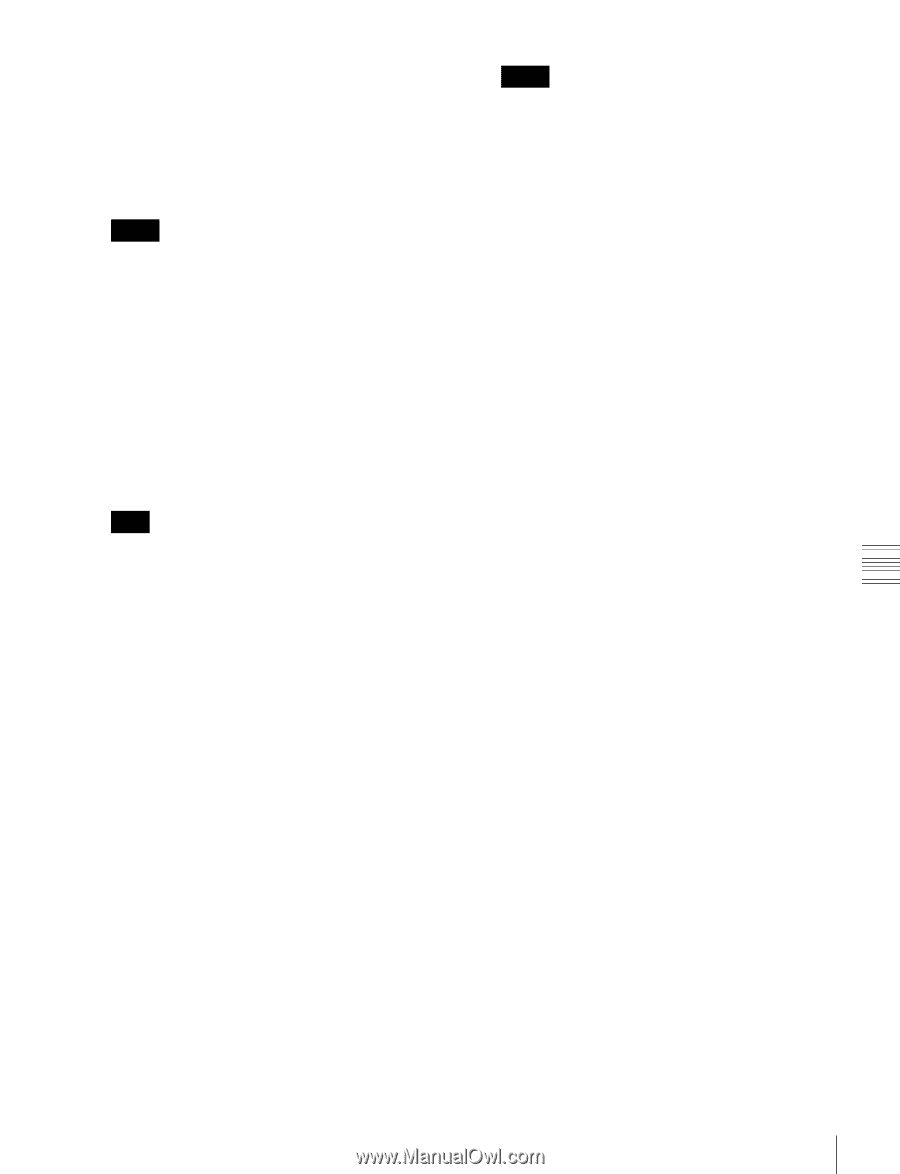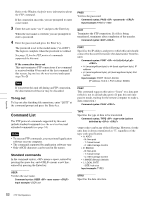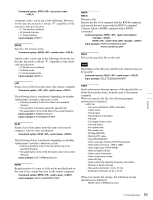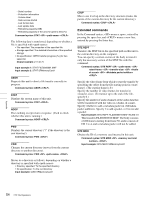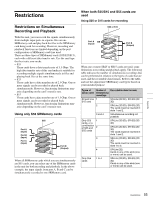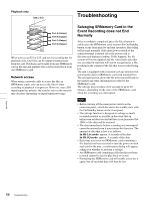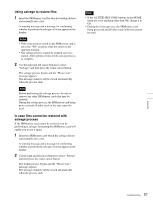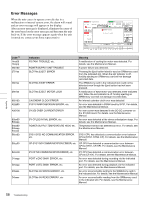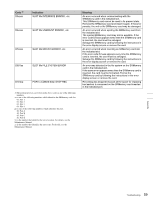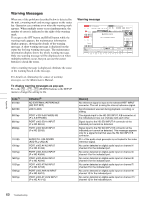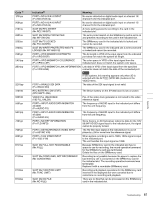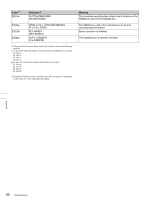Sony SRR1000 Product Brochure (SRMASTER: SRR1000 Operation Manual) - Page 57
Using salvage to restore files, In case files cannot be restored with, salvage process, If the ALT
 |
View all Sony SRR1000 manuals
Add to My Manuals
Save this manual to your list of manuals |
Page 57 highlights
Using salvage to restore files 1 Insert the SRMemory card for which recording did not end normally into a slot. A warning message and a message for confirming whether to perform the salvage or format appear on the display. Notes • If the write-protect switch on the SRMemory card is set to the "WP" position, slide the switch to the opposite position. • The salvage process cannot be stopped once it is started. Allow plenty of time for the salvage process to complete. 2 Use the right and left cursor buttons to select "Salvage" and then press the center cursor button. The salvage process begins and the "Please wait." message appears. The message window will be closed automatically when the process ends. Note Before performing the salvage process, be sure to remove any other SRMemory cards that may be inserted. During the salvage process, the SRMemory card being processed and all other cards in the unit cannot be used. In case files cannot be restored with salvage process If the SRMemory card cannot be restored even by performing a salvage, formatting the SRMemory card will enable you to use it again. 1 Insert the SRMemory card which the salvage did not end normally into a slot. A warning message and a message for confirming whether to perform the salvage or format appear on the display. 2 Use the right and left cursor buttons to select "Format" and then press the center cursor button. The format process begins and the "Please wait." message appears. The message window will be closed automatically when the process ends. Notes • If the ALT/[F9] (REC INHI) buttons in the HOME menu are set to anything other than Off, change it to Off. • During the format process, the SRMemory card being processed and all other cards in the unit cannot be used. Appendix 57 Troubleshooting