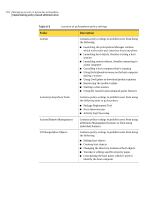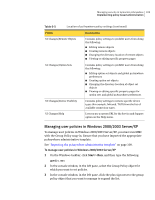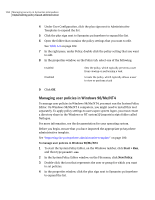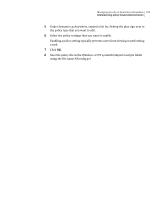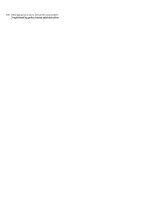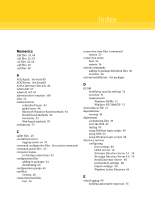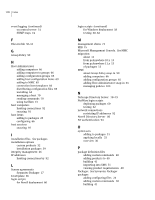Symantec 14541094 Administration Guide - Page 103
Managing user policies in Windows 2000/2003 Server/XP, Start > Run
 |
UPC - 037648640480
View all Symantec 14541094 manuals
Add to My Manuals
Save this manual to your list of manuals |
Page 103 highlights
Managing security in Symantec pcAnywhere 103 Implementing policy-based administration Table 6-5 Location of pcAnywhere policy settings (continued) Folder Description UI Changes\Remote Objects Contains policy settings to prohibit users from doing the following: ■ Editing remote objects ■ Creating remote objects ■ Changing the directory location of remote objects ■ Viewing or editing specific property pages UI Changes\Option Sets Contains policy settings to prohibit users from doing the following: ■ Editing option set objects and global pcAnywhere preferences ■ Creating option set objects ■ Changing the directory location of object set objects ■ Viewing or editing specific property pages for option sets and global pcAnywhere preferences UI Changes\Device Visibility Contains policy settings to remove specific device types (for example, Infrared, TAPI) from the list of available connection types. UI Changes\Help Lets you use a custom URL for the Service and Support option on the Help menu. Managing user policies in Windows 2000/2003 Server/XP To manage user policies in Windows 2000/2003 Server/XP, you must run MMC with the Group Policy snap-in. Ensure that you have imported the appropriate pcAnywhere administrative template. See "Importing the pcAnywhere administrative template" on page 100. To manage user policies in Windows 2000/2003 Server/XP 1 On the Windows taskbar, click Start > Run, and then type the following: gpedit.msc 2 In the console window, in the left pane, select the Group Policy object for which you want to set policies. 3 In the console window, in the left pane, click the plus sign next to the group policy object that you want to manage to expand the list.