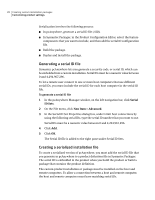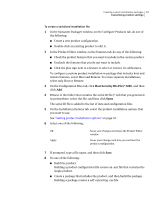Symantec 14541094 Administration Guide - Page 33
Changing the target installation directory
 |
UPC - 037648640480
View all Symantec 14541094 manuals
Add to My Manuals
Save this manual to your list of manuals |
Page 33 highlights
Creating custom installation packages 33 Customizing product settings Start online registration at startup Prompts users to register the product when they start the program for the first time See "Prompting users to register upon startup" on page 34. Host object to use as template Lets you select the host configuration file that you want to use as a template for new host connection items that the user creates after installation See "Selecting the default template for host connections" on page 35. Host object to start with Windows Lets you select a host connection item to start automatically when the user on the target computer starts Windows See "Selecting the default template for host connections" on page 35. Remote object to use as template Lets you select the remote configuration file that you want to use as a template for new remote connection items that the user creates after installation See "Selecting the default template for remote connections" on page 35. Run LiveUpdate after installation Lets you configure the custom installation to automatically connect to the Symantec LiveUpdate server to download product updates See "Updating products" on page 36. Preserve existing configuration settings Lets you configure the product to preserve existing configuration settings if you are installing over a previous version of pcAnywhere Changing the target installation directory Symantec pcAnywhere custom installations that you create with Symantec Packager are installed by default in the Program Files directory under Symantec\pcAnywhere. You can specify a different directory. To change the target installation directory 1 In the Symantec Packager window, on the Configure Products tab, do one of the following: ■ Create a new product configuration.