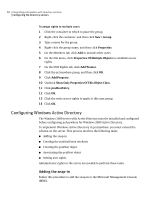Symantec 14541094 Administration Guide - Page 79
Configuring Netscape Directory Server 4.0, pcaHost, Create New ObjectClass, Submit, Directory Server
 |
UPC - 037648640480
View all Symantec 14541094 manuals
Add to My Manuals
Save this manual to your list of manuals |
Page 79 highlights
Integrating pcAnywhere with directory services 79 Configuring the directory servers 10 In the ObjectClass Name field, type pcaHost 11 In the Available Attributes list, locate the objectclass attribute, and then click Add to include it in the Required Attributes list. 12 In the Available Attributes list, locate the pcaHostEntry attribute, and then add it to the Allowed Attributes list. 13 Click Create New ObjectClass. 14 Type the password for the Directory Manager. 15 Click Submit. 16 Restart the server for the new settings to take effect. Configuring Netscape Directory Server 4.0 Administrator rights are needed to perform this task. To configure Netscape Directory Server 4.0 1 Start the Netscape Console 4.0 application. 2 In the left tree view, open the item that represents this server. 3 Open the Server Group. 4 Double-click the Directory Server item. 5 On the Configuration tab, in the left tree view, open the Database item. 6 Click the Schema sub-item. 7 On the Attributes tab, click Create. 8 In the Attribute Name field, type pcaHostEntry 9 For Syntax, click Binary. 10 Click Multi-Valued, and then click OK. 11 On the Object Classes tab, click Create. 12 In the Name field, type pcaHost 13 In the Available Attributes box, click objectclass. 14 Click Add to include the Required Attributes box. 15 In the Available Attributes box, click pcaHostEntry. 16 Click Add to include the Allowed Attributes box. 17 Click OK to add the object class.