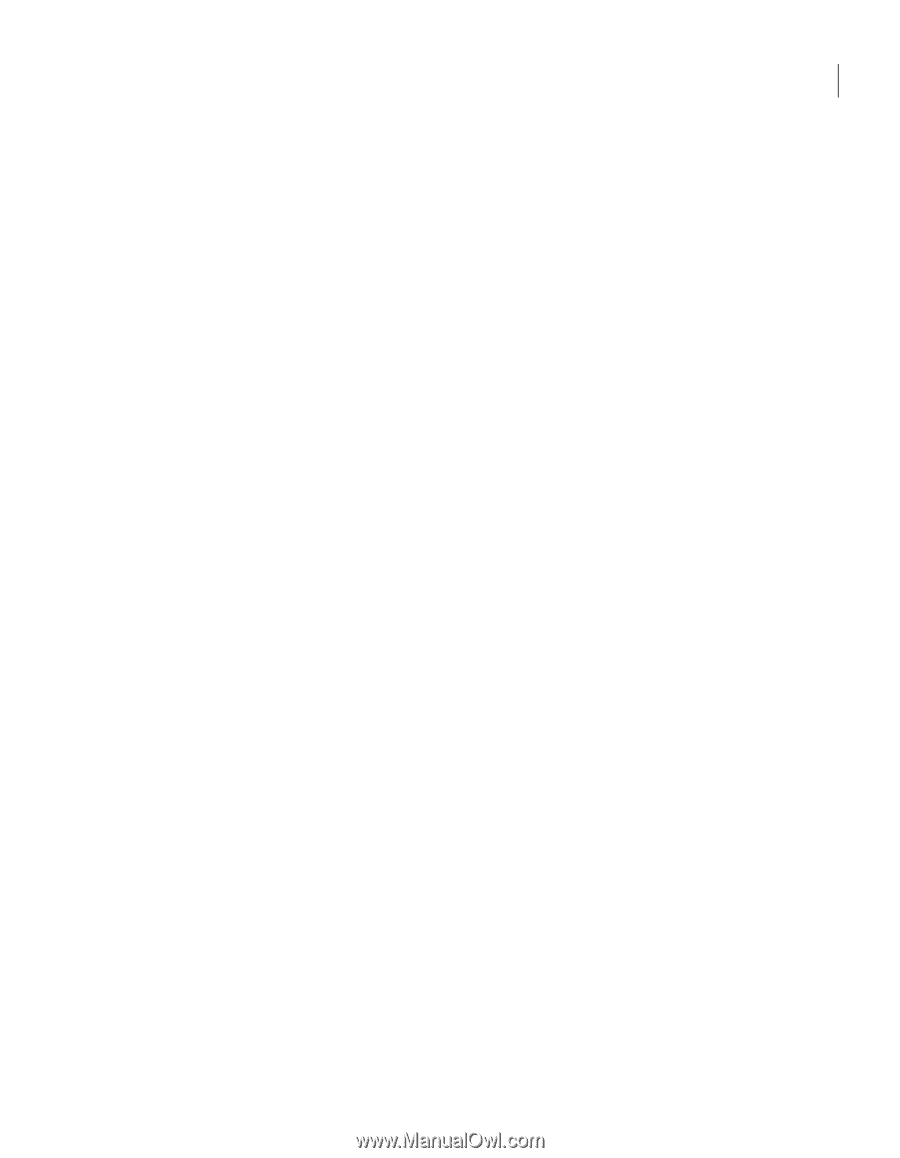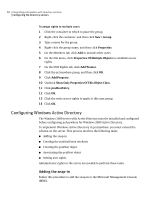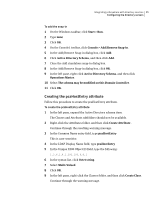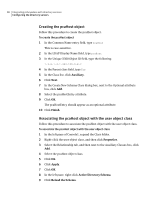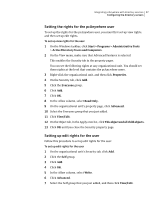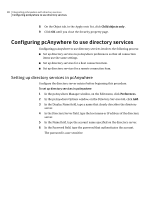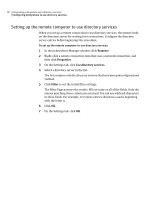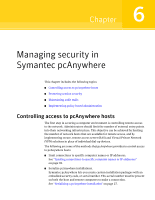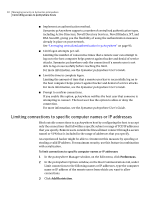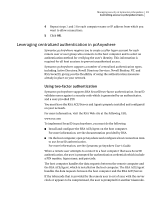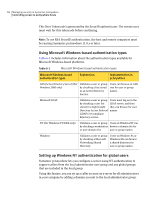Symantec 14541094 Administration Guide - Page 89
Setting up the host computer to use directory services, Advanced, Hosts, Properties
 |
UPC - 037648640480
View all Symantec 14541094 manuals
Add to My Manuals
Save this manual to your list of manuals |
Page 89 highlights
Integrating pcAnywhere with directory services 89 Configuring pcAnywhere to use directory services 7 Click Advanced to configure the port number and the search base of the directory tree. You should always configure this information. The Port number controls the port that the directory server uses to accept queries from the client. The default port is 389. Search Base is the root of the directory structure that begins the query search. 8 Click OK. Symantec pcAnywhere attempts to connect to the directory server and search for the entry specified in the Name field. If multiple entries are found, users must select the one that represents them. Once the entry is identified, pcAnywhere stores its Distinguished Name in the registry for easy identification, and labels the entry as Verified. Common reasons for failed verification include being disconnected from the network, having incorrect TCP/IP configuration settings, using an incorrect user name or password, or not having user information configured on the server. Setting up the host computer to use directory services When you set up a host connection to use directory services, pcAnywhere searches the directory server for the specified common name when you launch the host connection. If it finds a corresponding entry, it updates it with the connection information and current status of the host. As the status changes, the host updates its entry in the directory server so that remote computers can see the current status. When the host is cancelled, it resets the host user's entry. Configure the directory server entries before beginning this procedure. To set up the host computer to use directory services 1 In the pcAnywhere Manager window, click Hosts. 2 Right-click a host connection item that uses a network connection, and then click Properties. 3 On the Settings tab, check Use directory services. 4 Select the appropriate directory server in the list. The directory server that you select is used to register the host when it starts. 5 Click OK.