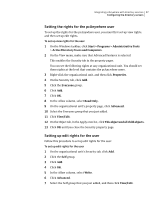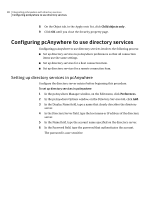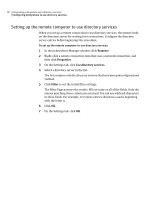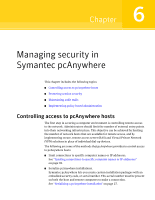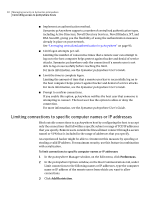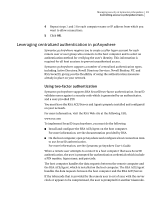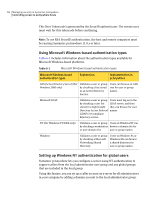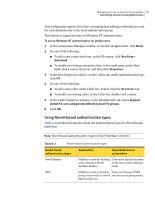Symantec 14541094 Administration Guide - Page 92
Limiting connections to specific computer names or IP addresses, Preferences, Add Restriction
 |
UPC - 037648640480
View all Symantec 14541094 manuals
Add to My Manuals
Save this manual to your list of manuals |
Page 92 highlights
92 Managing security in Symantec pcAnywhere Controlling access to pcAnywhere hosts ■ Implement an authentication method. Symantec pcAnywhere supports a number of centralized authentication types, including Active Directory, Novell Directory Services, Novell Bindery, NT, and RSA SecurID, giving you the flexibility of using the authentication measures already in place on your network. See "Leveraging centralized authentication in pcAnywhere" on page 93. ■ Limit logon attempts per call. Limiting the number of consecutive times that a remote user can attempt to log on to the host computer helps protect against hacker and denial of service attacks. Symantec pcAnywhere ends the connection if a remote user is not able to log on successfully before reaching the limit. For more information, see the Symantec pcAnywhere User's Guide. ■ Limit the time to complete logon. Limiting the amount of time that a remote user has to successfully log on to the host computer helps protect against hacker and denial of service attacks. For more information, see the Symantec pcAnywhere User's Guide. ■ Prompt to confirm connections. If you enable this option, pcAnywhere notifies the host user that someone is attempting to connect. The host user has the option to allow or deny the connection. For more information, see the Symantec pcAnywhere User's Guide. Limiting connections to specific computer names or IP addresses Block outside connections to a pcAnywhere host by configuring the host to accept only the connections that fall within a specific subnet or range of TCP/IP addresses that you specify. Remote users outside the firewall must connect through a secure tunnel or VPN that is included in the range of addresses that you specify. An experienced hacker might be able to circumvent this measure by spoofing or stealing a valid IP address. For maximum security, use this feature in combination with serialization. To limit connections to specific computer names or IP addresses 1 In the pcAnywhere Manager window, on the Edit menu, click Preferences. 2 In the pcAnywhere Options window, on the Host Communications tab, under Limit connections to the following names or IP addresses, type the computer name or IP address of the remote users from which you want to allow connections. 3 Click Add Restriction.